Personal information – is the most alluring type of data for cyber-criminals. Private files like your family photos and videos. Credit card information and banking details. Even your medical records. All this data is put into a greater danger, when using the Internet. If you really want to keep your personal information safe when you are online, I’ve compiled 11 cyber security tips for you in this article.
But first, let’s have some introduction over what are the dangers expected when using the web.
Who needs your personal data, and for what purpose?
Depending on what you do in your life and which data is stored on your computer, there’s a bunch of ways online culprits can take advantage of it.
Data mining and social engineering
Best case scenario is hackers would gather your personal data and sell it to online marketers. They would later use it to craft promotions of their products for you.
Stealing your money from a bank account or a credit card
Much greater risk is put to your banking details. If the hackers obtain this data, they’ll be able to steal your money. This is the most unpleasant.
Encrypting the personal data to demand a ransom for decoding
Even more danger is expected, if you store a lot of vital files on your device.
There is a malicious software called “ransomware“, which is designed to encrypt your most important files, and demand a financial reward for bringing your files back.
The worst thing is, in many cases they won’t restore your files but rather erase them for good, even if you pay the ransom.
You are having increased chances of being attacked by a ransomware, in case you are not using one of the most reliable antivirus with built-in anti-ransomware protection.
Stealing your passwords using phishing technique
Even if you took all the precautions to protect your personal data folder, there is still a chance for hackers to fool you and get your credentials to any site or service.
There is a fraudulent technique, called “phishing“, which lets hackers to obtain your login and password.
Basically, they would redirect you to their own web page that looks exactly like a normal web-site that you wanted to visit. After that, they’ll bring in a login form to you, and if you don’t pay enough attention, you will most likely enter your credentials. Now the intruders are having your credentials.
These cyber dangers seem threatening to your private data, what should you do?
Cyber protection is a mature topic. There’s a bunch of methods and habits you will need to employ, to make sure you are protected. Let’s have a look into Internet Security tips checklist that is recommended to follow for every online user.
11 tips to help you keep your personal information safe when going online
Now, as you aware of the price you might pay for neglecting the security measures for your private information, let’s check the 11 must have tips that you need to apply right now, to ensure your online safety.
Tip 1. Never store your passwords on the computer
Worst place to store important passwords – is your computer. It makes so much easier for the attackers to steal your credentials if you keep them easy to find.
Some people whom I know, are so used to keep their passwords within text documents on computer’s storage, so they really are not aware of how dangerous it is. A few of them even store their banking credentials and credit card PINs in the plain text document.
It is always better to remember your passwords. Though, this may be hard and you are risking on forgetting the combination.
I’ve got some nice tips on how to remember complex passwords while still keeping it hard to guess for the attacker. Kindly check tip number #5 of this article to find out how.
If you don’t want to keep a lot of complex passwords in your head – consider using a password manager. This tool would allow you to create one master password, and will make sure rest of your passwords are kept secure and encrypted. All you need later, is just enter a single password, and the password manager would fill in all the other passwords you asked it to remember.
Tip 2. Do not connect to unsecured Wi-Fi networks
Using an unsecured or even worse – an open Wi-Fi network in a nearest coffee-shop or a hotel, can be extremely dangerous for your data. Just think of some of the ways cyber-criminals may steal your data.
Hackers can connect to an open Wi-Fi network, and track the moment when you have connected to the same Wi-Fi. They will then corrupt your connection’s security, and gain access to all the files on your computer. This can be especially dangerous if you have file sharing enabled.
Online thieves can also create a similar named open Wi-Fi network, to trick you into connecting to them. Next, they would ask you to enter passwords to your online banking, or social network credentials.
Now, if you have to use your laptop out-of-home or work very often, it is recommended to have a reliable firewall installed, and of course an encrypted VPN connection.
Tip 3. Only use HTTPS websites
It is highly recommended to only use HTTPS web-sites (the ones with a padlock symbol near the URL), when doing banking or shopping online. I will go even further and recommend you to use only HTTPS web-sites at all times, not just for banking and online purchases.
Since 2014, Google insists for all web-site owners to install an SSL certificate to their sites. This kind of certificate is issued by a trusted authority, and it gives the web-site that relieving padlock icon. That means, every trusted web-site will have to use the HTTPS encryption now, so you’d better only work with those sites only.
Best way to make sure you are always connected via HTTPS – is to install a free plugin called HTTPS everywhere, which will enforce your connection to use only an encrypted protocol.
Tip 4. Be careful with your downloads
Sometimes, when browsing the web, you may be offered to download a suspicious software that will harm your privacy, and may alter your file-system, and read personal information from the storage.
I suggest avoiding these kinds of downloads at all cost. You never know what those free apps would bring as a payload. Some of them would just install an adware or other annoying programs to your machine. Others would act as a real malware and take your data away.
Best way to protect your computer from such downloads, is to have an antivirus with high level of Internet Security installed. This will make sure, even if you accidentally download the malicious file or it gets downloaded automatically somehow, it will be blocked and put into quarantine.
Tip 5. Use strong passwords at all times
If you are using a password that is easy to remember for you, it may also mean – it is easy to guess for the attacker who is using a brute-force attack. That person would just run the software that tries all the different combinations of simple passwords.
It is even worse if you are using the same simple password for multiple services. If the hacker gets to know that password, and has some info of which services you are using online – all those services would get hacked.
One of the best ways to create an easy to remember but strong password is to use sentences with numbers and symbols. E.G. “Strongest1password2is3the4easiest5to6remember!!!”. As you can see, this password is easy for you to remember, but it is long enough, and contains capital and small letters, symbols, and numbers. It is pretty hard to brute-force attack it.
Other way to create an easy password for you, will be to use some sort of pattern. E.G. – you might use the name of the web-site to create a template. E.G. for Google Mail: “7g13m@ail#jdoe”. In this example we are using an alphabet order number of letters g (7) and m (13), along with the at (@) symbol, hash symbol (#) and user first and last name (John Doe). It’s just an example to give you some basic idea.
Well, if the above sounds too complicated (and it may be), I suggest you check the tip number #1 of this article, and simply use a cheap password manager.
Tip 6. Never allow remote control of your computer
This one is probably the most risky thing you can do with your computer. Don’t ever allow anyone to control your PC remotely.
Sometimes, you may need to use a help from someone from a technical support. In this case – this may be legitimate remote connection. Or, maybe your close friend, or a relative gives you a hand with some technical issue with your device.
Even in that case, be extremely cautious and don’t leave your computer’s screen unattended, so you always know what they are doing and which files they open.
General rule of thumb – try to avoid giving remote access to your computer to anyone.
Tip 7. Be careful when opening emails
Some of the most dangerous ransomware and specifically cryptolocker malware, are spread through emails.
That’s why it you should only open those emails that look legitimate. In addition, always have a reliable antivirus installed on your machine, to avoid getting hacked or data stolen, after opening a malicious attachment.
Tip 8. Pay attention to which website you are visiting
To avoid being a victim of a phishing attack, you must watch carefully every web-site that you visit.
Some attackers will create a web-page that looks exactly as the usual login page. It can be anything from social network to online banking.
If you fail to pay attention on the web-site address – you may deem it as genuine, and enter your credentials. In that way, hackers would receive your login and password, so they can use them later to bring you a lot of trouble.
Phishing is hard to notice. Best advice is to have an antivirus with phishing attack protection feature installed. Some of the good ones are Kaspersky, and ESET.
Tip 9. Always keep your OS up-to-date
Some of the worst malware attacks ever happened are due to not having the important security patches installed into operating system. This is especially important if you are using Windows.
WannaCry virus was able to quickly spread, even though Microsoft issued a security update. The problem is, many users haven’t installed it in time.
Even though, Windows 10’s update system brings a lot of pain, it is simply a vital thing for your online safety. Good News is Windows 10 update feature can be tweaked to become less annoying.
Tip 10. Make sure your firewall is always on
It goes a long way having a Firewall installed and enabled at all times. Especially when using public Wi-Fi frequently.
Firewall acts as a filter. It only allows the trusted traffic to flow through your device. You can set-up the Firewall to block malicious sites, or even better, you can configure it in such a way, so it would always ask a permission.
So, if you have a malicious program on your computer, and it tries to connect to the hackers network, the Firewall would notify you about it – and then you will decide if you want to block such connection.
Another protection offered by Firewall – it won’t allow the hackers to connect to your machine and upload dangerous files.
Tip 11. Read our article about 10 best PC security tips
When it comes to ensuring online safety of someone’s data as well as computer security in general, I always recommend to begin with this article. It gives 10 hand-picked must have tips for computer security.
I suggest you keep the info from both articles in mind, when building your online protection.
Bottom line
This article is only a drop in the ocean of a huge topic “Internet Security”. With that said, 11 tips you’ve just read are enough for having medium to high level cyber protection.
Make sure to stay tuned to this blog, as I’ll be sharing more data protection topics throughout the year.
I hope you will find this reading useful. Kindly leave your comments, and suggestions. Thanks for reading.



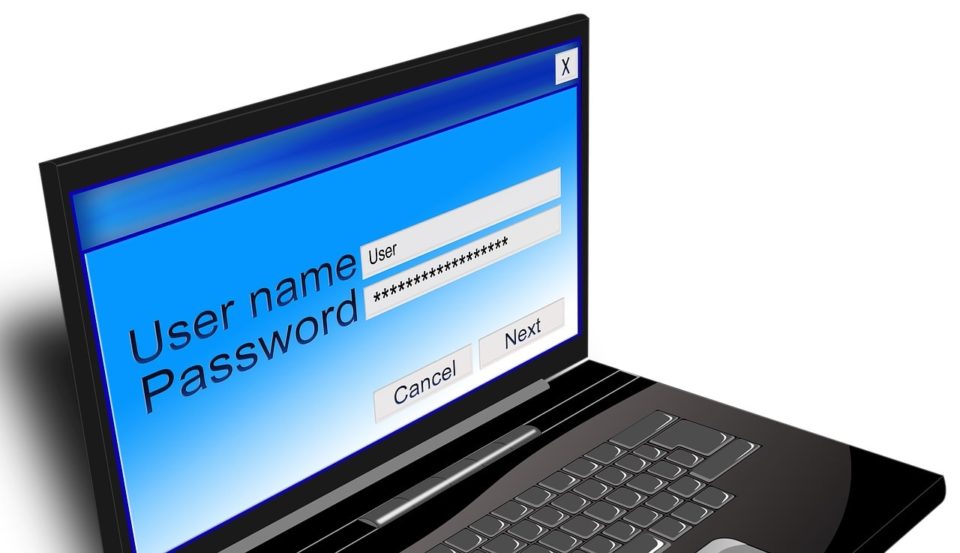
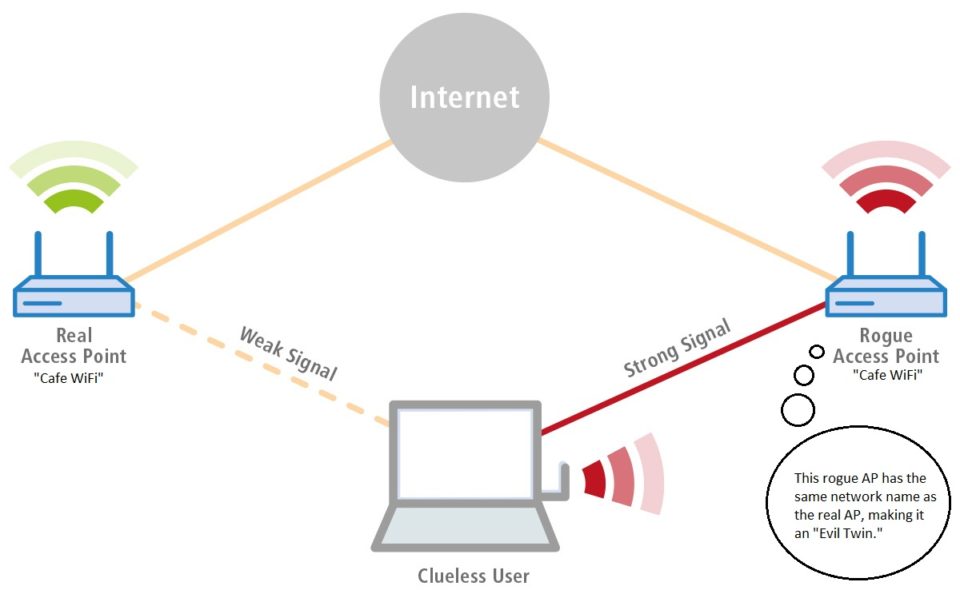
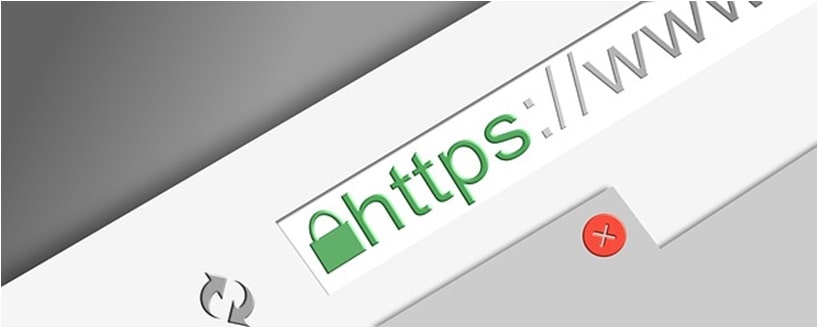
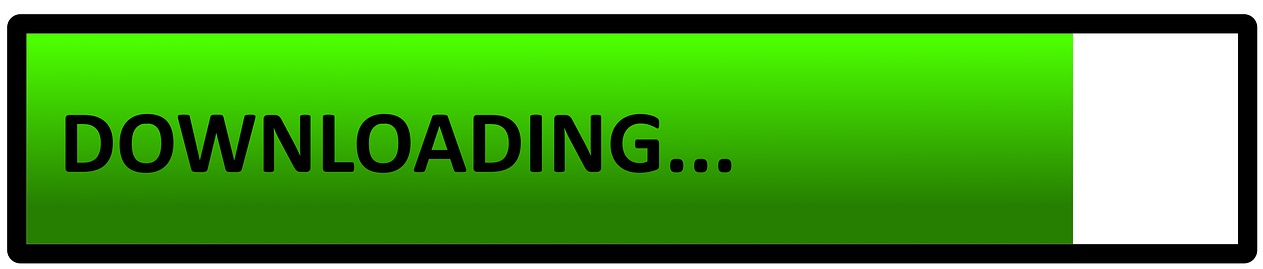


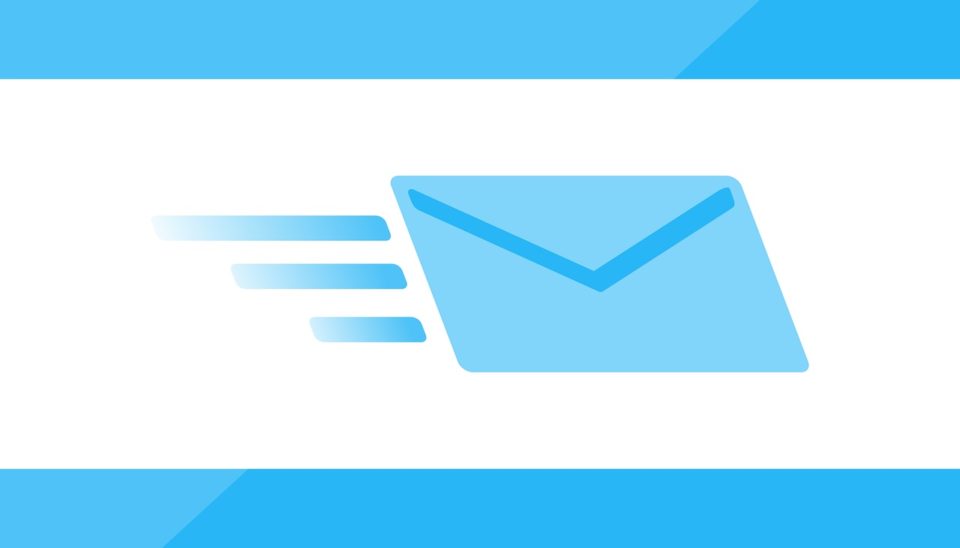



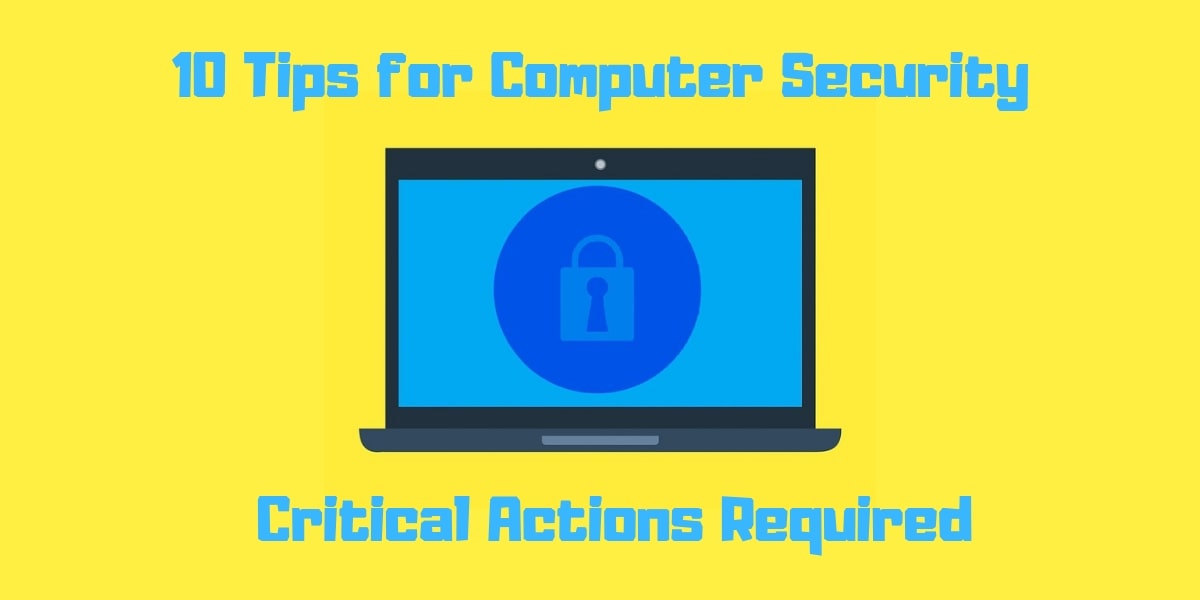
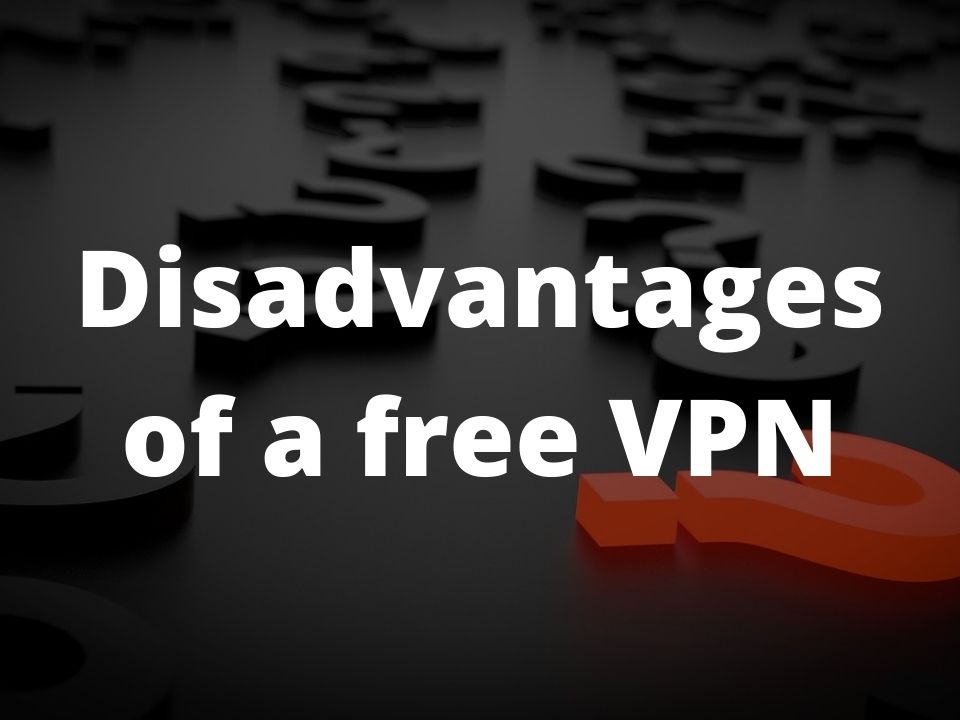
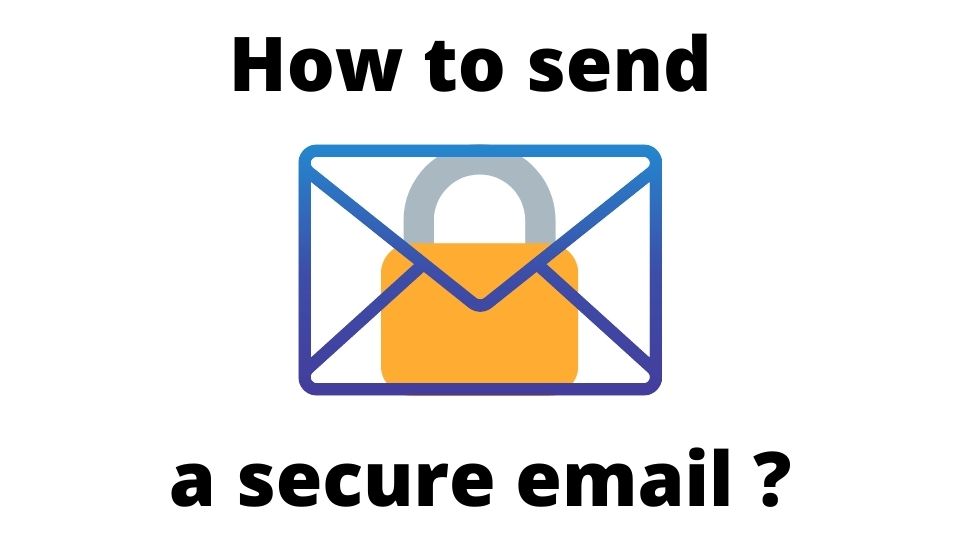
1 Comment
Comments are closed.