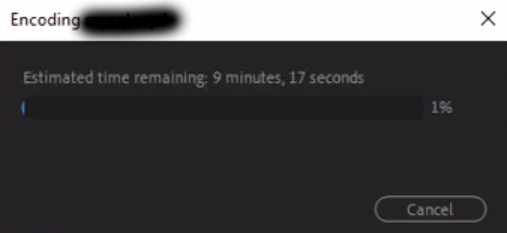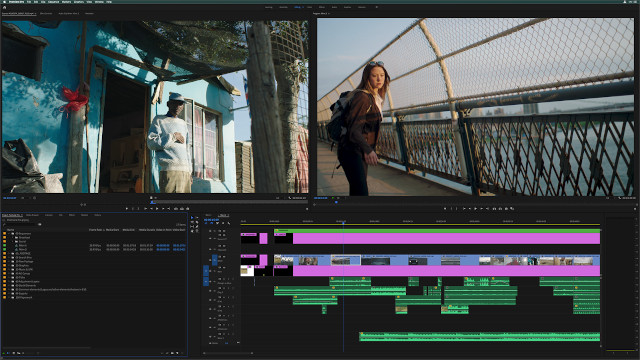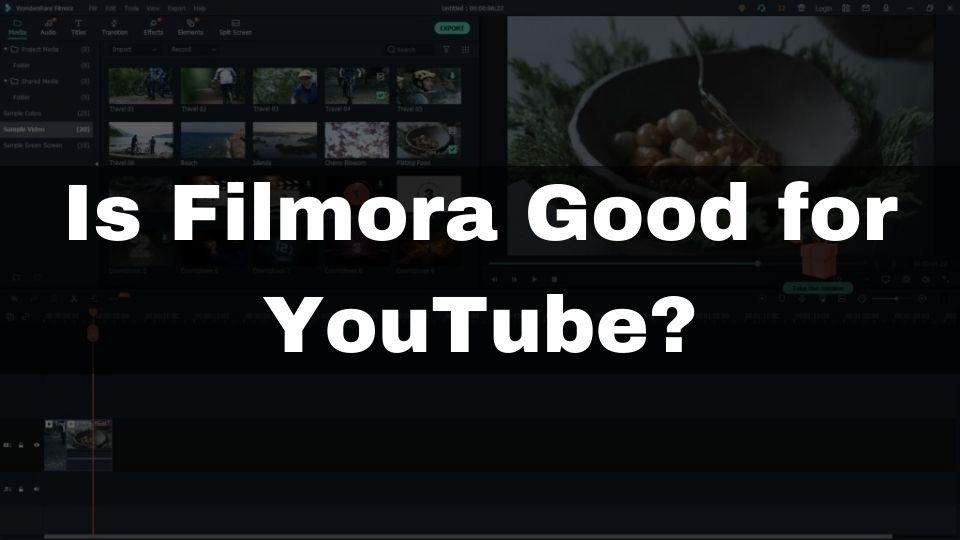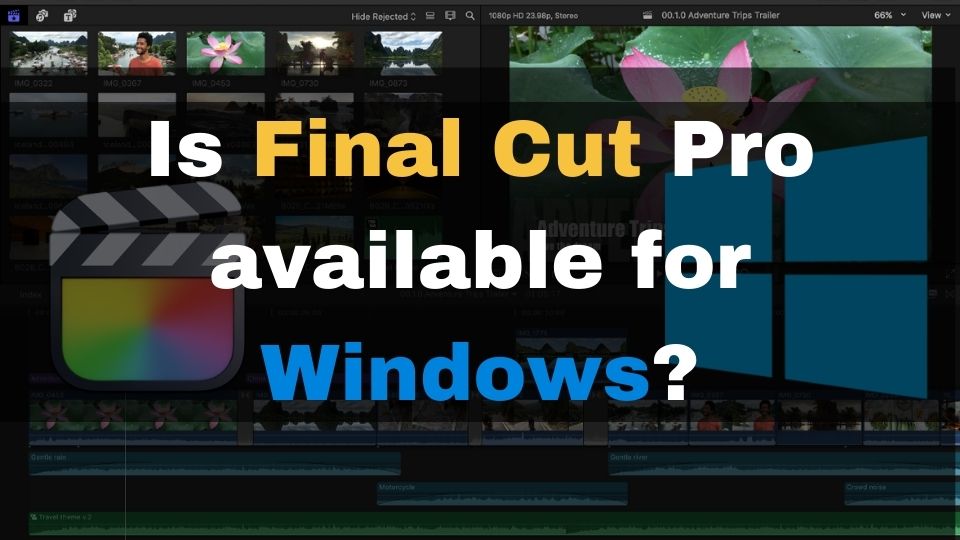Rendering a video is a complex process of combining all the media files of a video project into a single file that can be played back on any device. It includes a lot of calculations needed to create every frame of a resulting video such that all the effects, transitions, and animations are mixed together to produce the desired output. Another word for video rendering is exporting.
Video rendering is a computationally complex process that requires a powerful graphics card and a multi-core CPU.
Now, it’s not just video editing that relies on rendering. You may have heard other usages of rendering. For example, 3D graphics and animation do also use this term. Finally, gaming is also impossible without rendering.
Having said that, in video editing, you need to think of rendering as a process of bringing all those edits done by you into a video file that you can share on Youtube for example.
Before we jump into details explaining what does it mean to render a video, let’s have a general overview of the different meanings of this single term. If you’re not concerned about other topics that involve rendering, feel free to skip the next section.
What does “rendering” mean in general?
Rendering a frame – is a process of creating finalized data that can be viewed on a computer’s monitor.
Usually, there will be many frames that need to be rendered, especially if we are talking about continuous animations. It can take a long time (sometimes hours) to finish the rendering. All those animated movies that you have most likely watched at least once are brought into existence thanks to rendering.
There can also be a rendering of a still image or a single frame. For example, you may have seen pictures of stylish interiors or single items that look incredibly realistic. This is all possible with rendering. Lights, shadows, colors, reflections, and even sun rays are applied for every pixel during heavy calculations.
A blog that you are reading at the moment is also visible thanks to web page rendering. Your web browser is utilizing your hardware (CPU + GPU), to create a final representation of this web page.
Video games also couldn’t have existed without rendering. This, however, is a different type of rendering that is performed in real-time. Games require a lot of computational power from your hardware to allow for smooth response times and interaction.
What is “rendering” in video editing?
When it comes to video editing, there is a completely different type of rendering involved.
Editing a video is a long and sometimes tedious process. Usually, you will need to create a video project that consists of multiple video clips.
Besides that, almost any video project would be boring without some audio. When using modern video editing software, you will easily include several sound effects, a voice-over, and music as separate tracks all in the same video project.
In order to add more engagement to your video, you will need to add one or more effects, transitions, animations, text, etc. Having cool transitions is a must nowadays, as they bring more action to the final production.
Besides those, you’d likely apply some color-grading, image enhancements, intro screens, and lots of other bells and whistles before you will become happy with your work.
All those effects mentioned, when applied to a video track, will then become available in a render preview window. That window is there to help you see what you’re getting on every step of video editing. It usually has a lower-quality representation of what is going to be rendered. You can think of it as a draft that almost always lagging depending on how many effects your video project has.
Now, after the editing process is complete – you will have to render your video. Rendering will allow your work to be shared via YouTube, Vimeo, or other video streaming platforms. This will also make it possible for anyone who doesn’t have the same video editing tool installed, to view your video project in real-time, without any lag.
When rendering is being run, your video project with all its effects, transitions, etc, will get encoded and converted into a single video file that you can then copy wherever you want. This file then becomes a final output of the renderer. It will have a high-quality version of every frame with every cool visual that you have applied.
Video rendering is a CPU-intensive process that takes some time until it’s finished. It can take from a few seconds to a couple of minutes, depending on the complexity of your video project and the performance of your video editing rig. Nowadays, adding a powerful GPU can greatly increase the video rendering speed thanks to a hardware acceleration supported by most modern video editing software.
What is the difference between video editing and rendering?
Both video editing and rendering are required steps to produce a final video. The major difference is – editing is done manually by yourself. Rendering, on the other hand, is an automated process that is being run by algorithms that utilize your CPU and GPU to process every frame that you have created through editing.
Simply put, the first step in any video content creation – is to combine all those media that you like in a way you prefer, with some cool effects and transitions applied. The final step of video editing – is previewing what you have created so far and then hitting that “render” or “export” button.
Now, the magic begins. The video editing software will go through every frame in your video project’s timeline and turn it into a finished frame in the video format and resolution of your choice.
Editing a video is more fun due to all the creativity that comes from you. However, the process can be long and tedious and there is no way to make it faster without having a significant editing experience.
Video rendering, in contrast, can be faster or slower, depending on the length of the video project, the complexity that you have created, as well as software and hardware that you are using.
What affects the speed of “rendering” in video editing?
Your video project can be a very simple recording from a digital camera. You may choose not to add any effects, or animations into that video. In this case, the speed of video rendering only depends on 4 main factors:
- the desired quality of your render (complete video available as a video file)
- length and frame rate of your video (24 frames per second is faster to render than 30 frames per second)
- video encoder format (H.264, VP9, and others)
- CPU performance
- whether the hardware acceleration is available and the performance of a GPU that is used for the acceleration
For those video projects that contain a lot of effects, enhancements, filters, animations, and transitions – the rendering speed will be greatly decreased. The more complex effects you add to your video – the longer the rendering time would be.
What are some other factors that do affect the speed of rendering a video?
The speed of video rendering also varies greatly depending on which video editing software you are using. In my experience, the fastest video rendering is provided by:
VEGAS Pro – is a famous video editor with pretty fast rendering speeds. It comes for both Mac and Windows.
FilmoraPro – is a powerful, easy-to-use but very affordable video editor with a pleasant user interface and a lot of advanced features. It is a worthy competitor to Adobe PP and Final Cut Pro. It does support a GPU acceleration.
Davinci Resolve – is a free professional-grade video editing software that takes advantage of a GPU for rendering.
Final Cut Pro – is among the fastest rendering editors, but it only comes for Mac OS.
And of course, the Adobe Premiere Pro. It’s a professional video editing program that offers rapid rendering thanks to hardware acceleration and is available for both Mac and Windows. The downside is – it is pretty expensive.
Does video rendering use CPU or GPU?
While it is important to remember that video rendering requires a powerful central processing unit (CPU), modern video editing software already takes advantage of the hardware acceleration of a discrete graphics card (GPU).
If you’re editing a high-res 4K video, or, adding a lot of complexity to a video project and making it quite long, having just a powerful CPU with integrated graphics is not going to suffice.
You will suffer from a long rendering time without having a proper GPU installed.
These days, having a good graphics card for video editing is more important than a few years back. Especially with technologies like CUDA and OpenCL getting widely adopted by more and more video editing software.
Conclusion
Let’s conclude with a summary of what “rendering” is – when it comes to video editing.
To put it simply, “rendering” in video editing – is a process of encoding your video project (or a scene) into a video file that can be played back. The output of rendered video is saved into a codec of your choice. The video rendering process relies heavily on the CPU of your computer, and, often benefits from a hardware acceleration performed by a GPU. Video rendering is an automated process that might take quite a lot of time until it is done.
Quite often, rendering a video might take even more time than it took for you to edit the video project. Depending on your video project’s complexity, length, desired quality, hardware resources, and video editing software – video rendering can take from a couple of seconds – to a couple of hours.