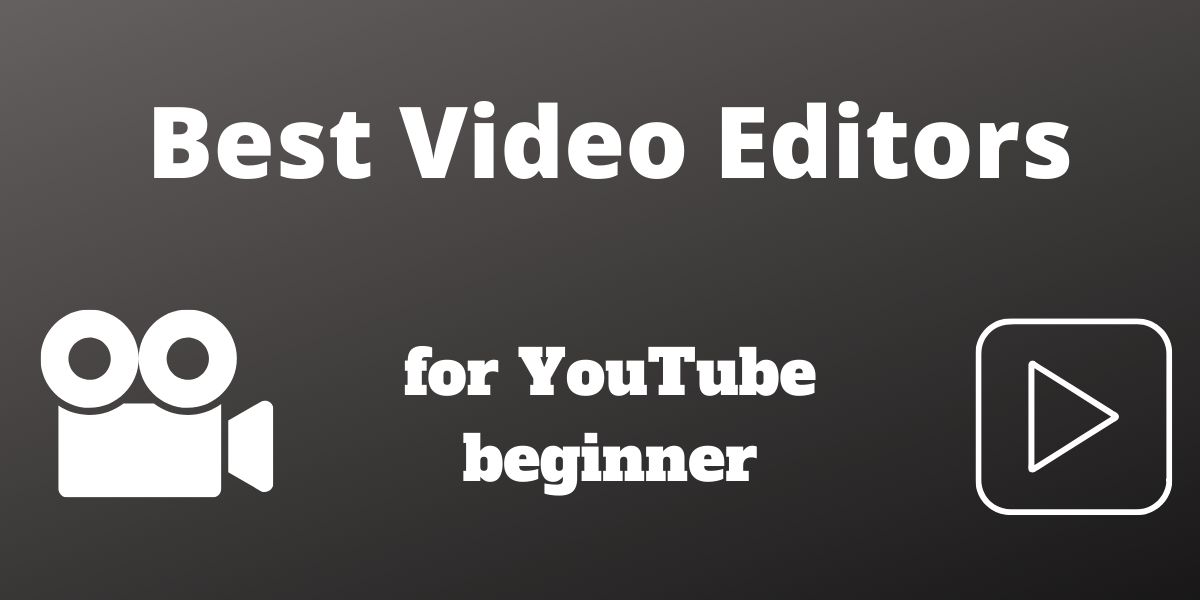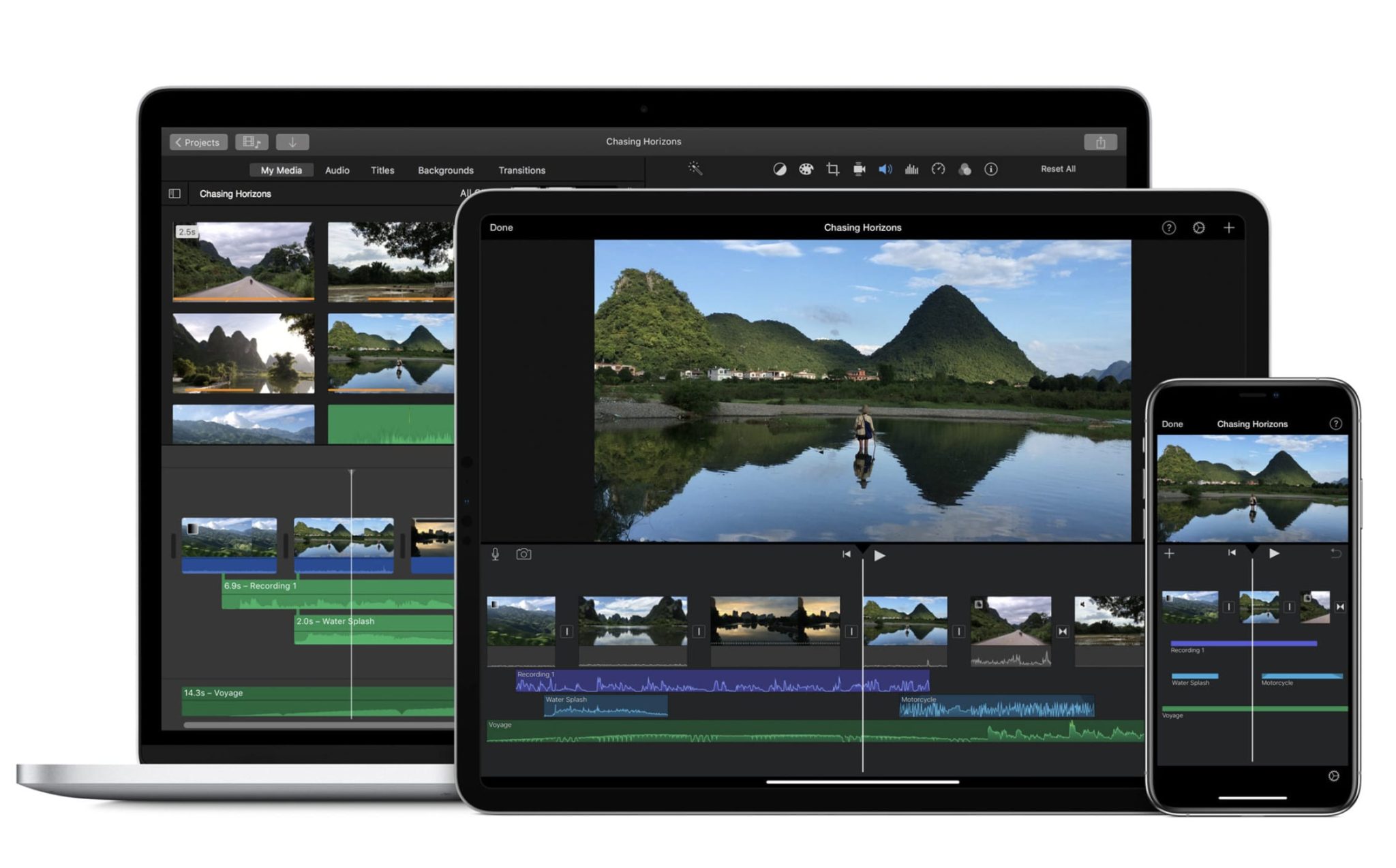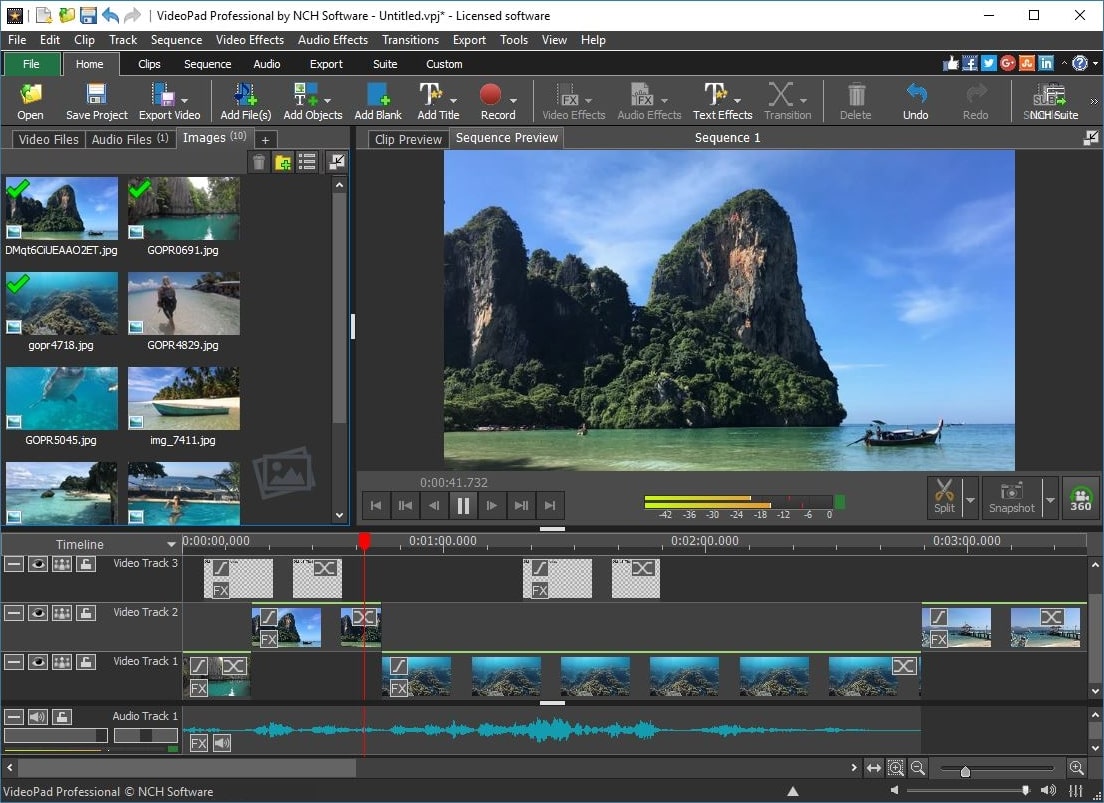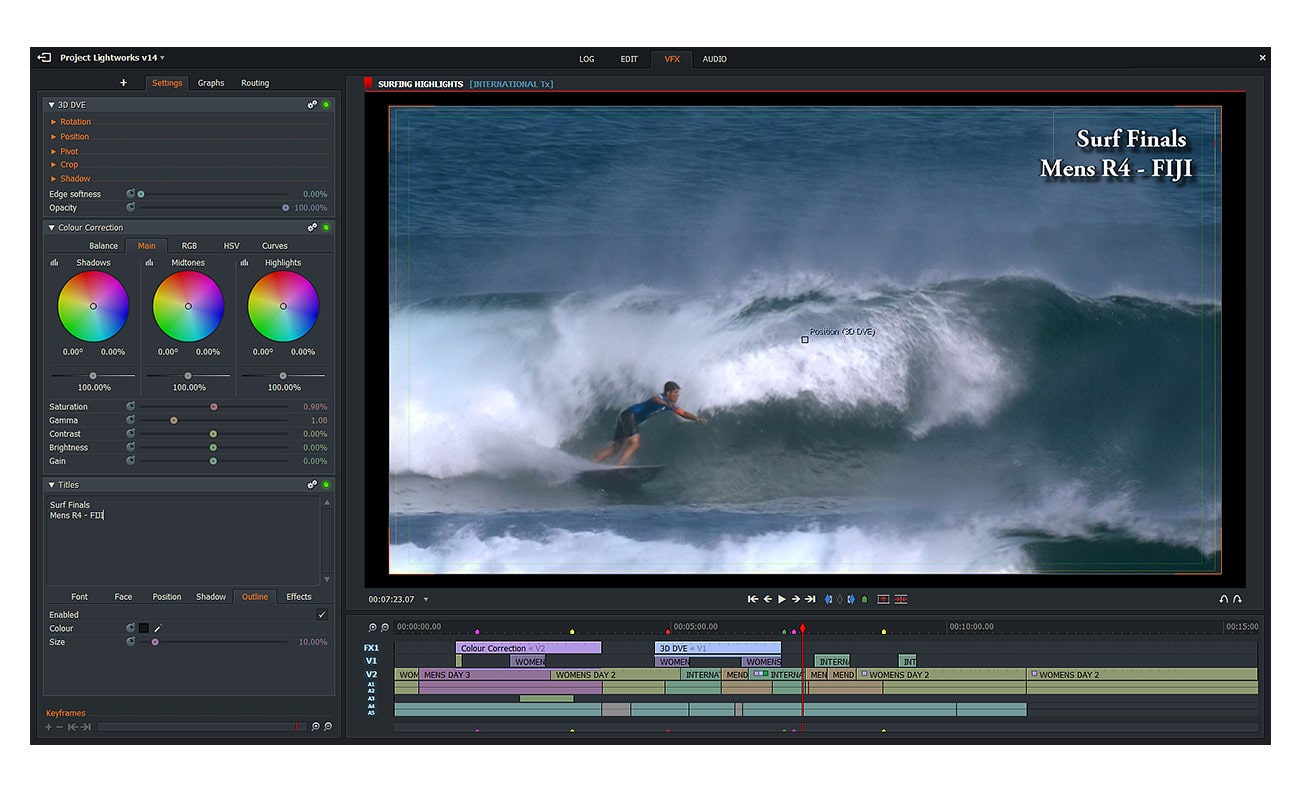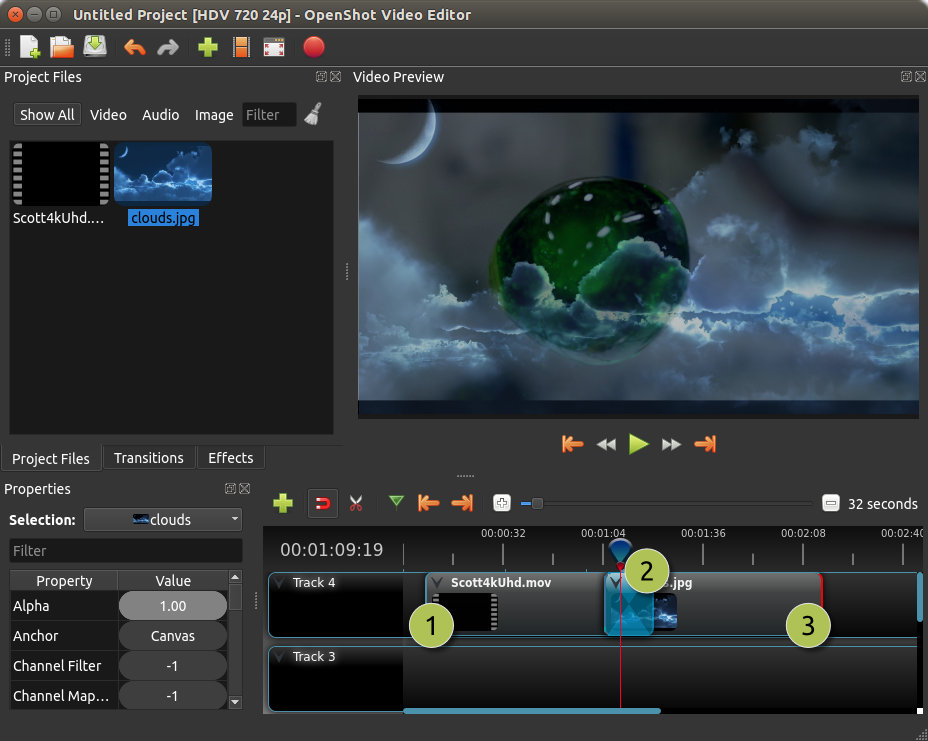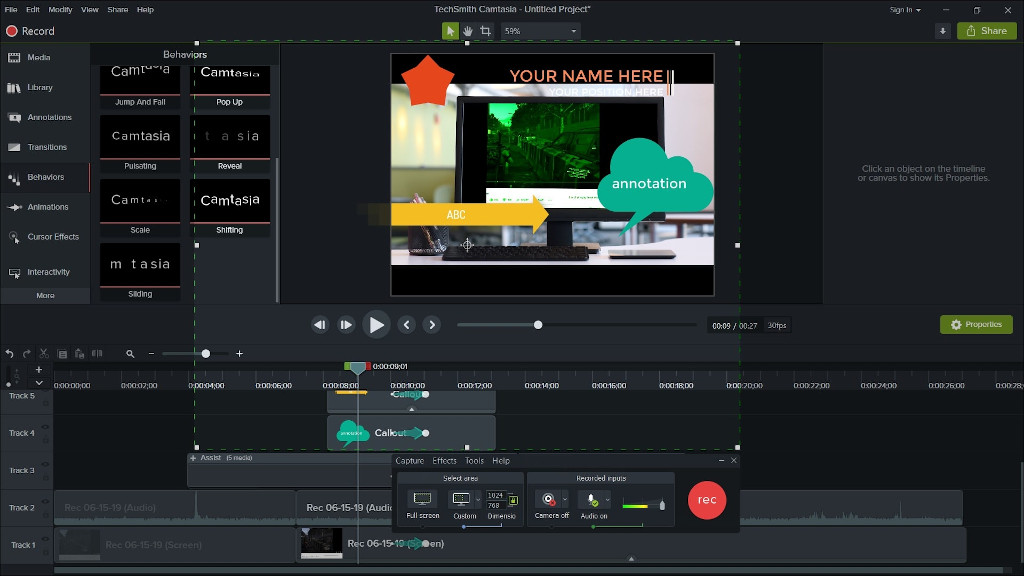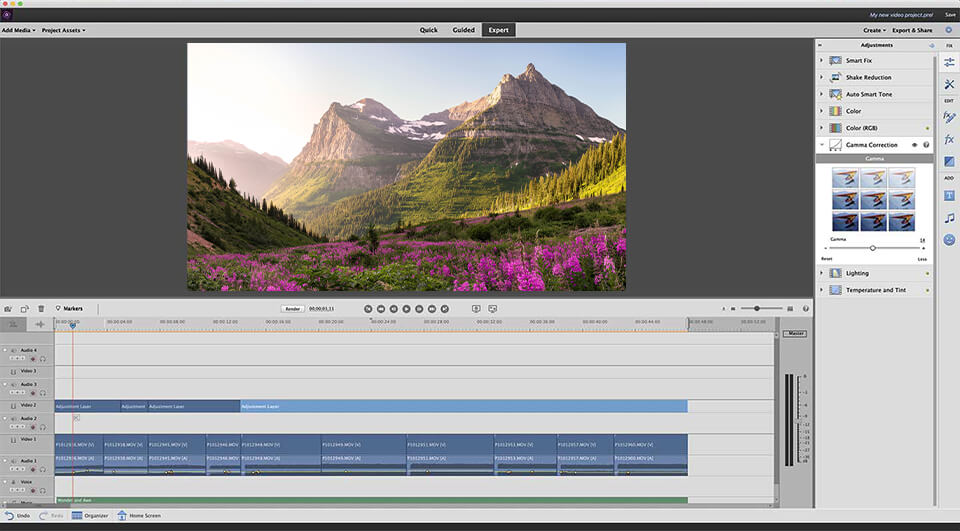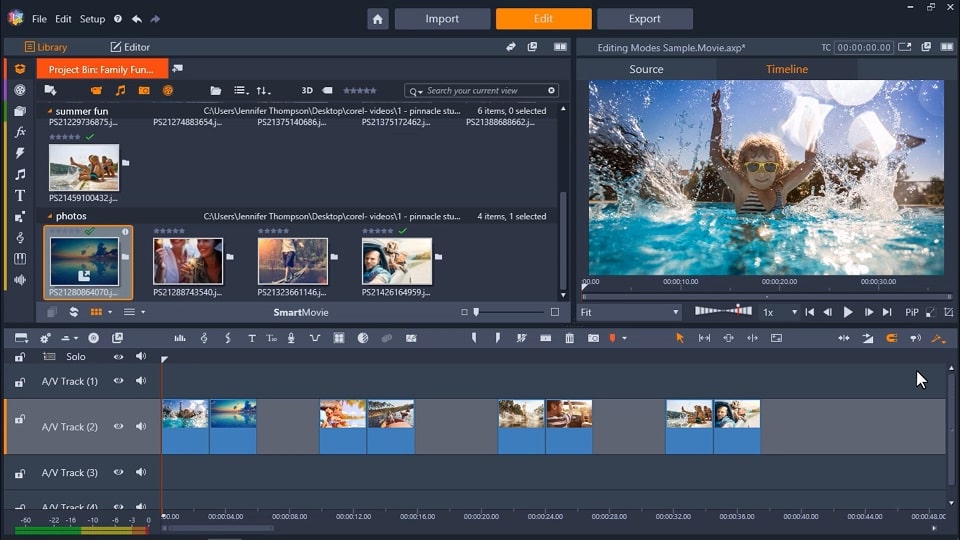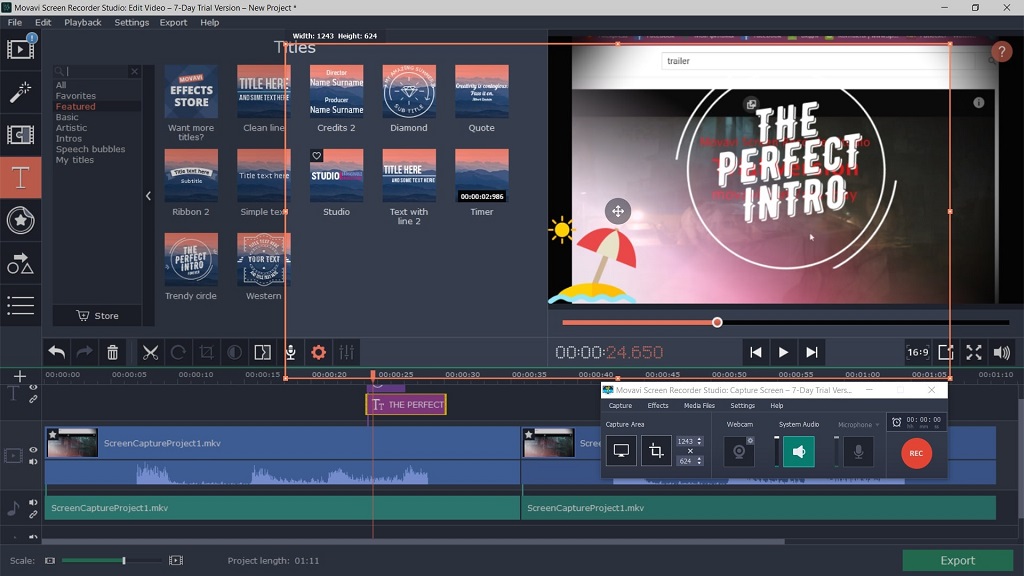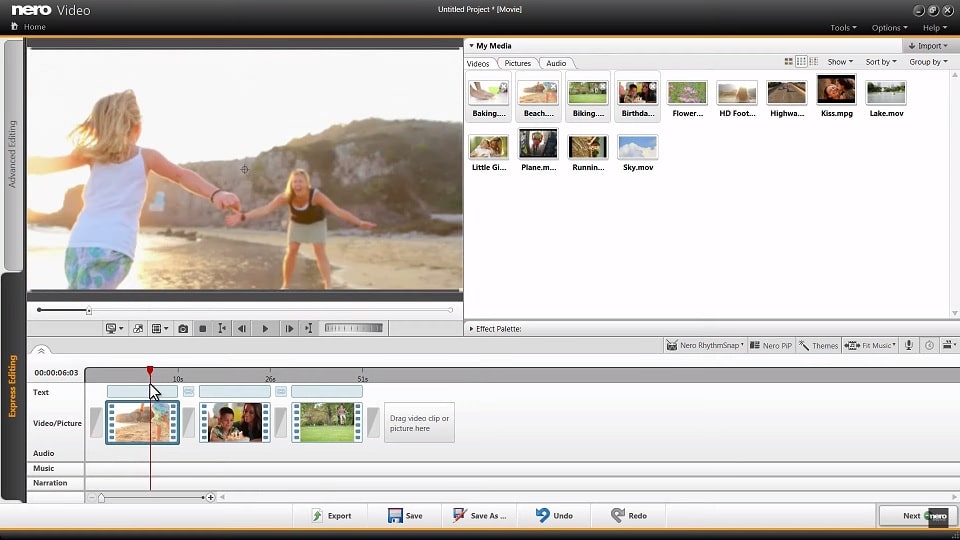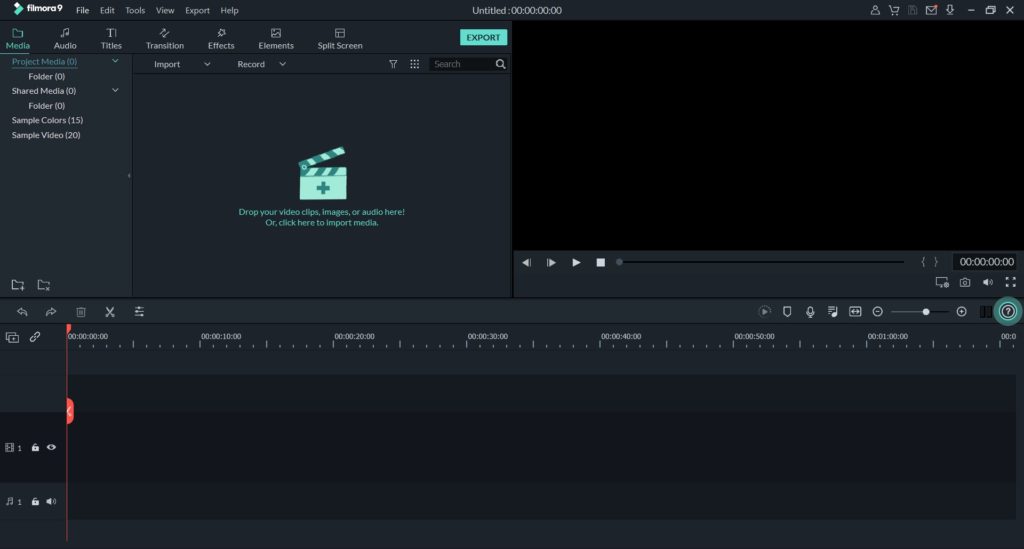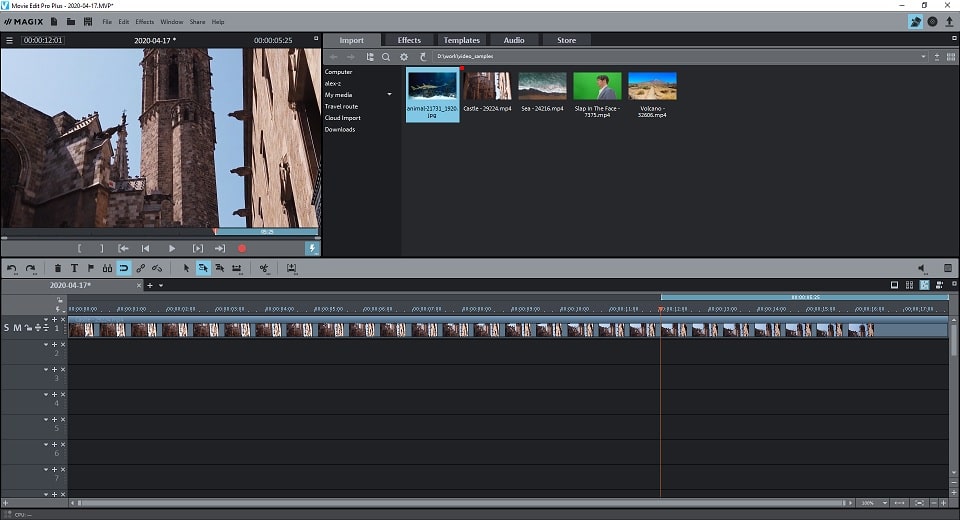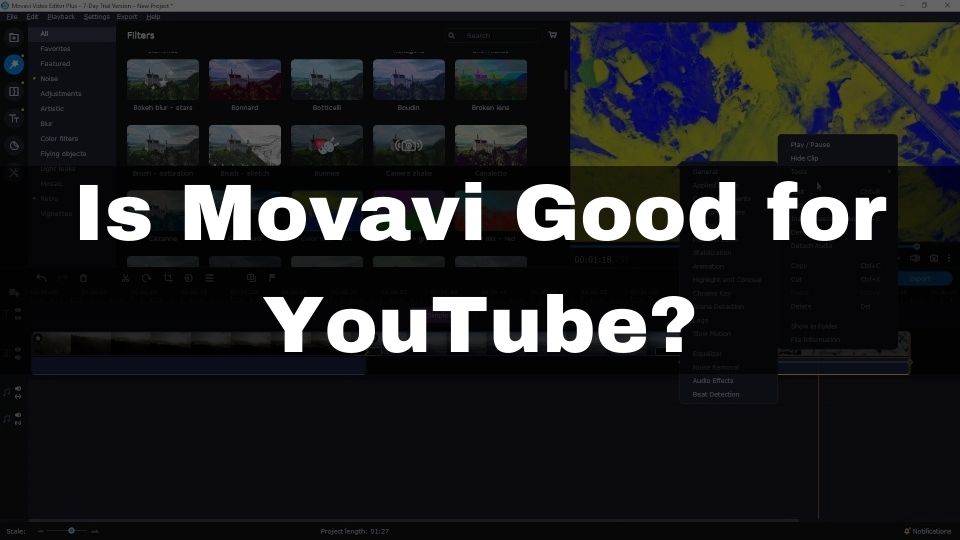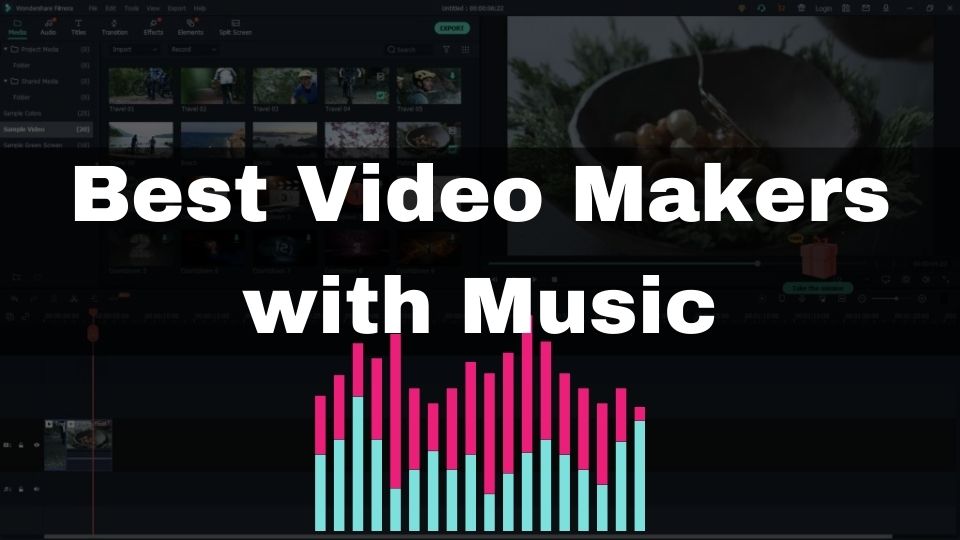YouTube has become the largest and most popular video sharing service these days. As of 2020, more than 500 hours of video is uploaded to this platform every minute! Reaching your target audience or potential customers via YouTube is an essential part of every public Internet activity. That’s why it is so important to be an active player in this gigantic video hosting platform.
As a YouTube beginner, you may have been wondering if you need to use any special video editing software? There are tons of high-quality video materials made by professionals every day. Lagging behind them is going to make it harder to grow your channel.
But how are you going to make your videos look appealing? What skills do you need to develop until you’ve started to fill confident working in a sophisticated video editor?
This part is going to be overwhelming to most novice YouTubers and this is understandable. The most important part here should be the actual content creation. Spending long hours to study yet another sophisticated video effects tool is going to slow down the entire process.
A beginner-friendly video editing tool
No worries here. We’ve got you covered 🙂 What you need to begin your YouTube journey is a very simple but flexible video creation tool. Ideally, you should be able to start making your first video in under 10 minutes!
This article is going to be the most comprehensive overview of a bunch of beginner-oriented video editors.
We are going to list 10+ software with a fast learning curve. Yet, those are powerful enough to deliver superb quality videos to satisfy even the most demanding viewers on your channel.
Every free and paid video editor in the following list is specifically designed for creators with little to no video editing experience.
Using these tools will not require any special skills and is going to be nice and smooth.
List of top 10+ video editing programs for entry-level YouTube creators
Let’s have an overview of the following apps that we recommend for everyone who is just starting with their channel. Some of the programs we’ve included are free, while others are rather cheap.
iMovie
If you’re a Mac user willing to start a new YouTube channel the best bet for you is probably going to be iMovie. The best thing about this program is it comes preinstalled on all modern Mac computers as a part of the iLife suite.
iMovie is built with minimalism in mind, so it’s going to be lacking a bunch of advanced features. Nevertheless, if you’re a complete beginner with YouTube and video editing, it might become your long time partner.
You are not going to find sophisticated features like multi-cam or 360 video editing in iMovie. However, it does include a lot of transitions, professional-looking titles, and all the must-have editing and trimming tools.
It’s nice that iMovie is a multi-track video editor. Even though it is a beginner level program, you can still create stunning first videos for your channel within its intuitive user interface. It even supports the 4K resolution which is tremendously popular nowadays.
Besides the very basic editing features, iMovie also includes a selected set of advanced tools. You can easily create a green screen (or Chroma Key) videos to make yourself travel to whatever place you like in your video.
iMovie also allows you to create the slow-mo and fast-forward effects. It is also possible to add sound fade-in/out effects and even create a key-frame sound level modification.
Platform
iMovie is only available on Apple’s macOS and iOS devices.
Price
Check iMovie free video editor
VideoPad Video Editor
This editor is probably the cheapest you can find among the paid ones. Even for its low price of under $50 it has a lot to offer for a beginner YouTube creator.
VideoPad’s UI might seem like it’s dated. With that said, the main goal of this software is to be easy to comprehend by any novice user.
You are lucky to have both 3D and 360 video editing capabilities along with the standard 2D editing.
VideoPad boasts with lots of video, audio, and text effects. Along with a bunch of smooth transitions between the clips. There is a total of 50+ effects and transitions.
The timeline works in two modes. The first one – is a usual full-featured mode. The second mode – is a story-board, which is aimed for much more simple user experience.
VideoPad offers a nice and simple video stabilization feature to reduce the shakiness of your projects. Along with that, you are going to enjoy how easy it is to create fast-forward and slow-motion effects.
The biggest downside of VideoPad is the lack of advanced features like multi-cam editing and motion tracking. With that said, in most cases this is not something that a newcomer YouTube badly needs.
I like VideoPad for its simplicity. It does not overwhelm with an overloaded user-interface and just feels like an everyday home usage video editor. If you’re looking for a fast-rendering, easy to use video editing tool, then VideoPad is definitely worth your attention. Given its support of H.265 format – you are going to armed and ready to begin your YouTube journey.
Platform
VideoPad can be equally used on macOS and Windows.
Price
- Free version with limited audio tracks and plugins.
- VideoPad Video Editor Master’s Edition All features unlimited audio tracks and plugins for $99 ($39.99 discount for you).
- VideoPad Video Editor Home Edition full-featured, but allows only two audio tracks and no external plugins $60 ($24.99 discount for you).
Lightworks
This video editor with over 20 years of history is known to have been used in a professional film-making. With that said, the latest release of this software is very alluring for a novice video maker. All this is thanks to enormous efforts performed to make this editor as intuitive as possible. And the best thing is – it’s completely free for home users.
For those of you who’ve had some experience using other tools like this, Lightworks might seem a bit intimidating with its UI at first. But, later on, as you get your hands on it, you are going to realize how easy it is to use.
Lightworks is especially well suited for YouTube as it provides with a bunch of presets specific to a sharing platform you want to use. This can be YouTube, or Vimeo. Of-course you can choose your settings manually, but the presets are very convenient for exporting directly to YouTube’s format.
This app is rich with advanced realtime effects like blurs, masks, and color correction. A long list of presets or a manual adjustment will allow you to create stunning YouTube videos.
You can create pro-level titles and transitions. The fine-tuning of those is very granular and precise. You can set their position and shadows with a precision down to a single pixel. Everything you need to create a posh social media video is here and ready.
Unfortunately, a free version is very limited in exporting capabilities. You are only able to export with MPEG4/H.264 and with the highest resolution of 720p. With that said, you can also export to YouTube directly from the app. This will save you from the inconveniences of free version export, as your final go is making YouTube videos anyway.
Overall, Lightworks is a very powerful tool with lots of pro-level effects and transitions. Titles also look very nice for a free tool. It even supports split-screen editing.
The only 2 downsides I can think of are:
- the user interface looks rather unusual
- the free version has a lot of limitations
Platform
Lightworks is available for Windows, macOS, and Linux.
Price
- Free. Limited version for home usage
- Lightworks Pro with Month license for $24.99
- Year license for $174.99 (with Boris FX effects pack)
- Lifetime license for $437.99 (with 2 Boris FX effects packs)
Openshot
It’s a simple and free video editor that allows you to start making amazing videos in under 5 minutes! Frankly speaking, this is probably the best free video editor for YouTube. With all its powerful features for free, I couldn’t find any rival that would stay on par.
Openshot offers a limited but very intuitive user interface, allowing you to switch between beginner and advanced editing modes. Besides the ease of use, the UI looks very stylish and modern. This is because the Openshot is being updated regularly and is still in active development.
This program is completely open-source, which means it’s being developed by a community and is only supported by donations. It is also a cross-platform tool that is available for Windows, Linux, and Mac.
You can utilize the capabilities of 3D video editing. In addition to that – you can create 2D and 3D titles and overlays. All of that is also animated with the key-frame system, making it easy to create a stunning text movement and visibility change effects.
It is possible to split, trim, and slice your clips. You can also adjust a speed, making fast and slow-motion effects. It is easy to adjust color, brightness, or apply a color correction in Openshot. Unfortunately, the video stabilization feature is not yet implemented.
Openshot offers an unlimited amount of audio and video tracks per project.
Most of the popular video and audio formats can be imported into Openshot. The still images are also supported and can be used in your projects.
Openshot has most of the common effects and transitions included, so you won’t be missing any basic tools. Yet you might still feel a lack of sophisticated effects if you are in need of those. If that is the case – I recommend choosing a more advanced video editor from this list.
While Openshot is free and feature-rich, you may experience some issues from time to time, as well as slow down in performance in case you’re using a lot of effects in one project. This is of course a downside of using a completely-free open-source editor.
Platform
Openshot is a cross-platform video editor for Windows, Linux, and macOS.
Price
Camtasia
Even though Camtasia is in a very different pricing category, it’s still going to be listed here as one of the simplest video editors for every YouTube neophyte. I’ve been using Camtasia for a lot of my published videos, and it is one of the best tools for fast video creation. It offers a perfect balance between simplicity and capabilities.
The main purpose of using Camtasia – is screen recording. However, you shouldn’t be worried if you just want to edit the existing video clips. The editor boasts with a long list of effects and transitions that are going to cover most of the YouTube video creator’s needs.
Camtasia wins everywhere when it comes to a fast and easy video mastering. The user interface is well thought and feels intuitive in every aspect. While it reminds many other more sophisticated video editors in terms of layout, it is also having some sort of unique look and style.
Timeline editing is easy to comprehend for any person. You are offered with all the required cut, split, trim, delete, resize tools right in front of you. If you prefer using a context menu, clicking on a timeline cursor is going to reveal all the possible operations in the form of one simple list.
Effects and transitions are easy to apply via the drag-n-drop approach. After dropping the desired effect, you can also apply certain adjustments to fine-tune the way it gets rendered.
Camtasia allows the creation of posh text titles and overlays, as well as the intro texts. You can also animate all the text properties as you wish. Adding shapes makes it possible for you to create custom titles and lower-thirds.
There is a green screen effect coming out-of-the-box. Advanced color correction features as well as white-balance settings.
Camtasia allows you to create as much as you want video and audio tracks. The limit is only in your RAM. You can import and export most of the modern media formats.
Audio editing features are also flexible to make it easier for you to play around with your voice or music track while making it sound like you decide. You can add fade-in/out effects, as well as sound key-frames to make a varying sound volume throughout the video.
Camtasia is going to be your best partner for YouTube video making and is probably be the only tool you will use for many years, until you will want to transfer to something more complex.
Platform
Camtasia comes for macOS and Windows.
Price
- Lifetime license for $249.00.
Get Camtasia software by TechSmith
Adobe Premiere Elements
This one is a great consumer-level video editor by Adobe. You can think of it as a simplified Pro version for beginners. You’ll be getting the same fast rendering but with a much easier user interface, and fewer features.
The Premiere Elements supports Quick, Guided, and Pro modes. You can decide by yourself if you want to work in a story-board like UI, or a more sophisticated timeline-based style.
It’s a great tool for quick video creation without having to learn all that heavy tech stuff of its Adobe Premiere Pro counterpart. The program includes the latest Adobe’s artificial intelligence engine Adobe Sensei that works in the background. It allows novice users to create nice-looking videos with more ease.
As of 2020, Adobe Premiere Elements supports HEVC and HEIC codecs on both Mac and Windows. This was a great addition over the previous versions and is a bold step towards improvements. These codecs are in high demand by modern video creation requirements.
You are going to enjoy the Guided edits feature. It allows you to quickly create a timelapse video or a green screen effect by simply following the UI’s instructions.
Premiere elements include a decent list of effects and transitions. You can also create professional-level title texts with little to no effort. Besides simple editing tools, there are also some advanced features taken from the Pro version. Elements includes a video stabilization feature.
There is also a powerful audio editing with lots of possibilities for gain control and fade-in/out effects.
4K video editing is also supported by Premiere Elements, making it all-in-one video editor especially if your channel is focused on UHD videos.
The program offers vast possibilities for color correction, color theme adjustment, and white-balance settings.
For a price of under $100, this editor is a worth try for anyone who’s just starting with YouTube video making.
The downside of Premiere Elements is – it does not support 360-editing, and there is no multi-cam editing feature. So if that’s what you’re looking for – you may want to try something else.
Platform
Adobe Premiere Elements is offered for Windows and macOS.
Price
- One time payment of $99.99 (currently discounted to $74.99)
- Bundle of Premiere Elements + Photoshop Elements for $149.99 (discounted to just $99.99)
Start editing with Adobe Premiere Elements
Pinnacle Studio
Frankly speaking, Pinnacle Studio is not really an entry-level tool. With that said, it’s fairly easy to learn in less than a week. If you want to be prepared to start making much more sophisticated videos later, to boost your channel views, this software is worth to be considered.
Pinnacle Studio is not that complex. Compared to some of the industry-standard VEGAS Pro or Adobe Premiere Pro, this app is fairly easy to get started with.
The user interface is well balanced to be flexible enough along with a decent level of intuitiveness. You can begin your progress with some easy effects and transitions first but advance later on as you go. All the frequently used control elements are located in the lower vertical toolbar. If you click on any of those elements, they’ll get expanded to the right, so you can have a wider view of what’s available in every category.
Pinnacle Studio will go a long way if you’re planning to start making lots of classy video content. It’s going to let you express your creativity with more than 2,000+ effects and transitions, and a huge selection of titles.
The editor comes with flexible color grading controls and even LUT settings. There is also a built-in masking feature to allow you to hide and replace any unwanted parts of a video track. You can also add more lighting or adjust existing lights of a specific part in your video.
Pinnacle Studio also supports keyframing. This means you can add different animations with text, shapes, or video display properties. This is going to make your video look much more eye-catching.
It even supports a motion tracking feature. You will be able to add a text overlay with a nice shape as a background to any dynamic object in your video.
Multi-camera editing, screen capture, and camera recording will allow you to broaden your video creativity horizons.
In addition to that, Pinnacle Studio allows you to create split-screen videos of various shapes and sizes. This works really well for some YouTube channels.
Pinnacle Studio is a very decent tool for anyone who’s starting the YouTube channel. Even though it is not way-too simple, it is an intuitive vide editor with a clear interface. Thanks to 4K and H.265 support, 360-degree, and 3D video editing, this one is going to be a very good companion for every beginning and intermediate YouTuber. It is also easy to set-up some keyboard shortcuts to make it even easier to work with this program.
For the price of less than $100, Pinnacle is worth your attention as your main YouTube creator’s tool.
Platform
Pinnacle Studio is only available for Windows users.
Price
- Pinnacle Studio for $59.95 (discount to $54.95)
- Plus edition for $99.95 (discount to $89.95) – includes Clip Nesting, Animated GIF & batch processing, Keyframing controls, and others
- Pinnacle Studio Ultimate for $129.95 (discounted down to $109.95) – includes Video Masking, Selective Vectorscope, Color Grading keyframing, and others
Get started with Pinnacle Studio
Movavi Video Editor
Movavi has always been famous for being a dead-simple video editing app. As time goes by, this app keeps improving and adding more features. Along with that, it keeps being one of the most user-friendly software.
This editor features the intuitive UI layout with big control elements and minimum adjustments required for the beginner. You are ready to start creating right after the program has launched.
You also won’t notice huge lags even if you’re creating a big project on a low-end machine. Movavi is perfectly optimized for home users that do not have the funds for buying expensive hardware.
Although Movavi is an entry-level video editor, there are some most frequently used pro-grade features in this app. You can smooth your action videos with a built-in stabilization feature. Also, you can create a picture in a picture video with ease. There’s a bunch of color stylization settings to make your video look like an old movie, cyber-punk, or an analog VHS record.
For those of you who want to create a nice video with ready-to-use media content, feel free to utilize royalty-free video samples, music, stickers, and images from Movavi’s library. More content can be also purchased via Movavi’s Effects Store.
A decent set of transitions and effects is going to bring magic into your video creation. There’s also a bunch of text overlays with nice-looking shapes that you can youse in your projects. The best part is – everything is very easy to use thanks to the template-like approach of this editor. You will only be able to edit specific parts of each media and apply everything via the drag-n-drop method.
Timeline editing feels intuitive and can be done with the mouse or via keyboard shortcuts. This is entirely up to you. You can add up to 6 tracks in a basic version of Movavi, and up to 99 in a Plus edition.
You can also edit audio tracks to add fade-in and fade-out when needed. Modify a sound volume or clean it from noise. Editing the audio track is the same easy as the video.
Movavi supports Full HD and 4K resolution. It does also provide support for modern video formats like H.263, H.264, and MPEG-4.
It’s definitely a beginner-oriented program that will get you started with YouTube video making in a matter of 10 or fewer minutes. Even if you’ve never had any video editing experience before, this software is going to be a nice and smooth start to this new undertaking for you.
Platform
Movavi is available for macOS and Windows.
Price
- The Basic edition of Movavi Editor costs just $39.95 – default media pack with effects and transitions, up to 6 tracks per project, cutting and trimming. All the basic features
- Plus Edition is for $59.95 – extended media pack, 99 tracks per project, animations, timeline markers
- Movavi Video Suite costs $79.95 – screen recording, media files conversion
Start editing in Movavi Video Editor
Nero Video
This program by an old “Nero” developer does look and feel like a very beginner-level video editor. This is all due to a simple UI that actually looks quite dated as of 2020. Nevertheless, the app does what it claims to – allow anyone, even if you’re a broke beginner, to quickly start a new project and render a final video in no time. By the way, rendering is really fast in Nero Video.
You can perform all the basic and must-have operations with the timeline. This includes cut, trim, change speed, copy, paste, move and other important modifications.
There’s a good selection of effects and transitions in Nero. The only problem is there is no preview for them, so you will have to fit them to your clip first to see how they look like.
The timeline provides express editing along with the advanced mode. The first mode is for a complete novice or for some quick video edits, while the advanced mode brings all the control over the audio and video tracks with all the operations enabled.
Even though there is a nice selection of creative effects, you won’t find any 3D or VR effects. The editor is very simple and an entry-level only.
Applying the transitions is easy and is done with one click. The only missing part is you won’t be able to move a transition. You can only change the transition’s duration. Well, this is something you would expect to be with an easy-to-use tool.
While it’s a beginner tool, it does provide you with keyframes to gradually apply clip properties over time.
Nero Video does support video stabilization as well as slow-mo and fast-mo effects which is nice to have. Actually speed change is a very common effect even if you’re creating a very simple YouTube video.
The program also provides a very good set of audio editing features. Besides the standard fade-in/out operation you are also offered with quite a few sound effects like compressor, noise reduction, reverb, high-pass, and others.
Nero Video supports most of the modern formats, including H.265. 4K resolution support is also included.
To summarize, this editor is a good choice as a starter tool thanks to its simple UI, intuitive controls, and no overload of features. However, it lacks 360 support, and there is no motion tracking. If you’re looking for something more sophisticated – feel free to check Filmora from this list.
Platform
Nero Video is only available for Windows.
Price
- Lifetime license would cost you $49.95 (discount to $39.95 is available)
Filmora9
Wondershare has done a great job of evolving its beginner-oriented video editor. Filmora9 has grown from a very basic to a full-fledged production tool for any sort of video you might have in mind. Over the years they keep adding new features to stick this program up to the trend. Along with that, existing features are getting polished to be even easier to use.
When we are talking about the number of built-in effects, Filmora9 is hard to beat. They provide a huge library of transitions, texts, shapes, animated overlays, and special effects. Filmora9 will make sure you don’t have any obstacles when expressing your creativity.
Right from the start, when you launch this program, you will see how helpful the UI is. The starting screen will allow you to select the desired aspect ration and create a new project. You can also choose not to show a starting screen as soon as you’ve gotten yourself familiar with this tool.
Filmora9 allows you to have up to 100 tracks per project. Those can be video, audio, and image tracks. You can adjust clip speed and duration to create a fast-forward or a slow-mo effect. Cutting the clip, copying, pasting, trimming, resizing – all is done very easily. You can also apply a video stabilization to improve shaky videos. There is also a pan/zoom effect that can be applied via keyframe animations if you like creating slideshows for your channel.
Chroma Key works extremely well. Even though it’s an advanced feature, I suggest you choose the editor that supports this feature. Chroma Key (or a green screen) is a very common effect that you can use to create an illusion of a random background (sandy beach, forest, downtown, mountains) like if you were located in that place.
Filmora9 includes more than 50 absolutely free to use music tracks. Besides that, you are getting 20 sample video clips, more than 190 Filmora elements media items, 200+ text and overlays with smooth animations, and more than 540 effects. There is also an effects store built into an application. You can download more content from this store when needed.
This video editor supports most modern formats like H.264, MPEG 4 or MJPEG codec. You can import, edit, and render 4K videos. There is an option to adjust a white balance, modify the color mood via the 3D LUT, and also apply cinematic effects to create the different color schemes.
Filmora9 also supports the split-screen feature. There’s a bunch of preset layouts to allow you to quickly create a nice split-screen movie.
Platform
Filmora9 is available for Windows and macOS.
Price
- Lifetime license for $69.99
- 1-Year license is for $39.99 (valid for one year, and includes free updates)
- Unlimited license for $99.87 (includes free updates, unlimited Downloads from the Filmstocks Standard library, and new effects every month)
Check Filmora9 video editor now
MAGIX Movie Edit Pro
If you don’t want to spend plenty of time and money learning a professional video editing software – Movie Edit Pro by MAGIX is a great alternative. Creating an engaging and cool-looking video is a breeze with this tool by a famous video software developer.
Movie Edit Pro took the best parts from its more sophisticated VEGAS Pro and VEGAS Movie Studio counterparts and implemented it in such a way so all the features are easy to use for a broke-beginner.
Some users may deem the UI of this tool as dull and outdated. This is somewhat true, but the main winning point of Movie Edit Pro’s user interface is its natural simplicity. You are going to see why this editor is the best for beginners after launching it for the first time. When starting this program it will propose you to choose the format and resolution of your future project. Besides that – at the very first launch the timeline will load in a storyboard mode. You can continue using it or you can switch to an advanced mode if you are comfortable with this.
Movie Edit Pro provides you with a decent selection of effects, transitions, titles, and overlays. You can adjust a lot of settings for every effect and other media elements. You can even adjust the white balance or correct colors within this program.
You can use film look templates to create the desired color scheme. Depending on your taste you may want to add sepia effect, 70s movie style, vignette, and others. You can select a movie genre to make sure the color template corresponds to a mood you want to apply.
There is also a green screen feature that works really well. This is probably due to a fact that this feature is imported from VEGAS Pro and it works great there too.
You are able to edit a multi-cam video project with Movie Edit Pro. This is one of 3 modes along with the Storyboard and the Timeline edit mode.
The Cookie Cutter effect is going to be very useful for certain types of YouTube content. You can control a huge variety of settings for this effect. There’s a setting for shape, amount, size, shadow, and other aspects of the Cookie Cutter. You can play around to achieve the desired result.
It’s great that this program supports keyframe animations to create smooth effects for your video.
Besides already mentioned features, it’s good to know that Movie Edit Pro supports 360-degree video editing and also adds-up some 3D effects into its library.
Platform
It comes only for Windows.
Price
- Standard edition is available for $69.99 – includes 900 effects, templates & transitions
- Plus edition comes for $99.99 – includes 1,500 effects, templates & transitions, and also Multicam and 360° editing
- Premium edition is available for $288.00 (currently discounted to $79.99) – includes Premium effects