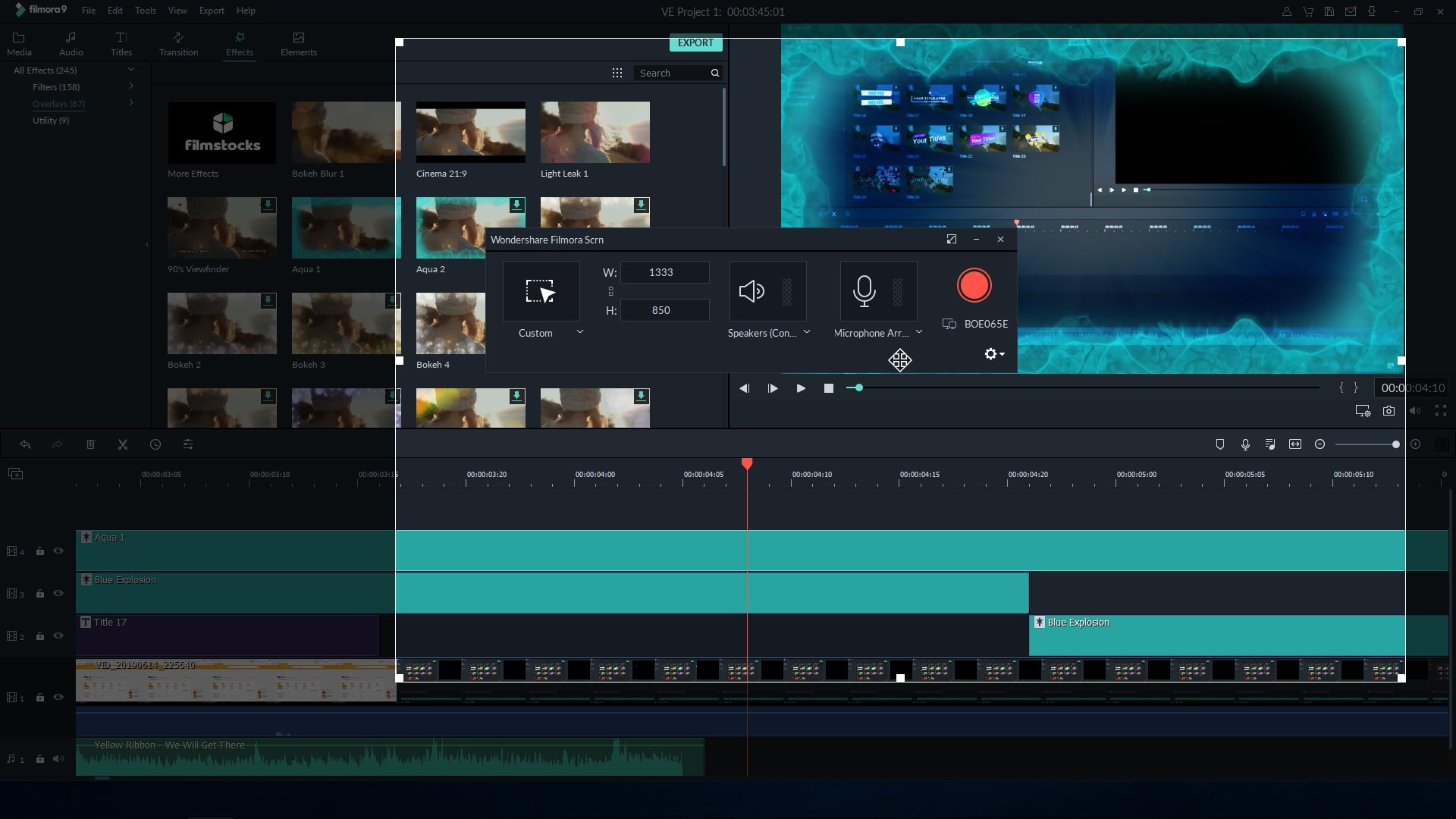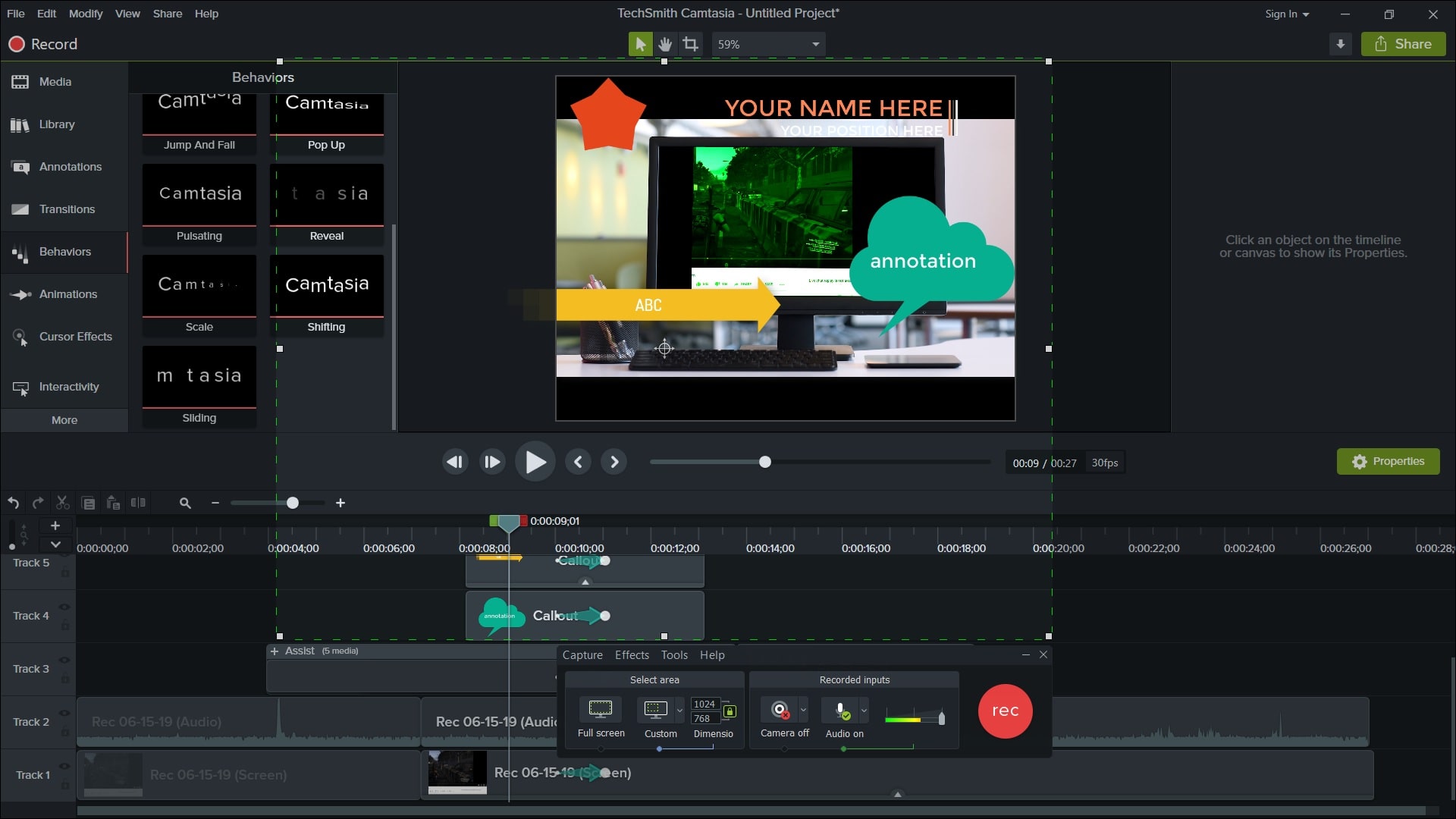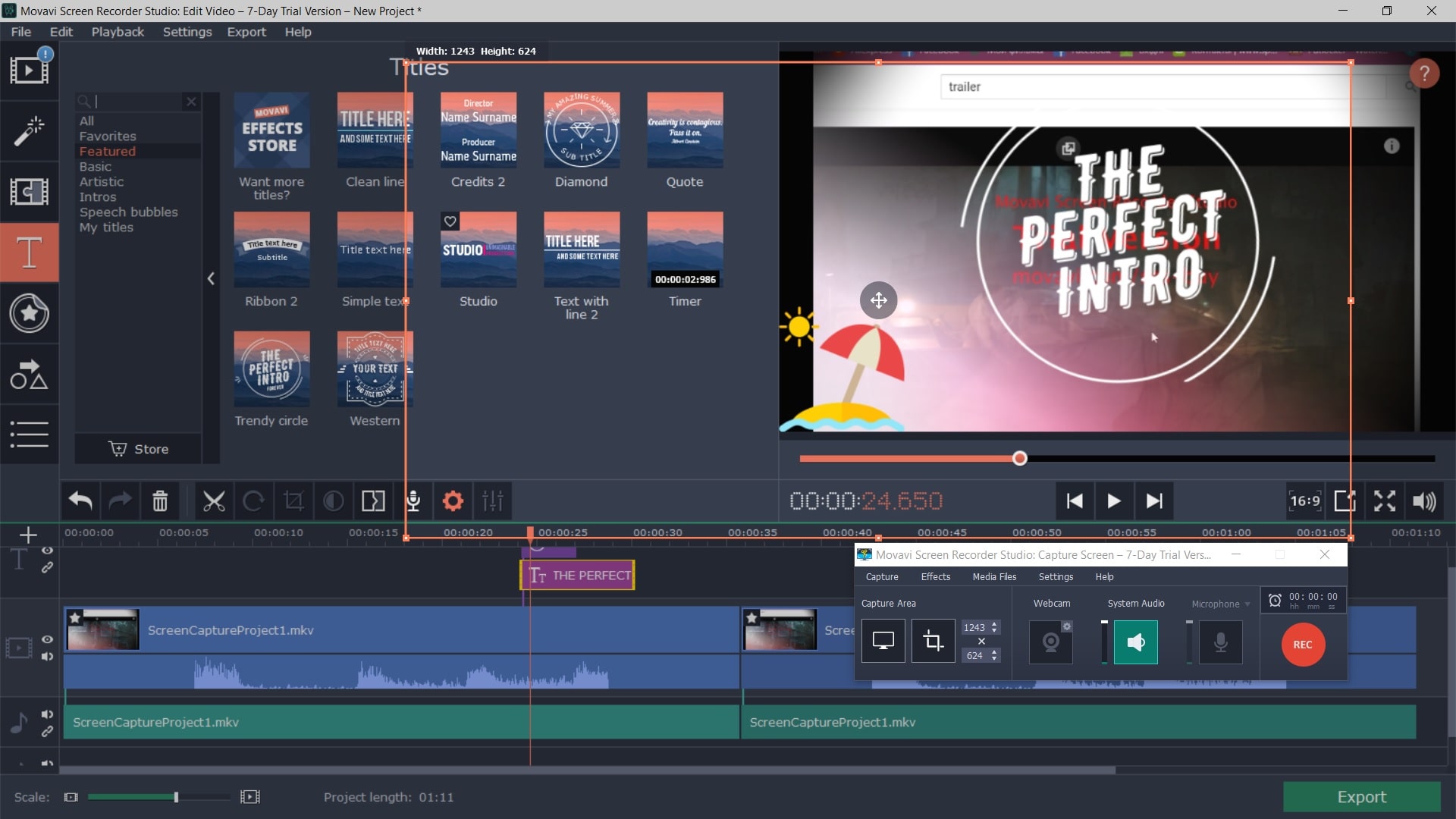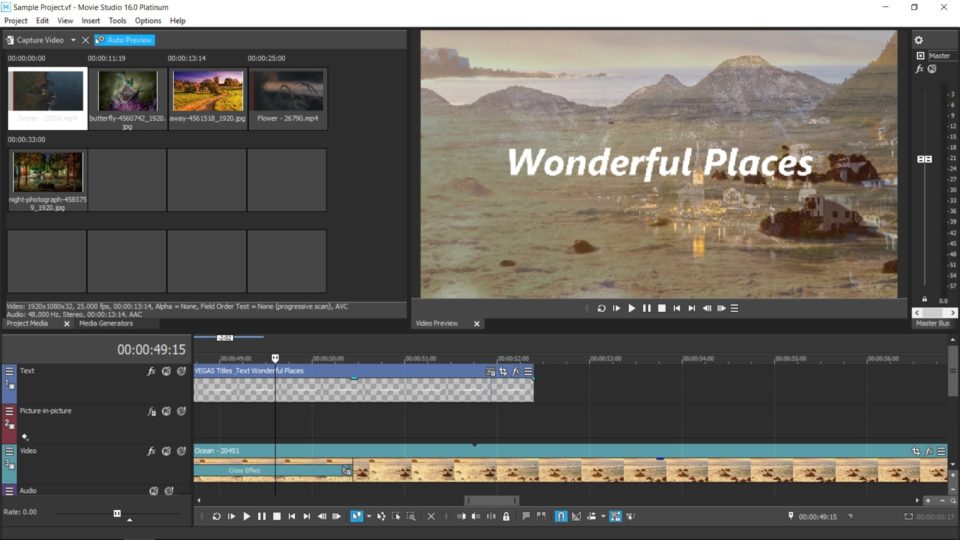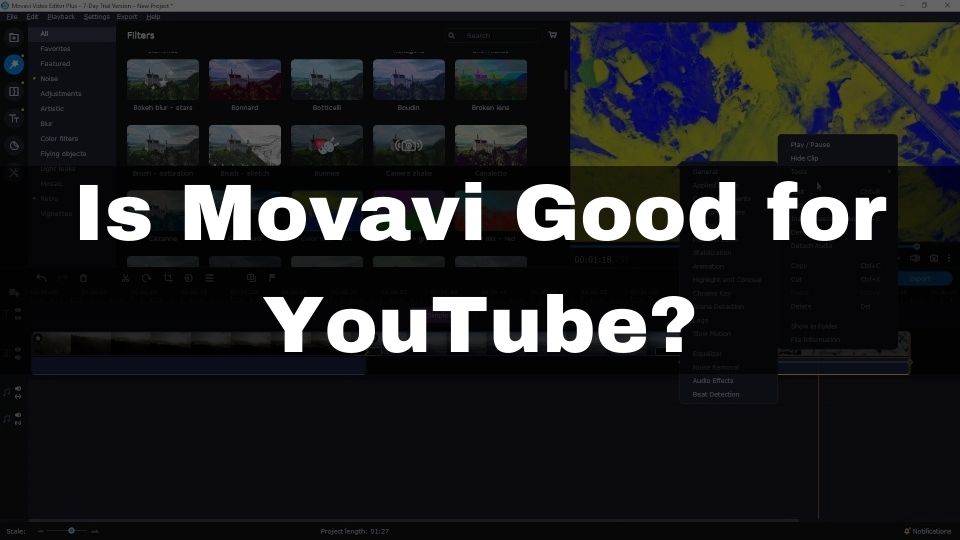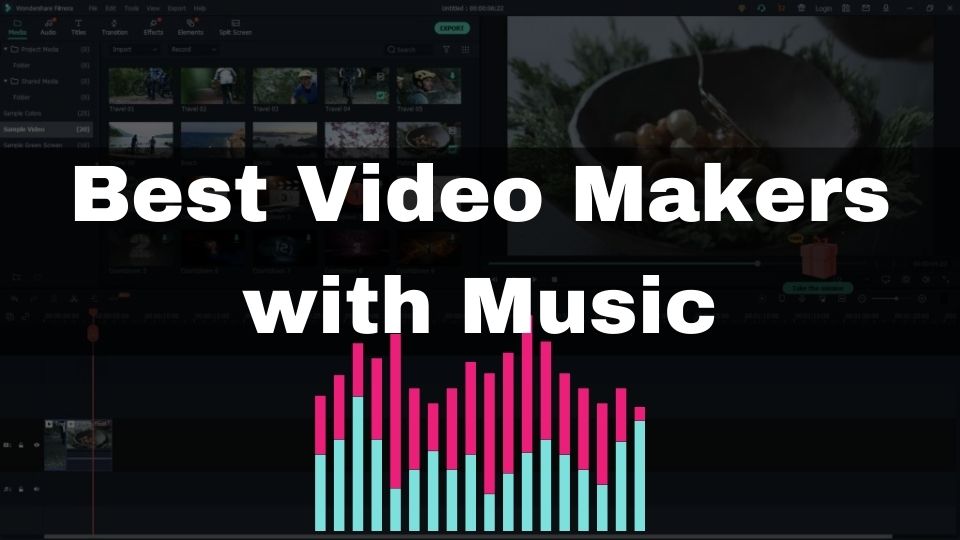Video content is currently in much greater demand than ever before. As of 2020, millions of videos are being watched daily on YouTube, and other streaming platforms. If you are not into making videos yet, but feeling impatient to start right away, there is only one thing that’s going to make your dream come true – a good, beginner-friendly video editing program.
When being a novice video maker, you shouldn’t be looking for a sophisticated professional tool right from the start. Instead, it makes more sense starting with a simple to use, yet functional video editing software. At some point, you will develop enough skills to transfer yourself from an amateur to a professional video making specialist.
Even, if you are not planning on becoming a professional video creator, you’ll still be happy to have a program that allows you to make much more than the average beginner is able to do.
Best beginner video editing software
There is some software on the market that is not just beginner-friendly and quick to grasp, but also offers impressive potential for creating stunning video clips that look like the work of a professional.
Finding a good video editing software that is not just easy to pick up, but is very affordable too, is something that might require some research through trial and error.
Fortunately, I have done all this work for you. At some point, I required a good program to edit my own video clips for YouTube. There are some nice apps that I found to be simple to use and also very powerful. In this article, I will share this information with you.
Feel free to check the following 4 best video editing applications for absolute beginners:
Wondershare Filmora
If you need a simple but powerful video editor for personal use – look no more. Filmora from Wondershare is the favorite tool for newbie video producers. If you ask me why – I’ll answer – this editor offers so many perks no other cheap and easy-to-use software can offer as of 2020.
Filmora features a crazy huge list of effects, animated elements (like intro texts and similar), transitions, titles, and a list of royalty-free media elements (sounds, music, video clips).
You are now able to add a maximum of 100 tracks in a single project. All the tracks are easy to navigate and edit via the timeline. You can cut, trim, copy, paste, and resize the duration of any part of the timeline.
There is a preview window that can be traditionally found in the top right part of the window. It allows you to test different effects before you finally apply them.
Animated text elements are easy to apply and very customizable. However, they are all template-based, and you will be able to only edit some of the settings. Full control of such media elements is available in other video editors (e.g. Vegas Movie Studio in this article).
You can also edit sound waves. Adding fade-in and fade-out effects is very easy and offer a lot of freedom. You can also add the audio-points, to create different sound effects and change a volume for a separate part of an audio track.
There is a nice selection of various filters that can be applied to either a small section of a video clip or an entire video track. It is entirely up to you and your creativity of what the final result is going to look like.
When using effects, filters, transitions, and other special elements, all you need to do is to drag and drop them into the desired part of a timeline. Later on, you are free to modify and adjust the required settings. The final result is going to look exactly as you decide.
Filmora also offers some cool features like split-screen and picture in picture. Split-screen can be created in various styles, depending on the template you choose.
If your video is way too shaky it is not a big deal for Filmora. Video stabilization feature works extremely well, enabling you to create stunning films of your favorite sports activities.
Enhanced Chroma key is also available. If you want to add a cool background instead of the green screen – it is fast and easy to do with Filmora.
You are also able to edit Full-HD and 4K videos with this simple video editor.
It is still unbelievable how this can be possible for such a user-friendly application to offer so many advanced features. And the best part is, using them will not require any prior video editing experience.
If you also want to record screen-casts from time to time, I suggest you getting Filmora 9, as it features a built-in screen, microphone, and webcam recorder.
Filmora also allows capturing videos from a digital camera.
Features
To give you a wider perspective of what’s included in Filmora, let’s have a sneak-peak at some of the most important features of this editor:
- Enhanced video stabilization to improve the quality of shaky videos
- Advanced Chroma Key
- Up to 100 audio and video tracks in a single project
- Screen, microphone, and webcam recording (in Filmora 9 version)
- Multiple aspect ratios and resolutions for your video project
- Feature-rich audio track editor
- Timeline edit features: cut, copy, paste, trim, change the duration, increase/decrease playback speed
- Animated video elements (intro text like in movies)
- Text overlays
- Lots of effects
- Video filters of any complexity
- Transitions of different type
- More effects and filters are available from the web-store
- Royalty-free audio, video, and photo files
- Color tuning features (temperature, tint, HSL, Vignette, and more…)
- Pan & Zoom with animation
- Split screen
I couldn’t physically list all the features that can be checked in more detail on Wondershare’s Filmora official web-site. Nevertheless, it is obvious how big the list of features is, and what would the final video look like.
Filmora enables you to create professionally-looking videos without having to know any techniques that are hard to learn for a beginner.
Supported Platforms
Filmora 9 is available for Windows and Mac OS.
Pricing & Discounts
As a tasty bonus to all the info about Filmora – it’s the price of this tool. You will be positively surprised with the available pricing options.
A lifetime license for Filmora 9 (with screen editor included) – is only for $59.99. It’s crazy cheap for all the functionality and ease of use you’re getting.
If you want to get access to all the future updates, features, and effects from the effects store – you will be getting all this with a paid subscription that costs only $99.87 per year.
In case you like playing around with hundreds of thousands of effects – a paid subscription with annual billing is the way to go.
If, however, you prefer to pay one time, and have a lifetime license – get a one-time payment version for $99.87.
Camtasia
A very powerful video editor that is also very easy to use if you are a complete beginner. Camtasia is a software with a very long history. The first version was released in 2002 (more than 17 years ago). Nowadays, it’s a modern and intuitive tool for those who are just starting, as well as for more mature video producers.
The latest version of Camtasia is known to have improved stability and is completely crash-free. You won’t need to be worried about losing your precious work even if you don’t have a habit of quickly saving your project every few minutes.
Depending on your hardware, Camtasia will work faster or slower when creating a complex video project. But don’t worry if your computer is not high performing. You will still be able to use Camtasia even on a low-end machine, and it’s still going to be comfortable to work with.
When it comes to editing separate pieces of a video clip, Camtasia just shines here. The timeline is easy to grasp and get started with even if you never worked in any other video editor before. Operations like: cut, delete, paste, extend/reduce duration, move, trim, and others, are done so simple. You can express your creativity 100% when working with Camtasia’s timeline.
The timeline can be zoomed in and out, or scrolled through. Finding the desired piece of your film is fast and easy thanks to a minimized preview of the entire track.
Adding multiple tracks is also easy. You can add as many tracks as you want. The amount is only limited by the size of your RAM.
Editing audio is also supported. If you want to add a fade-in effect, reduce or increase the volume, align volume levels, or insert a silence – everything is available. Adding background music is very very simple.
By the way. Camtasia is generous enough, so they’ve included a lot of royalty-free media objects like music, video clips, sounds, text overlays, and other small building blocks for your amazing videos.
Transitions are something where Camtasia will always shine. Adding nice animations, fade-ins, or pixelated effects between video clips is done in a very intuitive way. You just drag and drop the desired transition in between two clips. You can also add transitions to the beginning and the ending of every single clip.
There are also effects that you can apply to the entire clip or a part of a clip if you cut it into pieces.
Adding text overlays is also fast and easy. You can add intro texts and annotations. There are animated texts available too. Using those tools is very simple even for an entry-level user. Camtasia will not make you think too much.
Of course, Camtasia will not offer you such flexibility as Vegas Pro, or even Vegas Movie Studio, and Adobe Premiere. With that said, if you’re looking for an easy to use, yet not too basic video editor – Camtasia is there for you.
Features
Camtasia is not the most basic video editor. It offers a lot of features and perks. It would be wasteful to use the entire article to list all the features of this beginner video editor, so I will try and list only the most important ones:
- Zoom, pan, and animate the frames
- Record videos from screen and web camera
- Record audio from microphone
- Render your video for YouTube, and other streaming platforms
- Lots of video effects
- Huge list of different transitions
- Animated annotations and texts
- Shapes with text inside it
- Royalty-free media elements: videos, music, sounds, animated elements
- Unlimited audio and video tracks
- Audio wave editor: fade-in/out, silence, normalize levels, increase/decrease volume, add audio cue points
- Clip speed increase/decrease
- Chroma key
- Quizzing
- Keyboard shortcuts customization
- Callouts, Annotations, and Shapes
- Resizable preview window
More features and details about how you can use them – is available on their website.
Supported Platforms
The latest Camtasia versions (2019 and 2020) are available for both Mac OS and Windows.
Pricing & Discounts
Being an intuitive yet powerful video editor is having some effect on Camtasia’s pricing. Currently, there is only one option available – it’s a one-time fee of $249. You are getting a lifetime license.
If you wish to be receiving free updates of the next Camtasia’s versions every year, you can opt to pay $49.75 annually, in addition to a one-time payment of $249. This will ensure you have the most up-to-date version of Camtasia, and priority tech support should you face any difficulties with this program.
Movavi Video Editor
This program is aimed at absolute beginner video makers. If you are looking for a video editor with an intuitive interface, and good selections of effects and transitions – Movavi has made one for you.
Of course, you wouldn’t want to use this editor for professional activities. Movavi doesn’t offer enough control over effects and animations to be suitable for pros. Having that said, it is really easy to get started with this app. You won’t be overwhelmed with lots of controls and menus like in any of the advanced tools. Applying template-based filters and transitions will require little to no work from you.
When you want to attach a nice looking filter to an entire video track, all you need to do is just drag and drop it on that track. You can also cut a track into smaller clips, so you can apply different filters to every single piece of that track.
Movavi Video Editor Plus includes most of the popular filters you will want to use for your videos. If you want more – there is an effects store at your disposal.
One more reason for getting the “Plus” version, is due to a limitation of tracks per project. “Plus” version enables you to add up to 99 tracks per project, while the standard version limits you to only 6 tracks.
Movavi includes some of the most popular advanced video effects. You can apply stabilization, Chroma key, pan, and zoom effects. This makes it possible for you to create a pro-looking video without getting deep into the details of video mastering.
It is likewise easy to apply transitions between the clips. Simply drag and drop the desired transition effect where you want it. Adjust desired parameters if needed.
Movavi Video Editor comes with a list of music, sample videos, intros, and outros. They are all royalty-free and are ready to use in your production. More prefabs are available if you visit Movavi’s effects store.
One of the best things about Movavi is its support for high-resolution videos. Currently, you can edit and render videos in HD and 4K quality. This is just so exciting to have in an entry-level video editing application.
Working with the timeline is a pleasure. All the basic to advanced operations like cut, paste, copy, trim, delete, extend and reduce, change the playback speed, are supported. Composing your video from different pieces of static and dynamic content would be a wonderful experience. Especially if you’ve never worked with any video editors before. You are going to appreciate the ease of use and intuitive approach of Movavi’s timeline.
You will be amazed at the selection of formats and device presets when rendering your final result. Movavi supports most of the modern resolutions and platforms. There is also a video format selection with a decent selection of options.
The preview window allows you to see your final result along with previewing the filters, transitions, titles, and stickers. All the dynamic content, including videos you made, and video samples offered by Movavi, can be viewed in a preview mode before using them in your project. You can navigate, play, pause, or stop a preview.
Features
Let’s see what features are available in Movavi Video Editor. We will list the most important ones, assuming the “Plus” version:
- Filters, transitions, titles, and effects
- Up to 99 tracks per project (in “Plus” version)
- Sample video clips
- Royalty-free music
- Chroma key
- Full HD and 4K video editing
- Keyframe animations (in “Plus” version only)
- Highlight & Conceal tool (“Plus” version)
- Stickers
- Intuitive timeline (copy, paste, cut, delete, trim)
- Video stabilization
- Sample backgrounds
Movavi is aimed to simplify the process of video creation not to complicate it. Hence there won’t be a crazy list of features. Nevertheless, this software has everything needed to get you started with video editing. More details on their site here.
Supported Platforms
Movavi can be used on Windows and Mac OS.
Pricing & Discounts
Movavi Video Editor is one of the cheapest programs for beginners. You can get it now for just $47.95 – if you want a “Plus” version. Or you can choose a bit cheaper standard edition for $39.95. However, it’s not a big save but a much bigger loss for you. The “Plus” version offers much more sample media files, and also a faster 4K video rendering. Not to mention key-frame animation feature and timeline markers that are only available in the “Plus” version.
There is a much more complete “Video Suite” version that adds a screen recording feature and media file conversion. However, this will cost you $79.95, which is significantly more expensive than a “Video Suite” version.
Vegas Movie Studio Platinum 16
This software is very different compared to other alternatives listed in this article. Movie Studio Platinum by MAGIX is not just a beginner video editor. Movie Studio is a lightweight version of a famous Vegas Pro video editor for professional video producers.
How come I list this program here? Well, Movie Studio is a special version, designed for complete novice users. MAGIX has done a wonderful job of customizing their professional video editor to be suitable for beginner video production enthusiasts. It has a lot of features from its pro relative, yet it has a redesigned user interface and an improved built-in help to make it possible for a beginner to get started with it nicely and smoothly.
Frankly speaking, Movie Studio would require some effort from you if you want to fully understand its controls and become comfortable with the video editing in this software. While the interaction has been reworked to enable everyone to quickly get started with it, it still has a lot of elements of a professional video editor that needs to be learned before you can discover the full potential of this editor. Nevertheless, it shouldn’t take more than a week for you to grasp the required essentials of Movie Studio.
It is completely understandable if you decide to choose something more simple to use (as one of the software listed above), nevertheless, Movie Studio Platinum enables you to have a much more customized editing experience. It includes lots of settings that will allow you to fine-tuning every single detail of your final video product. Most of the elements can be animated via key-frames. You are not limited to template-based animations like the ones in Movavi or Filmora. Instead, you are getting full control of what you will end up with.
Besides being much more powerful and customizable, Movie Studio is still very affordable. You can check it’s price below. This makes it a perfect video editor for those beginners who do plan on becoming more professional in the future.
The Platinum version of Movie Studio allows editing up to 200 tracks within a single project! This is something you wouldn’t normally expect from an entry-level program. If you decide to get a standard version, there will only be up to 10 tracks available.
Among the other cool features are video stabilization, and motion tracking.
Movie Studio has a built-in screen recorder. You won’t need a separate program as in the case with Movavi. Now you can combine a video from your camcorder and screen capture clips to create impressive video tutorials.
This editor also supports multi-cam production. If you have more than one digital camera and you are using them for shooting the same scene from different angles and positions, Movie Studio would help you create a complete film by automatically synchronizing recordings from all the cameras.
You will also enjoy built-in support for 360° video editing. This would be a nice perk for your future work, give the growing popularity of the 360° video format.
Features
Vegas Movie Studio is still a beginner-oriented video editor. With that said, it is the most feature-rich entry-level editor I’ve seen so far. Let’s try and highlight the most important features of this software:
- Precise motion tracking with Bézier masking
- Chroma key
- 360° video editing
- World-class video stabilization
- Screen capture
- Multicam production
- Built-in 2D and 3D video transitions
- 4K video editing
- White balance tool
- AutoLooks OFX plug-in
- Slow-motion and fast-motion video
- Picture-in-Picture track
- Audio synchronization for multicamera tracks
- Tape-style audio scrubbing
- Built-in audio effects
- Huge selection of effects (novice and professional level)
You can find out more info about features, and product comparisons on MAGIX’s official web-site.
Supported Platforms
VEGAS Movie Studio Platinum 16 is only available for Windows.
Pricing & Discounts
It is just amazing that such a feature-packed video editing software is now available for just $59.99 (Platinum version).
If you want to get some additional effects for your future work – feel free to check the Vegas Movie Studio 16 Suite for $89.99.
Although, the “Platinum” version is going to be more than enough for a beginner. The standard version costs just $34.99 but it is very limited compared to “Platinum” and is not recommended.
Get Vegas Movie Studio Platinum 16
Conclusion
While there is a lot of other video editors available for free and for very cheap, I took my time to hand-pick only the most popular and most reliable ones. The list of 5 you’ve just viewed includes the software that is not just beginner-friendly, but also offers some variation of features and effects so you could have greater freedom for experiments in your creativity.
I could list more programs here, but this would become overwhelming and harder to choose the one that would cover your requirements. Feel free to check more detailed information and tutorials on the official websites of each application. Some of the programs also offer a free trial if you are unsure.