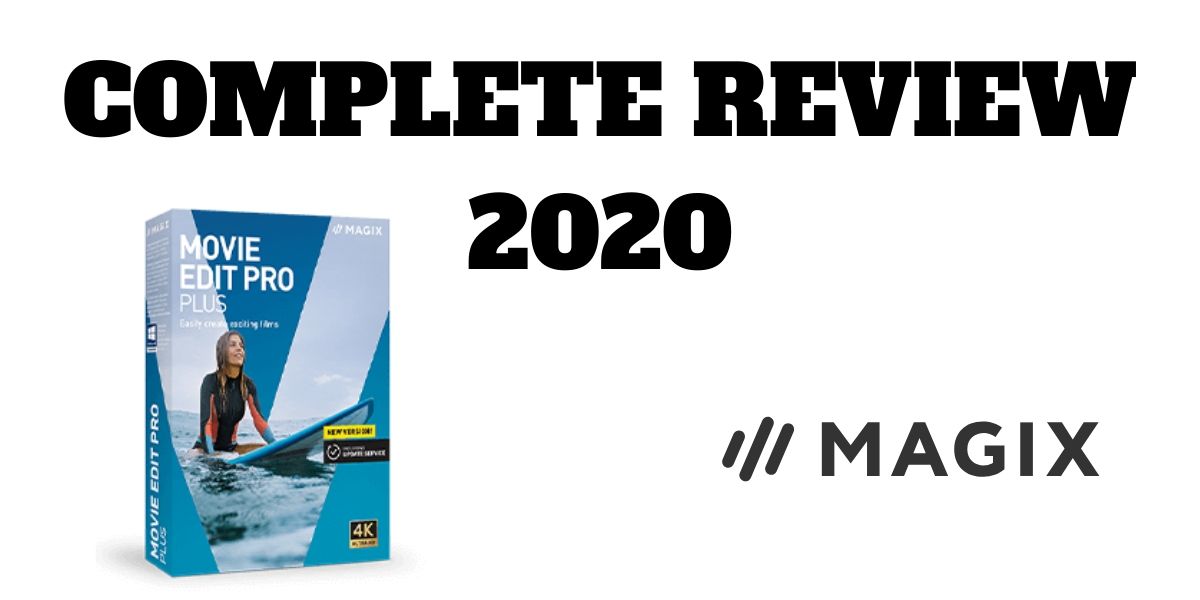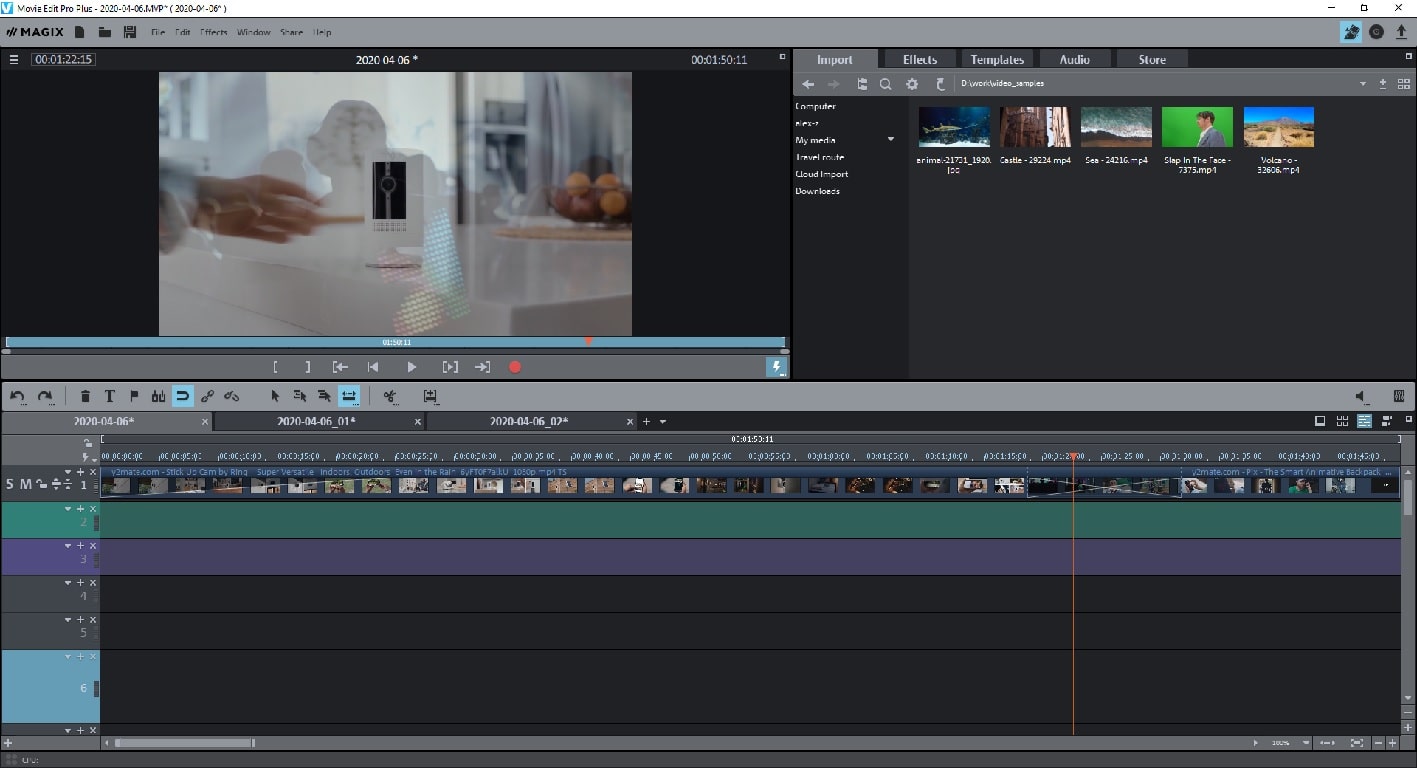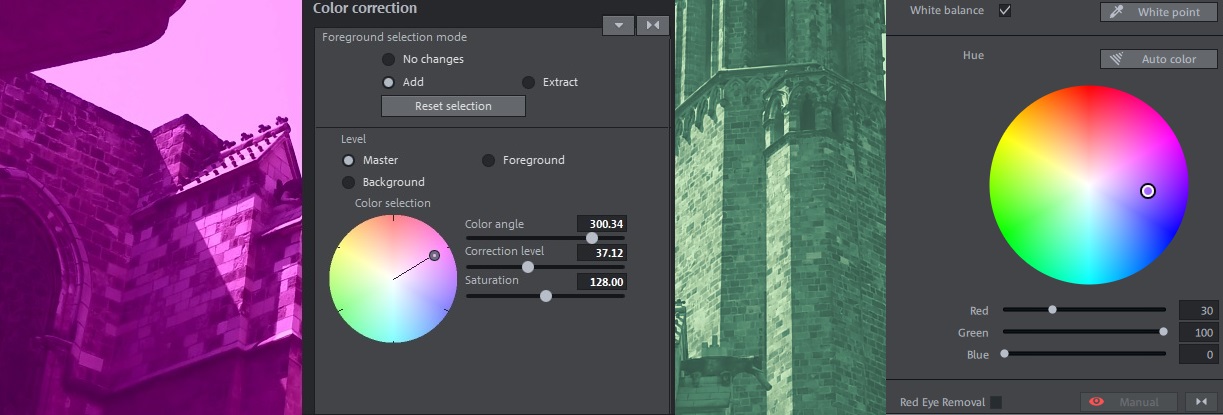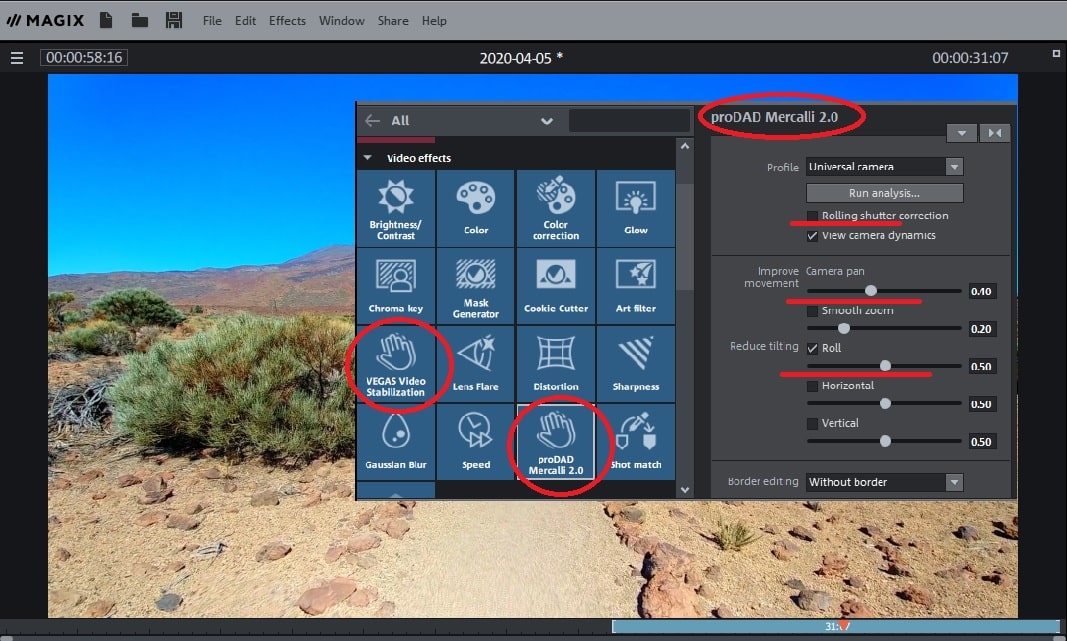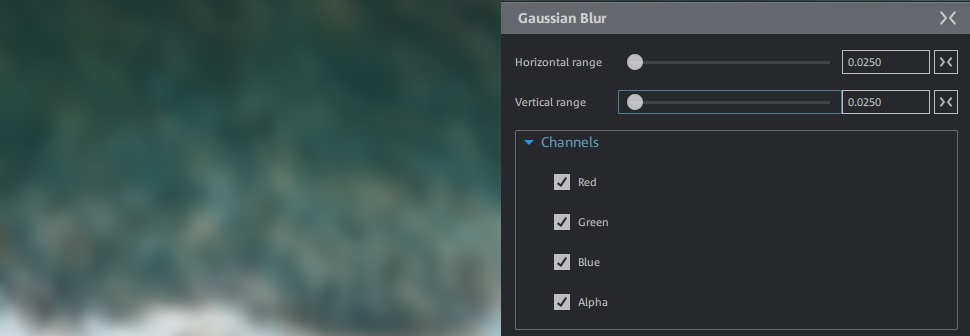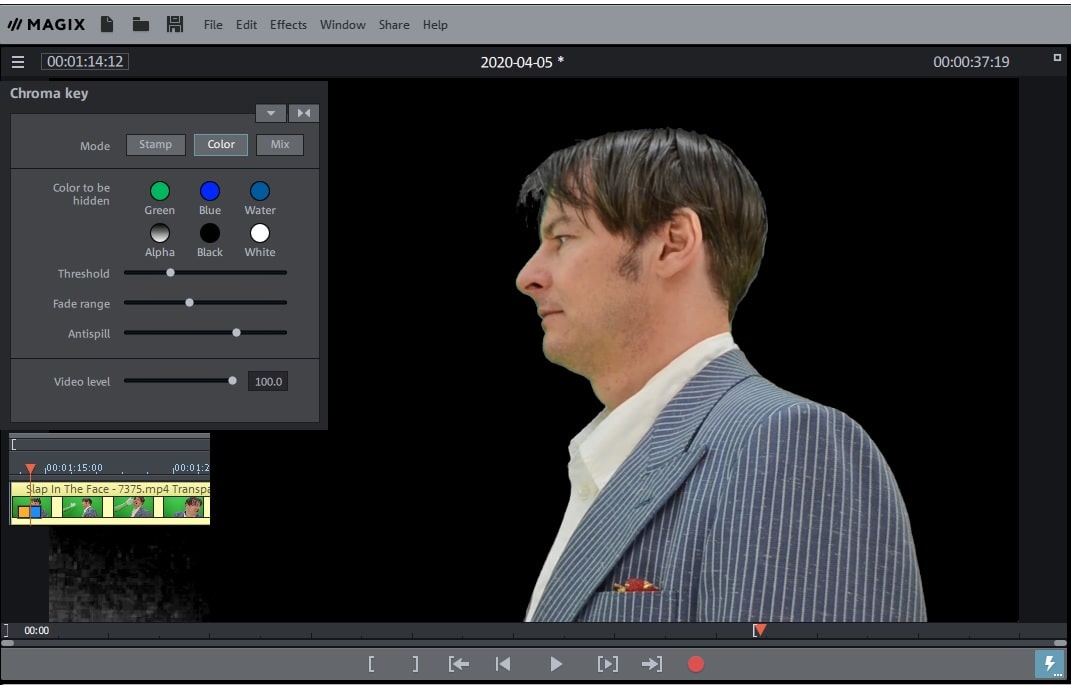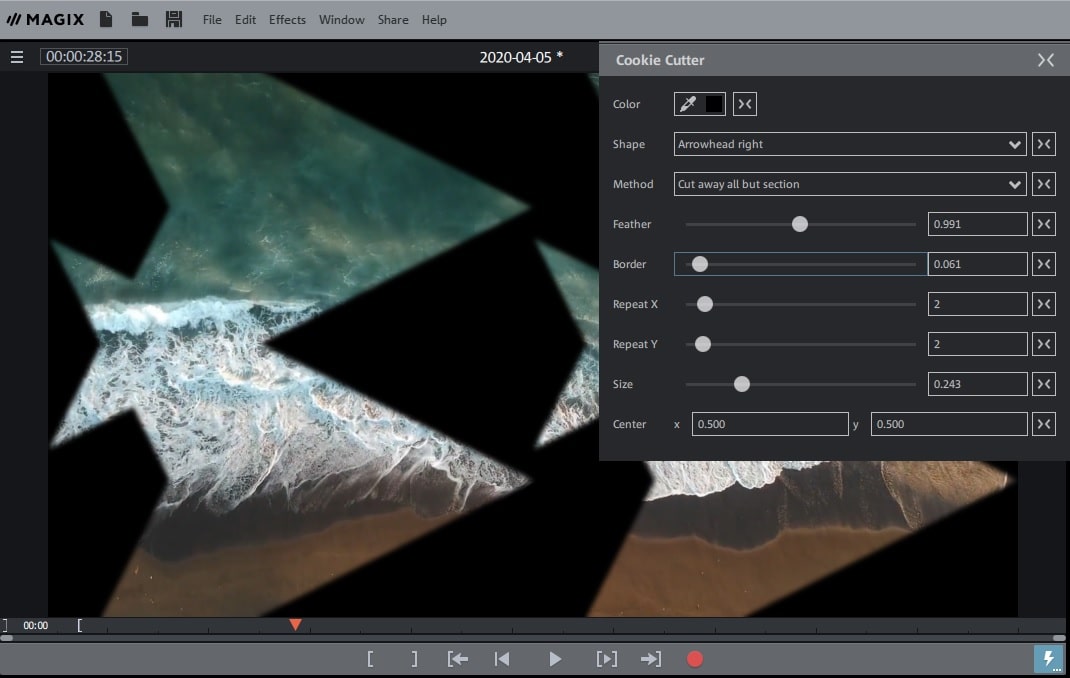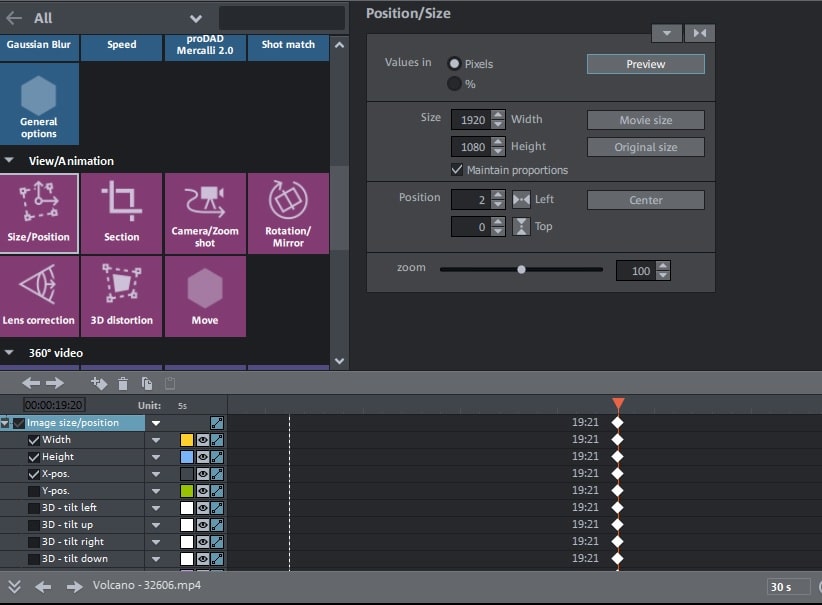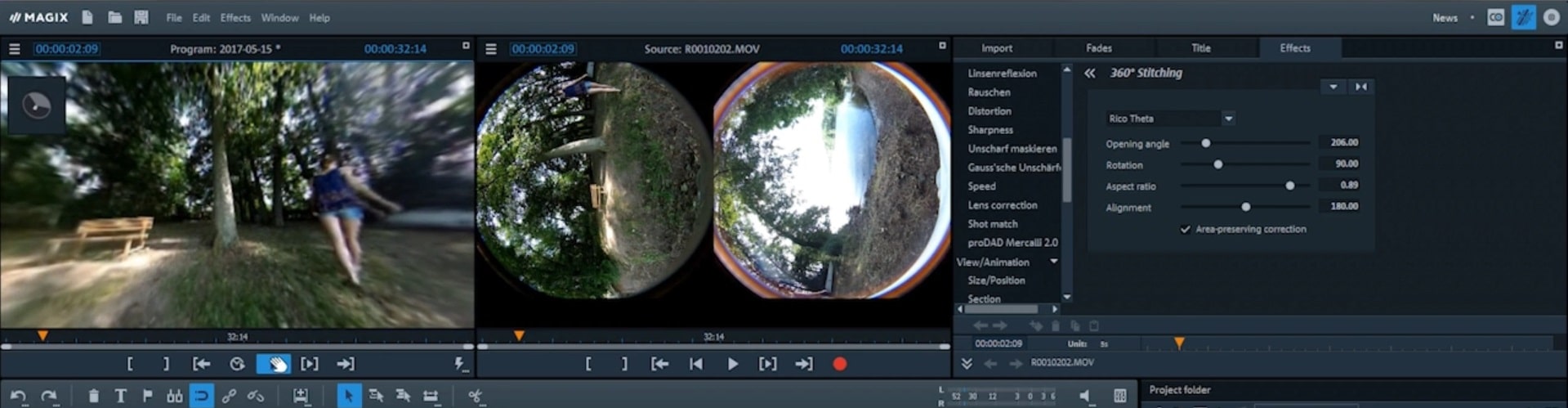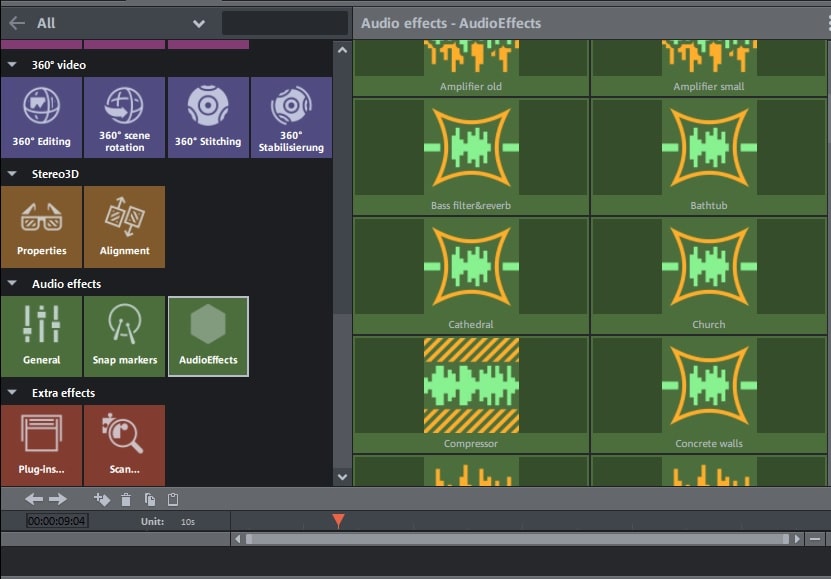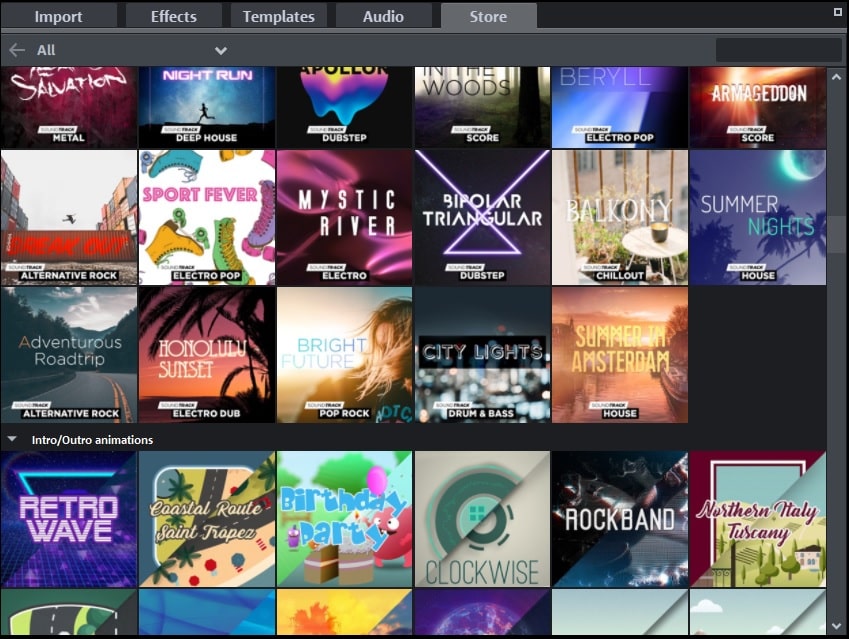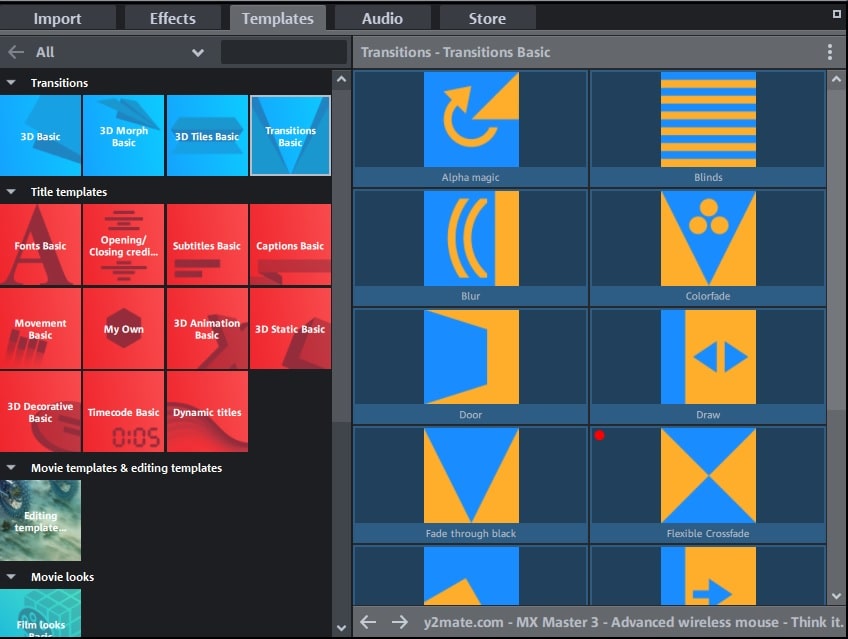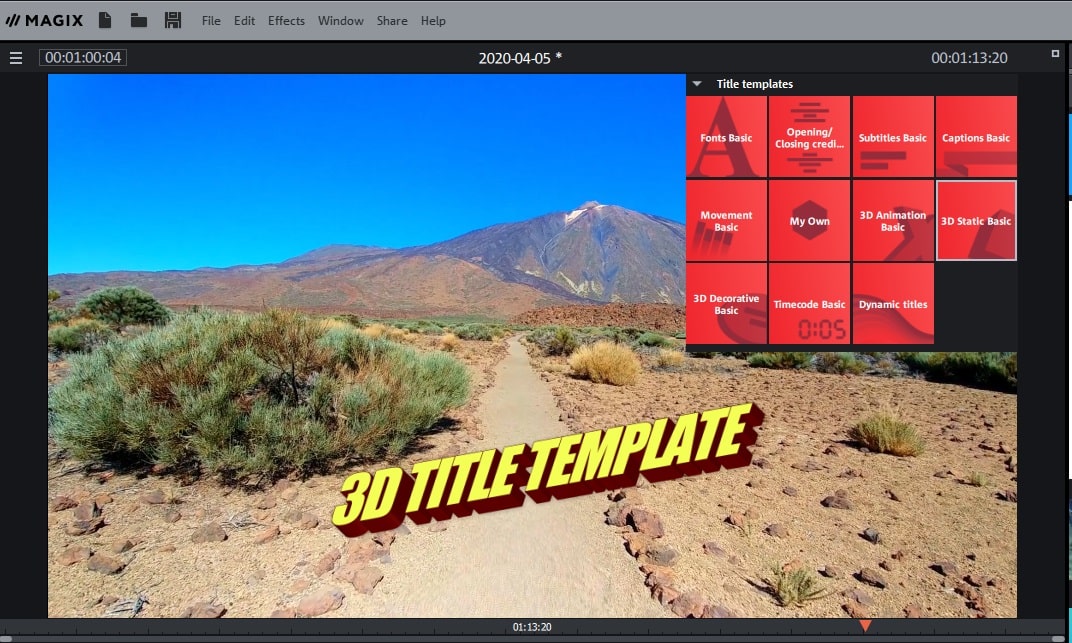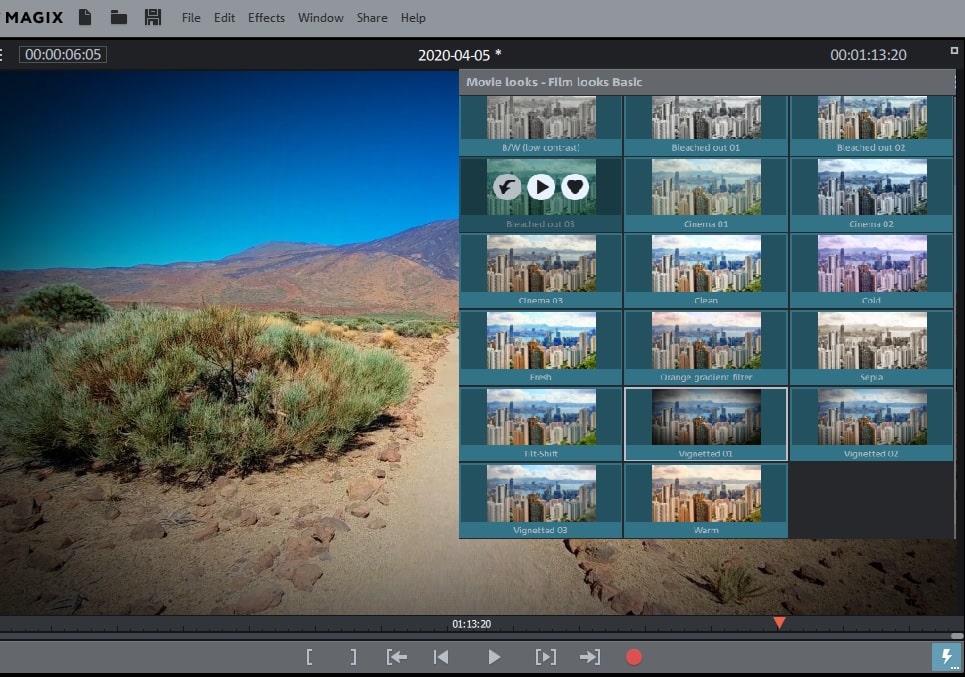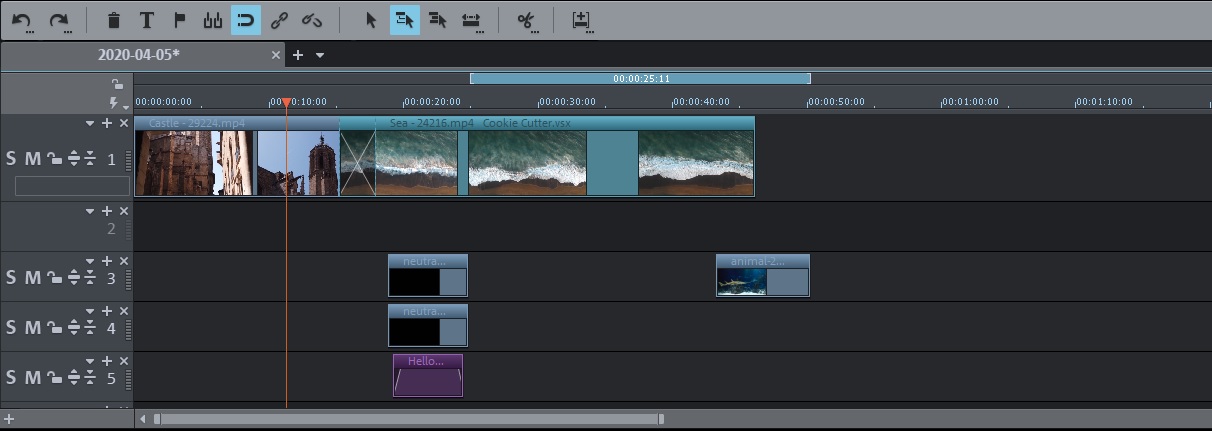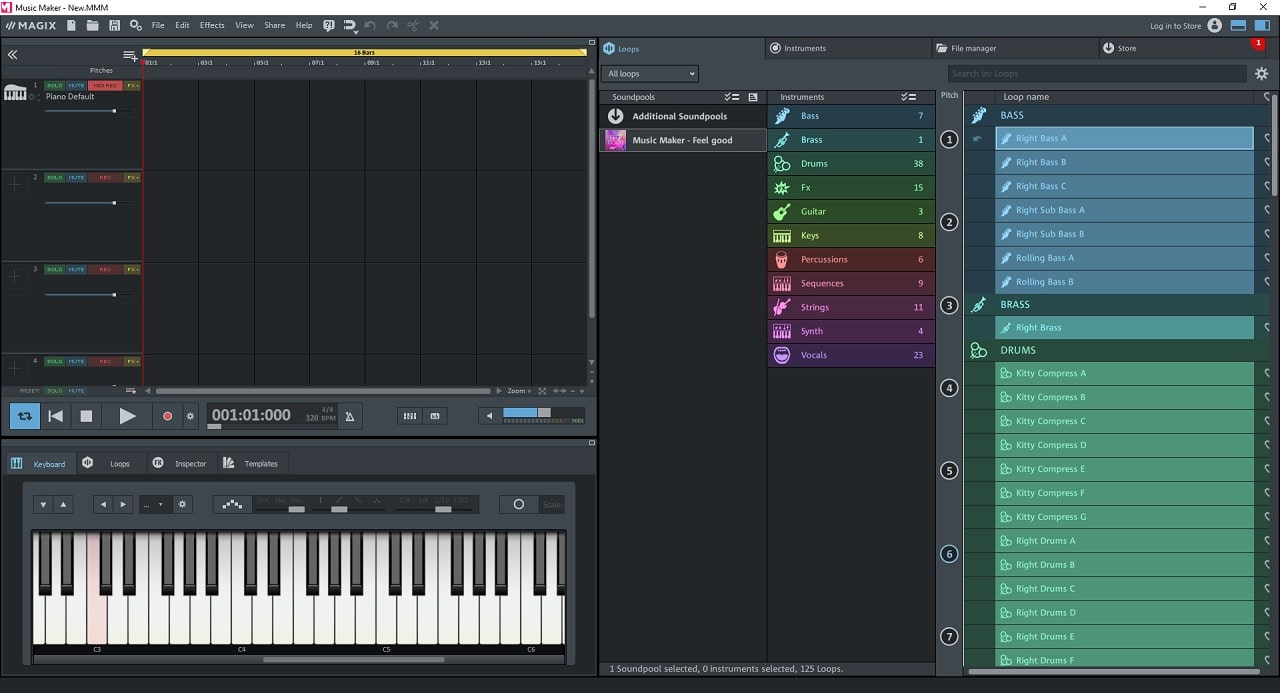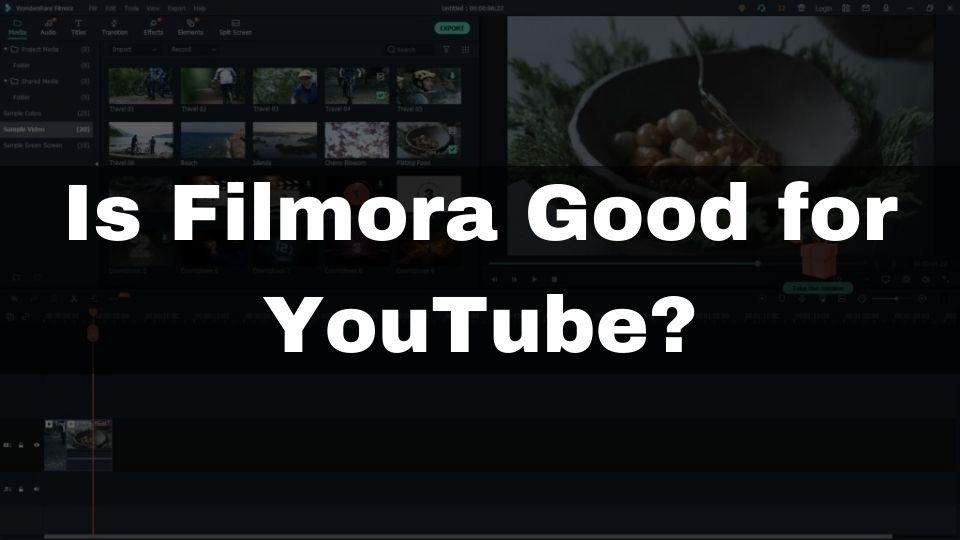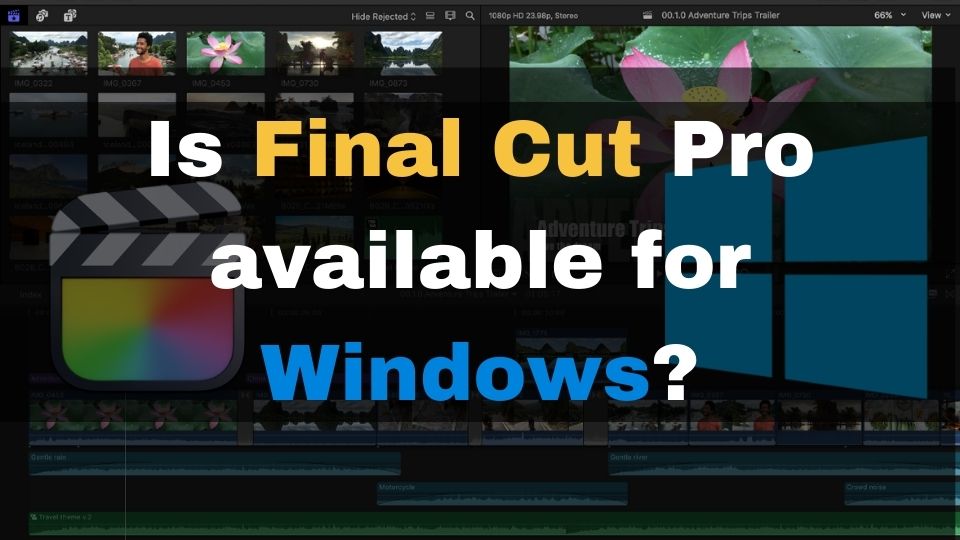Creating an engaging and cool-looking video requires special software and a certain set of skills. Video editing professionals spent plenty of hours until they’ve learned their mastery.
While this is the right way of becoming a video editing specialist, it may not always be what you are looking for.
If all you need is to be able to quickly edit and render a good-looking video with some basic effects and transitions – you don’t want to be spending that much time for training, and a lot of funds for professional video editing software.
😍😍😍 Don’t forget to apply my coupon code 20HAPPY20 to get an extra 20% OFF on all MAGIX products! 😍😍😍
Of course, in 2020, you don’t want your video to look mediocre and dated. Adding a few nice transitions, color corrections, and video stabilization would make your videos look much more professional.
This is a good reason to choose the best possible beginner-friendly editing software to allow for a great looking video render.
In this article, we are going to take a look at one of those video editors. Meet Movie Edit Pro 2020 by MAGIX. This is one of the recommended semi-professional tools for anyone with little to no video editing experience.
What is MAGIX Movie Edit Pro?
This software is a great choice for someone who wants to kick-start their video editing without spending a lot of money and time to learn all that technical stuff.
Movie Edit Pro by MAGIX is aimed for mid-range users that are missing the modern features in the free editors but don’t want to deep dive into all the aspects of professional video making.
MAGIX is mostly known for a range of specialized video editing suits called – VEGAS. Also, they offer a Video Pro X software that allows the 8K resolution editing. Besides the professional programs, they do also offer a few entry-level apps. These include VEGAS Movie Studio (limited version of their VEGAS Pro), and a MAGIX Movie Edit Pro (standard, plus, and premium) for a complete beginner.
This tool is MAGIX’s in-house development specifically for a novice user with no previous video editing experience. It’s a drag-n-drop type of video editing tool made for anyone to start editing in under 5 minutes.
Check Movie Edit Pro Plus now!
Simple to use, mid-tier video editor with nice effect templates
You won’t find a lot of customizations, as well as no way to create an effect or a transition from scratch. The editor includes a set of effects and transitions that you can use in your video right away. Of course, you can adjust a list of settings for every effect or transition to achieve the desired look.
When compared to a Movie Studio or, especially, to a VEGAS Pro, Movie Edit Pro tool looks and feels more like a modular video maker. Its counterparts are much more complicated when it comes to creating special effects or transitions.
Movie Studio and VEGAS Pro will allow you to adjust every single part of every single frame. Movie Edit Pro, in contrast, will allow much smaller space for adjustments, letting you change only the most important settings. You are only limited with the templates included in the software, or downloaded from the online store.
There is always a compromise between simplicity and flexibility. Movie Edit Pro is geared towards simplicity, suffering the complex manipulations in favor of better user-friendliness.
What are the main features of MAGIX Movie Edit Pro?
Despite being an entry-level tool, it offers quite a lot under the hood. Anyone will be able to create an engaging video with all its features. Some of them are not available in any free editor, as well as in some other paid competitors of this program.
Let’s have an overview of the main features this software has to offer, so you can quickly decide if it covers your needs.
Color correction and white balance
It’s hard to take any video software seriously in case it lacks the precise color correction settings. Fortunately, we are getting the very flexible and intuitive color correction mechanisms here. The user-friendly color wheel makes it easy to add or extract any color of your choice in a full spectrum. You can choose to either simply edit a white balance, or go even further by creating a cinematic color theme to emphasize your video scene’s mood.
Video stabilization
If you want to remove the shakiness from your footage, Movie Edit Pro will be extremely helpful in doing this. MAGIX famous VEGAS Pro has always been a number 1 tool for video stabilization. The best part, MAGIX took this feature from the VEGAS, and integrated into this easy-to-use app.
Video stabilization works in a fully-automatic mode. All you need to do is just apply the effect, and let it analyze your video clip, so the algorithm will remove the shakiness as much as possible. In addition to standard video stabilization, Movie Edit Pro Plus, and Premium editions also include the professional level ProDad Mercalli stabilization plugin. You can choose between two different stabilization methods now.
Gaussian blur
The editor comes with the most popular blur effect available as a separate feature. Besides Gaussian, simple blur is also available via the common video settings. You can choose to either use one, or both of them. There is no radial blur available as in the more sophisticated Adobe Premiere Pro or VEGAS Pro suits.
Chroma key
I wouldn’t even consider a paid video editor without the so widely used chromatic key effect. Being able to create a fake background of a place you wish a person in your video to be is a very cool feature. Just make sure you are shooting a person with a solid green background (wallpaper, or a curtain) so the Chroma key will get applied in the best way possible.
MAGIX offers a very precise implementation of this feature, as this is a must-have tool for professional and semi-pro video makers.
Cookie Cutter
Quite often you will want to create a nice effect of a video that gets limited by a specific shape. As the name suggests, your video may look like it’s only visible through a hole that reminds a cookie-like shape. This effect is definitely going to be noticed by your viewers.
You are getting a lot of flexibility in shape, size, and the amount of viewing ports in your video clip. You can either choose one circle, many circles, or a completely different shape if the circle looks boring. You can also adjust the blurring of your selected shape. Just play around with the settings and you will surely achieve what your creativity is demanding.
Animations and movement
Quite unexpected for me was the amount and range of animations in this software. Just like with any professional-level video editing program, you can create all sorts of movements, including 3D movements, scaling, camera zoom and pan effects. All of these are easily controlled via the key-frame functionality. You can create as many key-frames as you wish, and control any of the available frame modifications with a smooth animation behavior.
Check MAGIX Movie Edit Pro Plus now!
Here is the list of properties that can be animated in the Movie Edit Pro:
- size and position
- 3d rotation/mirror
- camera pan and zoom
360° video editing
If you’re one of those lucky people that have a 360-degree camera – you will most likely want to be able to edit the spherical footage on your computer. Fortunately, Movie Edit Pro is one of the few such programs that provide the 360 editing capabilities out-of-the-box.
You can change the 360° rotation, stitching, stabilize the shaky spherical video, as well as modify the perspective and a fisheye setting.
Besides just adjusting the way your 360-degree footage looks like, you can also add some 3D objects like texts and shapes to add some augmented reality bells and whistles.
Audio editing
Of course no video editing tool is complete without providing at least the most basic audio editing tools. MAGIX took this requirement into attention and added a nice built-in audio editor.
You are getting some basic audio editing settings like cleaning, echo, reverb, gain, and panorama.
In addition to those, there is a bunch of special audio effects like building emulation (Church, Concrete walls, Bathtub, Cathedral), as well as some echo effects, distortion, and other popular sound modifiers.
Other effects not covered in details
Besides the already discussed effects, there is much more in this program. I suggest you checking their trial version so you can test them all. But, for now, I am going to list a few additional effects that are worth playing around with, to make your video look even more stunning.
Here is the shortened list:
- Lens Flare – one of the most widely used effects by every respected photographer and videographer for creating the sunlight rays effect in the video
- Speed – allows you to modify a playback speed of any section of your video timeline
- Glow – add a nice looking glow effect of a chosen color to your video
- Brightness/Contrast – allows modifying the brightness and contrast levels
- Distortion – a combination of different effects like fisheye, lens, sand, mosaic, and others
- Camera Zoom and Pan – allows creating the zoom in/out motion with a key-frame animation
- 3D distortion – you can manipulate a video plane in a 3D space
Effects store
In case you’ve had a good grip with this tool, and are starting to feel like something is missing – MAGIX provides a lot of additional effects from their online store.
The store is built into a program and offers a huge selection of additional effects, transitions, templates, the title templates.
While the store offers a good variety of extras, I would wish they had much more items in there. You can always check their store in the trial version of Movie Editor Pro, in case you are up for buying the extras from it.
Transitions
One of the most decisive factors when choosing the best video editing program – is the presence and amount of transitions between the clips. Everyone would agree – having a long video with no transition effects between different viewpoints of a scene is far from being fun and engaging. Hence the video editor of your choice must offer a good selection of transitions.
Movie Edit Pro is one of those video editors with a very very decent selection of simple and complex transition effects.
There is a good set of 2D transitions along with some more sophisticated 3D animations. You can also create a tile-like 3D motion when creating a complex transition.
Every transition is applied with extreme ease thanks to predefined settings with some adjustments exposed for your creativity.
Title templates
Adding a nice looking title or the lower third – is an important aspect of a professional-looking video render. MAGIX took the liberty to include lots of modern and retro-styled text templates. You can easily add one of those, and also set the desired values of different properties to make your title look unique.
It is possible to add a simple static font title using one of the predefined templates, as well as adding a dynamic or even a 3D title text into your video. Timecode templates are also available out-of-the-box.
Film looks templates
One of the coolest features of this video editor is the film look templates. If you don’t like spending your precious time adjusting the color theme to make your video look like a specific movie genre, you can always reuse one of the predefined color theme templates from within the effects library.
Adding a vignette, 70s movie style, or a sepia – is a breeze with this tool.
Timeline editing features
Movie Edit Pro offers a simple to understand yet powerful timeline editor. You can add, remove, modify as many tacks as you wish (actually the limit is 200 for Plus and Premium versions).
Tools
There are a number of different tools you can choose from the timeline’s toolbar. You can choose to either move or cut a movie clip when using the mouse cursor. This option is controlled per single track as well as per multiple tracks.
Slow and fast motion effect
It is fairly easy to change the clips’ duration by simply dragging the end or a start edge of a single clip. You can quickly create a slow-mo as well as a timelapse effect by just dragging the mouse.
Transition
If you want to create a simple transition between clips – you can just move one clip on top of another. As soon as the clips have started getting overlapped – a simple cross-fade transition would get created. You can control the transition’s duration by simply move the clip one or another side.
Editing modes
Movie Edit Pro supports 3 different timeline editing modes:
- Storyboard (this would get selected by default when launching the app for the first time)
- Timeline (usual timeline editing mode – this one is recommended if you want to gain complete control over your tracks)
- Multicam mode (you can select different tracks to be the source of a Multicam editing mode, so they would get displayed in separate small viewports)
Additional features
You can move and resize every track as much as you want. It is very easy to reposition each track so everything starts and ends where you want it.
It is easy to choose a specific track to be played as a solo or to completely mute one or more tracks
You can also control the width of a track, and the most useful feature is the ability to assign a specific color to every track. This makes it much more convenient to edit a multi-track project.
Using the mouse – you can control clips’ brightness and sound levels. You can also create a fade-in/out effect by dragging the special knob on every single clip.
Using the control key combined with the mouse wheel – you can zoom in or zoom out into a Timeline editor.
Pricing options
Movie Edit Pro is available in 3 different editions.
- Standard Edition, which is simply called “Movie Edit Pro” – is available for just $69.99. This edition, however, has a lot of important features from a more advanced “Plus” edition missing. You will only be getting about 900 effects and transitions (in contrast to 1500 in the “Plus” edition). You also won’t get some of the more advanced effects from a Premium edition with a Standard one.
- Plus edition – is offered for $99.99.
- Premium edition – is available for $317.99, but is currently discounted down to just $79.99. Includes the premium effects like proDAD ReSpeedr, HitFilm Cinema Style Pack, and Ultimate Mix effects pack.
Depending on the available special offers, the “Plus” edition is the most recommended in terms of price/value.
Get MAGIX Movie Edit Pro Plus trial now!
Extra: MAGIX Music Maker
Whether you’re going to like this extra app or not – Movie Edit Pro Plus and Premium also allow for an extra tool to be installed during the main installation process. It comes at absolutely no cost to you and gets installed automatically if you choose to during running the Movie Edit’s installer.
Music Maker by MAGIX is a nice and easy music creation tool that allows you to express your audio creativity by making your own sample, or by mixing the imported sounds.
You are armed with a nice selection of notes from different musical instruments, as well as with a digital keyboard to let you create a melody.
Even if you’re not up to music making – it makes sense checking this tool out as it comes for free anyway.
Quick facts about Movie Edit Pro by MAGIX
Movie Edit Pro allows up to 200 tracks per project.
Up to 1,500 effects, titles, templates & transitions.
Built-in storyboard editor.
Advanced video stabilization capabilities.
360-degree video editing.
4K video editing.
Animated travel routes displayed on a map if you want to create the visualization of your past travels.
INFUSION Engine which is an in-house development by MAGIX. It allows for faster operation and rendering of the Movie Edit Pro.
A library of movies and sounds that you can use in your project for free.
Automatic shot much.
Multicam editing feature.
Movie Edit Pro Plus latest pricing
Conclusion
Movie Edit Pro by MAGIX is one of the best beginner-oriented video editors with lots of features to allow the creation of professional-looking videos. No matter what your video editing experience is – you will quickly grasp all the controls of this program in under 5 minutes.
Targeted for a home user, Movie Edit Pro still offers a lot of pro-level effects and tools to make your video stay on par with anything done in a more expensive professional software.
Stabilization, Chroma key, and complex transitions will make working with this program a real pleasure.
Of course, you might be looking for a more sophisticated tool within a similar pricing range. In that case, I can recommend taking a look at a VEGAS Movie Studio. This app is just one step behind from a more expensive VEGAS Pro tool.