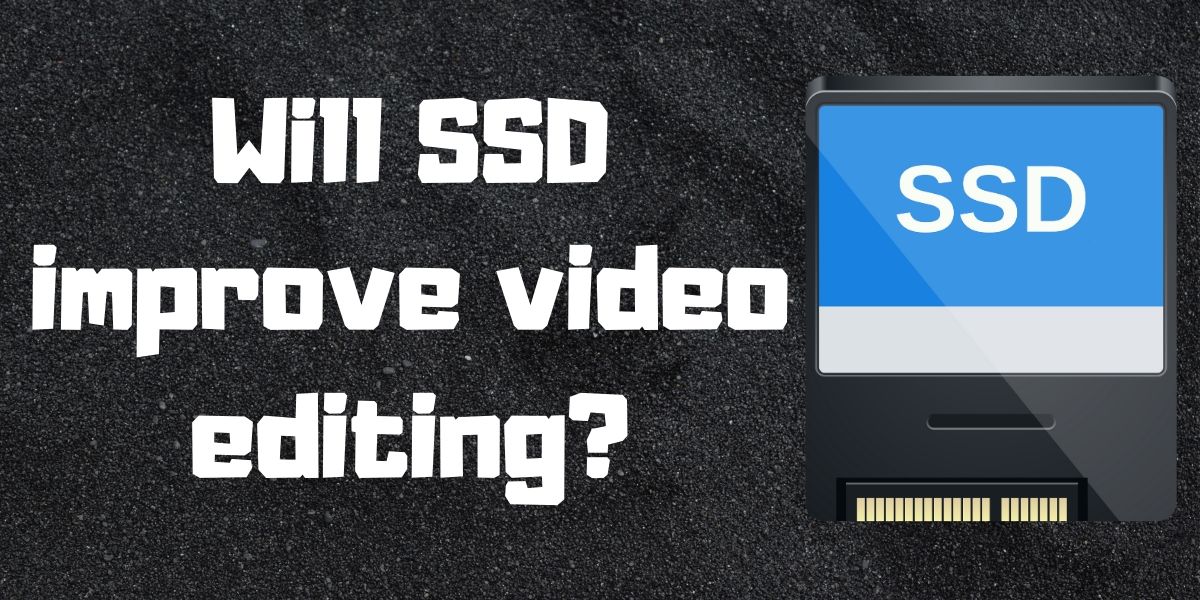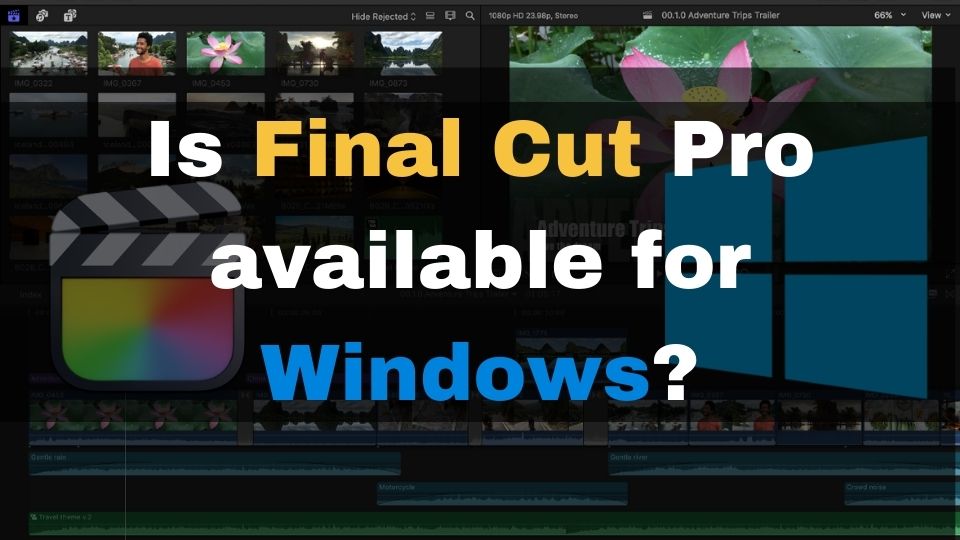SSD storage will significantly improve your video editing. It will improve both the speed of preview and navigation over the timeline in the video editing software. Besides improving the editing, SSD always offers a notable boost in export times. Your rendering is going to get much faster too compared to when using conventional hard drive storage.
Ideally, you should always use SSD as the main storage for the project media and use it as an output when exporting the results of your edit.
Obviously, to achieve the best performance in video editing you are going to need a powerful workstation. Besides other important components like a fast multi-core CPU, a decent graphics card, and sufficient RAM size, you will also need to take care of fast storage to improve both speeds of editing and rendering.
Should you get a fast SSD for video editing? Can you be just fine editing and exporting your video projects with a single HDD?
This topic is more complicated than it might appear at the first glance. Having said that, I have prepared an exhaustive article to help you decide which storage configuration to use for the best results.
SSD vs HDD. What are their pros and cons in general?
Before we begin, let’s have a brief introduction of what are HDD and SSD and how they compare to each other. Though both devices serve the same purpose – storing your data, they are completely different in their nature.
HDD
A hard drive or an HDD has been around since the beginning of the computer industry. It consists of multiple platters coated with magnetic material that stores the data. Platters rotate fast and allow the magnetic head that moves through tracks of a platter and performs read/write operations.
HDDs have one biggest advantage which, is high capacity for a lower price. You can get a 16 TB HDD for around $300. They offer enough reliability too.
The biggest downside of any HDD compared to an SSD – is the speed of read and write operations. A typical 7200 RPM HDD can offer 80 to 160 MB/s read/write speed.
SSD
Solid State Drive or an SSD – is the newest generation of persistent storage for computers. It stores the data inside integrated circuits that have no magnetic heads and no moving parts at all. SSD is typically using a flash memory using semiconductor cells.
The major advantage of an SSD is the speed of read/write operations. A typical SSD offers from 200 MB/s up to 600MB/s read and write speed.
The best way to decide on your hardware setup, especially the storage type and space – is to compare Solid State Drive versus Hard Disk Drive.
The main drawback of any SSD is currently the cost. 16 TB SSD will cost you around $5000. which is 17 times more expensive than the HDD of the same size.
Summary of pros and cons of SSD vs HDD:
Pros & Cons of SSD
- Very fast – a typical SSD would deliver a speed of between 200 MB/s to 600 MB/s
- High durability – can withstand severe temperature change, physically impact, and strong magnetic fields
- Small and very light-weight – thanks to no moving parts, no heavy motor, and no plates
- Low power consumption – due to the same reason as the previous point
- Zero noise – same reason as above
- Limited cycles of write operation – the highest available is currently 35,000 write cycles
- Significantly more expensive – a dollar per Gigabyte is high
- Limited capacity per single SSD – typically about 2 to 4 TB with some 8TB models available
Pros & Cons of HDD
- Very cheap – much cheaper compared to SSD in terms of dollar per Gigabyte
- Large capacity – 8, 10, 12, and even 16TB models are available
- Unlimited write cycles – as long as the device is intact
- Relatively slow – typically between 80 to 160 GB/s
- The disk may fail, which will result in losing data – because of moving parts
- A strong magnetic field may destroy all the data
- Physical impact, the temperature change will destroy the device and data
- Big size of the device and bigger weight
- Higher energy consumption
- Some noise will be audible
Do I need a fast SSD for video editing?
There were many tests comparing how fast an HDD and SSD can be when editing in Adobe Premiere Pro and other software. All those tests have demonstrated a huge improvement in how fast you can navigate over the timeline. There is no more waiting cursor when you jump to a different part of your project.
A fast SSD also helps to increase the loading speed of a big video project. The preview performance is also improved when using an SSD as well as the speed of importing media into your project.
So, it should be obvious that it is time to upgrade your video editing workstation with at least one SSD and use it as working storage for video editing.
Does SSD make rendering faster?
Rendering your video project is always going to be much faster when using an SSD. This conclusion logically comes after comparing the speed of writing to an HDD vs the fast SSD. The latter can be up to 20 times faster than the former.
So, it is a known fact that exporting a video to an SSD is way faster than when using an HDD as the output destination.
Is SSD good for Premiere Pro?
A solid-state drive is equally well supported by all existing video editing software, including Adobe Premiere Pro. It is an especially great combination if you specify a separate SSD as your scratch disk in Adobe Premiere. Having said that, you should be just fine and already taking advantage of fast video editing experience when using Adobe Premiere Pro with just a single SSD.
How much SSD is needed for video editing?
It should be enough at least 1 TB of SSD storage. For example, 1 hour of 4K video will occupy from 42 GB to 318 GB depending on the compression method used. For most video editing tasks, you should be just fine with a single 1 TB working SSD.
You might need a bigger drive if you’re planning to keep your exported videos on that SSD. Even though it is recommended to use an HDD for your completed renders, you will need around 4 TB SSD storage if you want to edit, render, and store videos on it.
Is 1TB SSD enough for video editing?
As we have found out already, for most video editing projects, you should be just fine with a 1 TB SSD. Even if you’re editing 4K and 8K videos, your project and the final result is going to fit into 1 TB. Just be sure to move your completed work to bigger storage (ideally an HDD) so you can reuse the space of your SSD.
Should you choose SSD as your primary video editing storage?
The easiest way to take advantage of a faster SSD device would be to just start doing all your edits on a single SSD that you have or plan on having installed.
While you are definitely going to benefit from the pros of using the SSD – you are still going to lose that other 30-40 % of benefits provided by a standard HDD storage.
To make sure we are making a weighted decision instead of just choosing what feels best right away, we would need to focus on the primary downsides of solid disk drives. Let’s do it real quick.
Limited budget
In many cases, especially if you’re just starting your video maker career, you won’t be able to afford a 2 or 4TB SSD. Depending on how often you edit videos, and what their bitrate and resolutions are, you might need a lot of space to store your already edited videos for later use.
This brings the main disadvantage of SSD – it’s expensive. Significantly more expensive compared to an HDD of the same or even bigger size.
Write cycle limit
The second most important drawback of any SSD is the number of write cycles. As I’ve already mentioned above, the maximum number of such cycles is around 35K. This number can be bigger or smaller and is just an approximate value.
In any case, depending on how often you edit videos, at some point, you are going to exceed your SSD’s write cycle limit.
After that – you are going to start getting write errors. Although, don’t worry – you will still be able to read the data from it, so it won’t be lost.
Eventually, you will have to replace that SSD with a new one, and you are going to need to back up the data somewhere else. This brings us to a third but not least affecting drawback of this storage.
SSD storage size limit
As I’ve mentioned already, there are not plenty of choices of large-capacity SSDs on today’s market (as of 2020). You will be able to purchase 2 or, if you’re lucky, a maximum of 4TB SSD. With that said, this is going to be quite an expensive purchase compared to if you’d bought a Hard Drive of the same or bigger size.
Organizing your video editing storage
Like any type of work, video editing benefits from the proper organization of the process. This is even more important if you’re doing video editing as a job or taking your hobby seriously.
If all you need is just occasional video editing – you may as well skip the rest of this article and just keep on using an SSD because it’s really much faster than HDD.
However, if you’re interested in how you can improve the process and bring better organization – stay tuned.
SSD + HDD combined
The best way to take advantage of the benefits of both HDD and SSD – is to use them together.
You will be using an SSD for editing and rendering. As soon as your project is done and the video has been rendered, you may want to transfer all the files from an SSD to an HDD.
This will make sure your SSD is not loaded with a lot of past projects along with lots of huge rendered videos. This becomes especially important if you’re working with 4K or 8K video resolution.
You can also install your video editing software to a single SSD along with your Operating System and other programs.
This type of storage organization would require only one SSD and one HDD. The latter can be as big as 16TB or you can even use the RAID array of HDDs. This will increase capacity, reliability, and even speed (we will talk about RAID at the end of this article).
Multiple SSDs for the best speed
This approach is recommended for the best rendering speed. You will need to install 3 SSDs (at least) on your computer.
- SSD 1 – this will contain your OS and programs (as well as the video editing app)
- SSD 2 – this will store temporary files of your video editing software (scratch disk or cache disk in Adobe Premiere Pro)
- SSD 3 – the last solid-state drive will contain all the intermediate video clips that you will be using in your projects, as well as the projects themselves. Along with that, this drive will be used for rendering the final result.
Every SSD in this list will require at least 256GB of space.
The first one is good to go with 256GB as it’s just for the Operating System and programs.
The second one can be anything from 256GB to 1TB depending on the video resolution you’re planning to work with (HD, 4K, 8K).
SSD 3 would need to have the largest capacity of 3. This is due to the contents of both the source videos and rendered videos. 1TB is going to be enough in most cases.
If you want to save some funds – consider using these sizes for the SSDs:
- 256GB for the first storage device
- 512GB for the second one
- 1TB for the third SSD
Adding an HDD for backup
Having multiple SSDs is going to significantly improve your video editing and rendering. Projects would load fast (given your RAM size is decent too), editing is going to be a bit more smooth, and the rendering is going to be improved greatly. Now what?
In any case, at some point, you will need to have more size on your third SSD. Your old projects and video renders would consume all the free space on a relatively small SSD sooner or later. You will need to have at least one HDD to use it as an archive or a backup (if you don’t want to be paying for cloud storage).
After work is done with a few projects, you may transfer them from the media SSD to an archive HDD. This will make sure you will always have enough space during video editing. Besides that, HDD does not have the write cycles limit in contrast to SSD. This means it will allow you to write lots of videos as many times as you want as long as it is in good condition.
RAID storage for video backup
Even though you may have decided to stick with 1 or 3 SSD schemes for now. You may still want to add an HDD later. After you notice your SSD size is not enough to keep all the new and old projects – the need for an HDD will arise.
The problem is – HDD is much less reliable than an SSD. Because of all those moving parts inside this device, it may fail with a much greater chance compared to an SSD.
What would be the best option to avoid losing your files in this case?
The answer is – to consider using the RAID technology. Most likely – RAID 1 is going to be your best bet.
What is RAID?
Redundant Array of Independent Disks – a system consisting of 2 or more HDDs to create improved storage.
RAID can be built with different configurations that serve different purposes.
For our case – we will need to use the RAID 1 configuration. This scheme is contained at least 2 disks in such a way that one disk mirrors another one.
In other words, when you store your files on one of 2 HDDs, the data will also get replicated into the second HDD. This approach will make sure our data is never lost since we can always read it if at least 1 HDD is functioning.
Whenever one of 2 HDDs has malfunctioned – you are still able to access your data and just need to replace the failed HDD with the new one, so you can continue using the RAID 1 system.
Conclusion
Even though SSD is way much faster compared to an HDD, the answer is not that simple. Both hard and solid-state drives have their advantages as well as drawbacks.
While HDD is slower and less reliable, it costs much less and provides greater capacity.
The best bet would be to use a combination of SSD and HDD for your video editing workstation. In this case, you will improve your video editing in every aspect, without suffering from the downsides of either HDD or SSD storage.