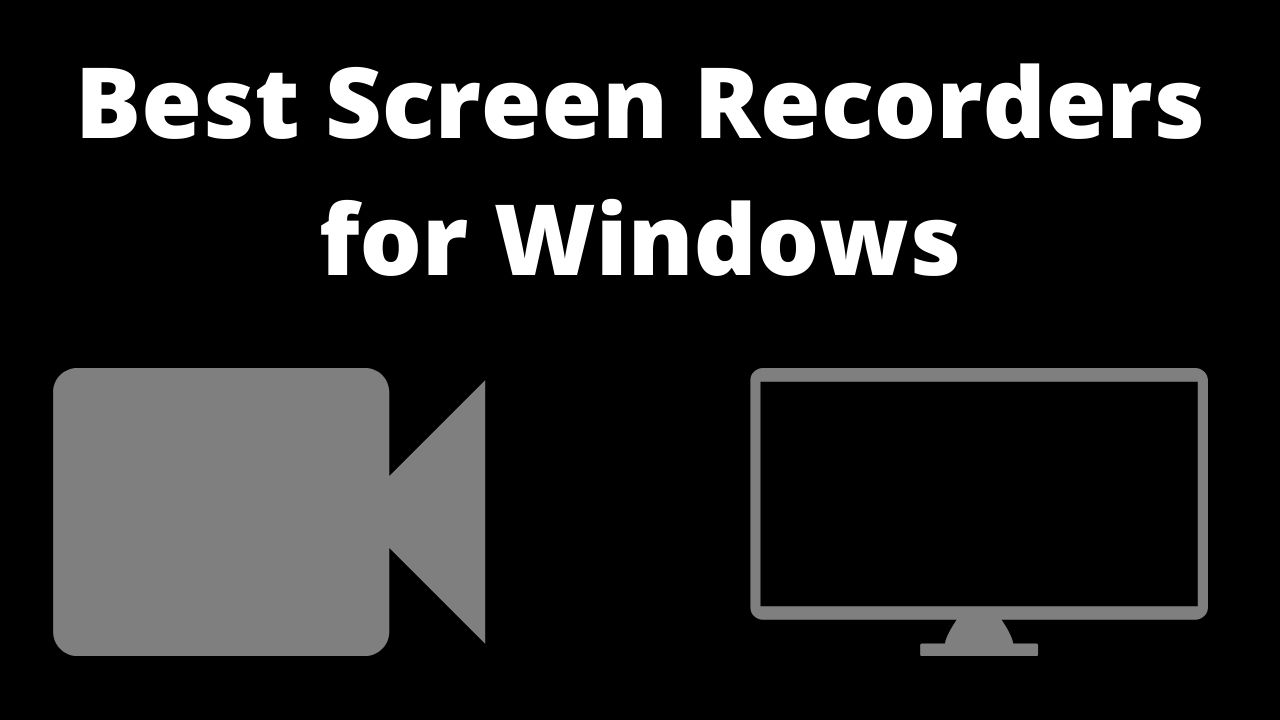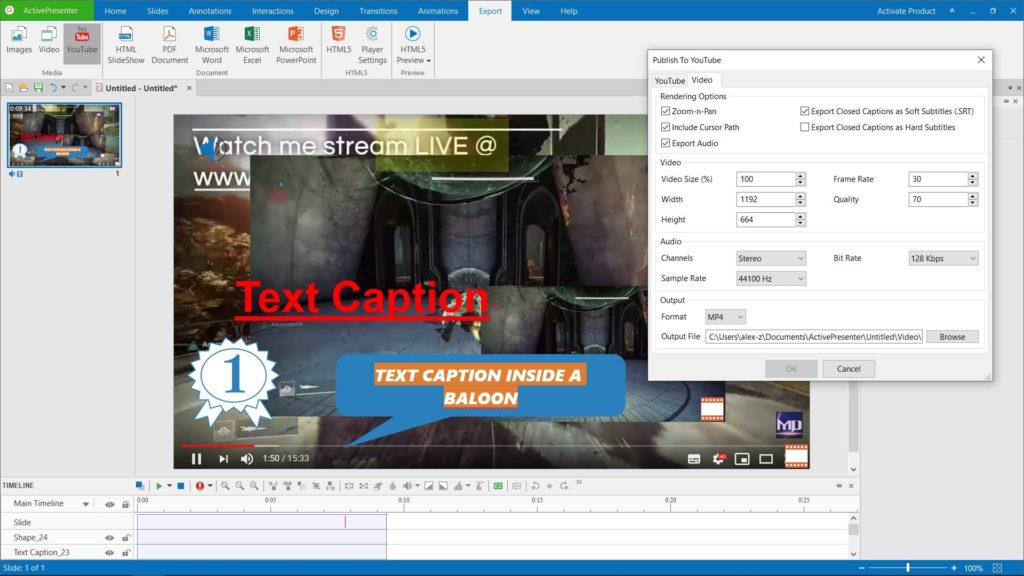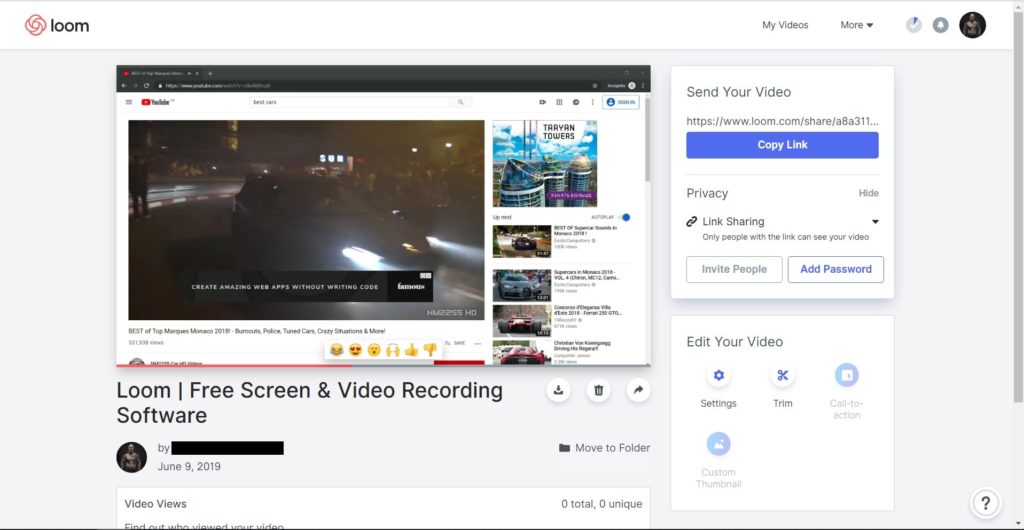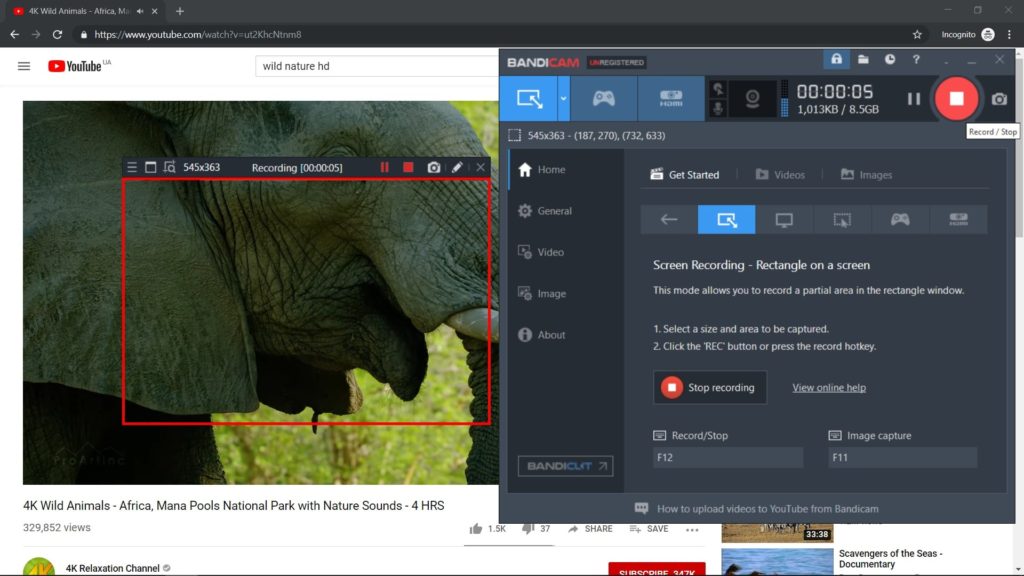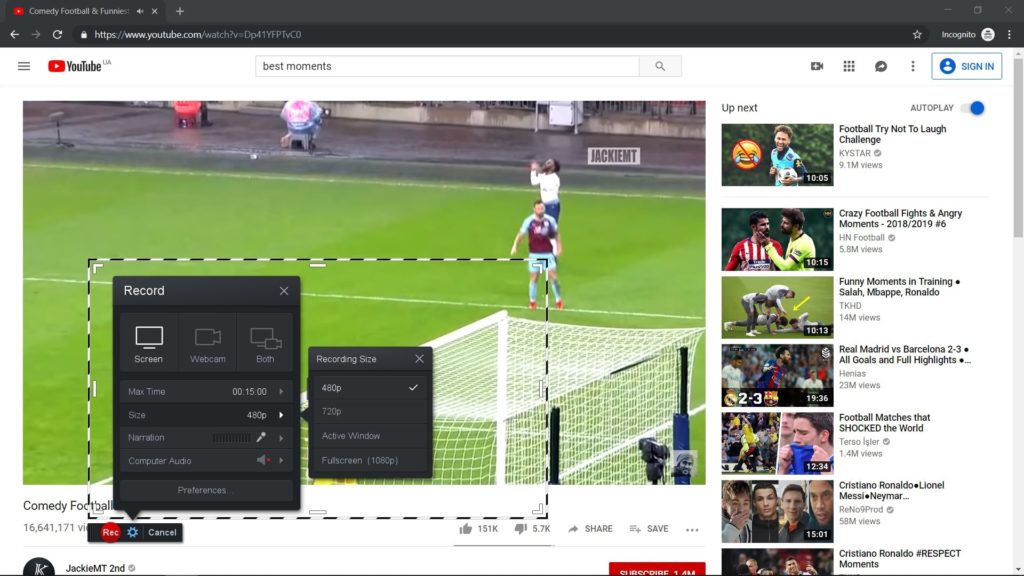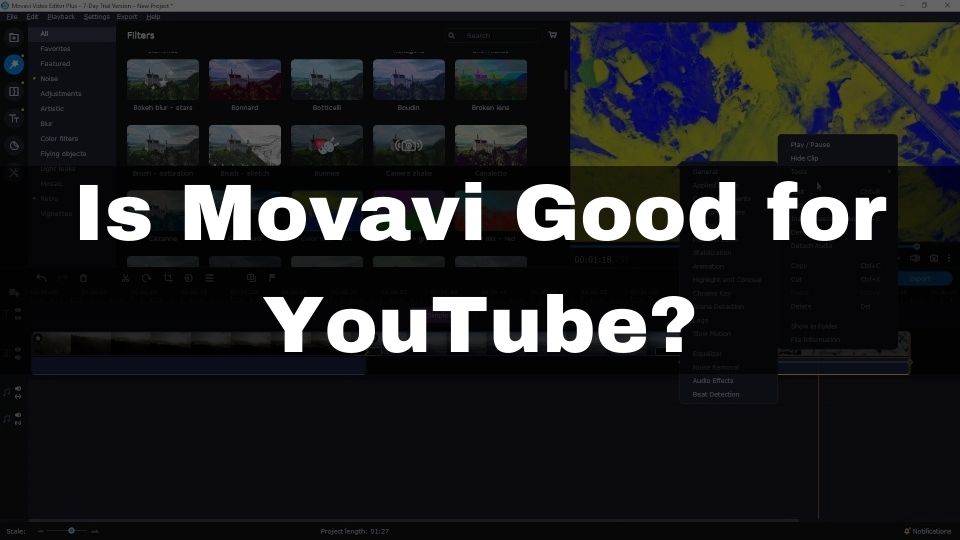It’s not always easy to find the best screen recorder for Windows. You might get overwhelmed with a huge selection of screen capture software available for Windows PC.
In this article, we’re gonna take a look at 10 top-rated screen recording programs that are recommended for Windows users.
The list includes both free and paid screen recorders for absolute beginners and professional video makers.
It doesn’t matter what your goal is. Maybe, all you want is just a simple screen recorder for quick capture of your monitor, or maybe you need to be creating a lot of video lessons and tutorials. You will surely find the right tool for the job.
Important! This article is contained of 2 pages. Make sure to go through both pages for the entire list of software.
What do you need to know when choosing the best screen recorder for Windows?
There is a list of questions that must be answered when choosing the proper screen capture software. I have picked the most important ones.
What is the length of your videos?
When it comes to finding the best screen recorder for Windows, the first thing you need to know is the average length of your upcoming screencasts. Maybe you want to create short videos of 5 to 15 minutes long. Or, maybe you are planning on creating video lessons worth hours of recording time. Some programs in this article, are offered for free, but they limit the recording time.
Are you OK with HD resolution only?
Another question for you is – which quality do you need? Some of the free software, put a limit to only recording the HD quality, while the 1080p resolution only becomes available in the paid version.
Do you want some posh special effects?
The next question to figure out is whether you want to edit your recorded video. You might want to add some special effects, cut specific fragments out, add captions and callouts, insert background music, or a voice-over. Another scenario is when you don’t want to do any video editing, and simply need to record a screen.
Free or paid screen recorder?
The final but quite important question is whether you are ready to spend a few bucks for premium software.
We all free software. It’s not just a way to save some extra funds. Sometimes, free apps might as well provide all the features you need. Having said that, free software comes with a lot of limitations and usually offers a smaller set of features.
A premium Windows screen recorder would add additional bells and whistles for those of you in need of professionally-looking videos with lots of transitions and advanced special effects.
What are the best screen recording programs available for Windows?
Fortunately, as of 2022, there is a huge amount of display capture programs available for both Windows and Linux. Though the latter OS is less popular compared to Windows, there are still some options available for Linux too.
In the next section, we are providing the top 10 screen capture software that has been picked based on ratings, our experience, and user feedback. We are providing a shortlist of capabilities, as well as the pros and cons of each program.
The list of screen recorders below has been compiled in such a way, so everyone one of you would find the best one, based on your needs.
For those of you who are in a hurry, you can check the table below for a short summary of all the programs in this article. In case you want to find out more details – kindly keep on reading the article further.
Here is a quick glance at 10 Best Screen Recorders for Windows
- Active Presenter – An outstanding product for those in search of the best program for creating interactive presentations and quizzes
- Open Broadcaster Software (OBS Studio) – Open Broadcaster Software is one of the best programs for streaming. Also supports webcam recording
- Loom – A Cloud-based screen recorder, designed for quick and easy video sharing between colleagues and business owners
- Bandicam Screen Recorder – Great for you in case you’re looking for a solid and intuitive screen recorder that can be used instantly
- Screencast-O-Matic – If all you want is just simple and quick to install a screen capture program – Screencast-O-Matic is something worth your consideration. Cloud-based
- ScreenApp.IO – Extremely easy to use and blazing fast to start with. Web-based and absolutely free to use
- Flashback Express & Pro recorder – Yet another simple to use, easy to install screen recorder. The free version allows you to capture as long as you wish and in full HD
- Wondershare Filmora 11 – You are getting an all-in-one screen capture plus nice-looking text overlays, shapes, emojis, blur, and fade. All the modern video stuff in one cheap program
- Snagit – A basic screen recorder that can capture your entire screen or just a selected portion, with or without audio. It can also record video from a webcam and a sound from your mic
- Camtasia – This program makes sure you can quickly and easily capture video from your screen and web camera. Sound is recorded from the sound source of your choice
10 Best Screen Recorders for Windows (detailed)
It’s not easy to choose which screen recorder to use. Let’s have a deeper look into each software to help you decide. The list includes 10 options and some details about every program.
Active Presenter
This multi-purpose video editing and screen capturing software from Atomi Systems offers a diverse set of features and is truly the all-in-one solution. Don’t be confused about it being ranked 10th (in fact this article does not try to bring any competition, rather just an overview of different options).
Active Presenter is not just a simple screen recorder. This program includes incredible functionality out-of-the-box.
Here is a short version of everything that is included in this application:
- screen capture (with mouse click highlights and click sound)
- record custom area, specific application, or the entire screen
- import PowerPoint presentation
- export scene as video, MS Word/Excel/PowerPoint, HTML5 presentation, YouTube video
- quizzes and other interactions (buttons, check-boxes, radio buttons, timers…)
- animations
- cut, trim, copy and paste video fragments
- edit audio timeline
- add slides and images into the video
- record webcam and screen simultaneously
- record audio via microphone or just any sound that is played by your PC right now
- zoom-in and out, create picture-in-picture
- text captions, figures, symbols, equations
- transitions
- text to speech
- custom actions and variables
- custom scripts using JavaScript
- lots of templates & responsive designs
Supported platforms
Active Presenter is available for Windows and Mac OS.
Pros:
- a lot of features in one product
- suitable for interactive presentations and quizzes
- professional editing features
- customizable recording source for audio and video
- diverse import and export formats
Cons:
- a limited set of animations and transitions
- keystrokes recording is not available
- steep learning curve
- no built-in music library
Who is this screen recorder for?
Active Presenter is an outstanding product for those in search of the best program for creating interactive presentations, online training and courses, company learning materials, and all sorts of quizzes.
This program is definitely worth considering in case you plan on creating video tutorials. You can easily create lessons for Udemy and other e-learning platforms since Active Presenter can display and highlight mouse clicks, add gestures, and slides. You can also include text-to-speech explanations and quizzes.
Active Presenter can be an overkill for those who just need a simple screen recorder for Windows. It is not designed for making stylish animations and transitions.
Price & Purchase options
- Free Version – limited functionality. There is no watermark, and video length is not limited. Advanced animations and transitions, export options, and interaction features are not available.
- Standard Version $199 – Most of the advanced features. Limitations: no interactions, no responsive design, no quizzes, and no conditional interactions
- Pro Version $399 – everything from Standard Version + advanced interactions, quizzes, JavaScript actions, Responsive design, and more…
Open Broadcaster Software (OBS Studio)
There are a number of good reasons why we love OBS Studio. It is enough to say this program is the BEST free streaming video recorder. Yes, OBS is absolutely free and is opensource.
This simple PC screen recorder is mature and is being actively developed by the community. Well, frankly saying it’s not only for PC, but it is also available for 3 platforms, including Mac. Yet another good reason to love this amazing app.
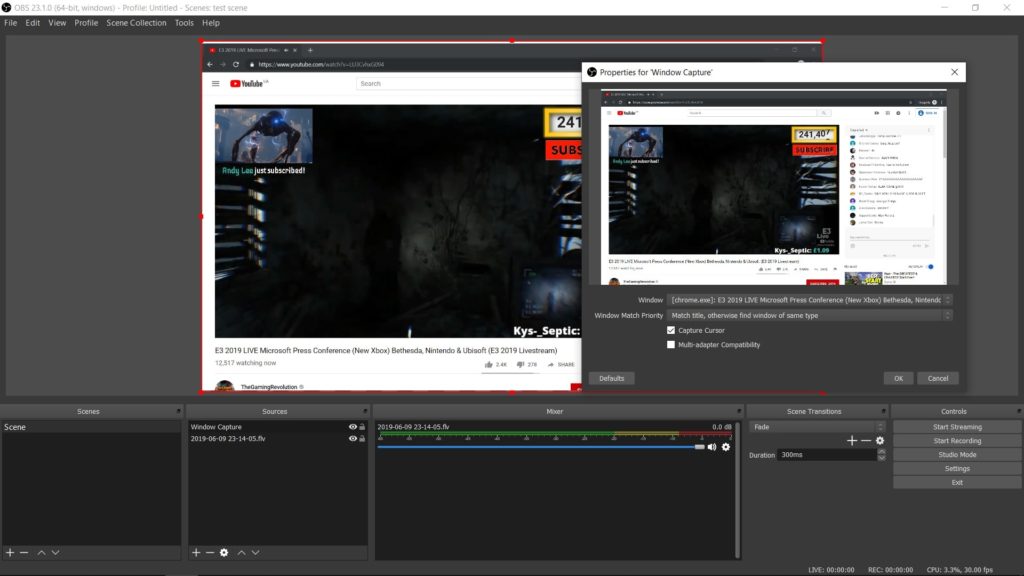
Open Broadcaster Software (OBS Studio). Free, open-source, simple screen recorder for screencast and streaming.
Here is a list of features available in the OBS Studio screen recorder:
- high-performance real-time video/audio capturing and mixing
- multiple sources can be recorded at the same time
- record full-screen
- specific application window recording
- gameplay recording
- web-camera recording
- microphone and other audio sources recording
- create as many as possible sources and mix them together
- add a simple text callout
- add a color rectangle of different sizes
- audio and video files can be added as a source
- images can be included in the list of sources
- integration with streaming services (YouTube, Twitch, Facebook Live, and more…)
Supported platforms
OBS Studio is available for Windows (7+), Linux and Mac OS (10.11+).
Pros:
- absolutely FREE
- add as many sources as you wish
- steaming (Twitch, YouTube, Facebook, whatever…)
- light-weight – doesn’t take much disk space
- small performance impact on OS
- actively developing
- different output format options (flv, mp4…)
- webcam, window, and full-screen capture
- profiles, scenes, a lot of customizations
Cons:
- small set of editing features
- issues when recording a full-screen display (possible fix)
- steep learning curve – User Interface is not really intuitive
- no animations and just a small set of transitions
- no callouts and special effects
Who is this screen recorder for?
OBS Studio is a plain screen recorder for Windows and Linux PC as well as a screen capture program for Mac. It is really just a simple screen recording application, so do not expect much from it. Considering it is absolutely free – it delivers a decent quality and functionality.
Open Broadcaster Software is one of the best programs for streaming. Use it with all popular streaming services, to create amazing live gaming sessions or real-time webcam video transfer.
Price & Purchase options
- OBS Studio is offered for FREE
Loom
This recorder is cloud-based and is offered for free, though some limitations do apply. Loom is a chrome extension that allows you to record your screen, download your recording, store it in their cloud, and share it with ease. In addition, Loom provides a desktop application for Windows and Mac. Using a desktop application is recommended for better performance.
Loom screen recorder is designed for quick and easy video sharing between colleagues and business owners. It allows creating video messages quick and easy with just two clicks in a Chrome extension. Another nice thing is Loom also allows you to record your webcam.
Here you have a list of the most important features included in Loom:
- record your desktop (entire screen or separate application window)
- up to 100 videos stored in a secured cloud (password protected)
- unlimited videos in cloud storage (pro version only)
- record your microphone or an audio channel sound
- share videos with link
- download recorded video as .mp4
- reactions and viewer analytics
- HD video (pro version only)
- trimming
- custom thumbnails (pro version only)
- desktop app for Windows and Mac
- integration with Gmail, Slack, and more
- call to actions, buttons, (pro version only)
- mouse click emphasis, drawing tools (pro version only)
Supported platforms
Loom is available for ALL platforms since it is a Chrome extension. The desktop app is currently only available for Windows and Mac.
Pros:
- Loom is installed in no time
- free plan offers almost no limitation (up to 100 SD videos)
- fast sharing (via shareable link)
- quick learning curve – very easy to use
- reminds Google Drive (folder structure and sharing)
- works on every platform
- integrates with Slack and Jira
- embedded HTML can be placed anywhere in the Web
Cons:
- browser-based – frame-rate hiccups are very likely
- might crash suddenly, resulting in the lost video (fixed in the latest version)
- limited functionality for video editing
- almost no effects and animations, no callouts
- free version limits to SD video and only 100 videos stored in a cloud
Who is this screen recorder for?
Loom works absolutely amazing for those who need quick video message sharing software. You can use it for sharing feedback with your employees and colleagues. In case you require to spend a lot of explanations to your client or a prospect – a video tutorial is your best friend.
Use Loom for presentations, and product showcases. QA specialists like to use Loom for bug reporting for faster communication. Designers would enjoy the ease of use and the speed of video feedback you can give and receive from your coworkers and clients.
It is hard to find a better browser-based screen recorder that beats Loom. It is targeted to users who are looking for fast work communication with video and webcam recorded comments, and it does amazingly well in this niche.
Price & Purchase options
- Forever Free Plan – up to 100 videos can be stored in the cloud, with all videos recorded in SD quality
- $10 per month – get all the premium editing features, as well as unlimited video storage and HD quality
Bandicam Screen Recorder
Small and pretty screen recorder that works for all versions of Windows (including XP and Windows 10). Bandicam is extremely easy to use – just install it, select recording mode, and press that red button. The resulting video files are compressed, so they take less space, yet they do not lose quality.
With such an intuitive interface and a lot of features – Bandicam is a nice choice for simple screen recording.
Let’s have a look at the list of features, offered by Bandicam:
- screen recording (full screen or custom area)
- game recording
- external device recording (web-cam, Xbox, IPTV, Smartphone, etc.
- record microphone or any other sound device of your choice
- record around cursor (move the mouse, and get the area around it recorded)
- image capture (snapshot)
- webcam overlay
- add a logo into your video
- text and image layer during recording
- show fps in games
- show mouse position, highlight clicks and play a mouse click sound
- schedule a recording for automatic start
Supported platforms
Bandicam is only supported by Windows. All Windows versions from XP to Windows 10.
Pros:
- intuitive and very easy to use
- nice recording features (custom area, record around cursor…)
- logo, text, and image overlays
- easily create tutorials with a web camera and cursor highlights
- good for recording a gameplay
- the free version includes all features (but adds a watermark)
- the paid version is very cheap
- smaller size videos (optimized compression algorithm)
Cons:
- does not include any video editing features
- only available for Windows
- the watermark in a free version
- no animations or special effects
- there is no sound editor
- no keystroke indicator (could be useful for tutorials)
Who is this screen recorder for?
Bandicam is great for you in case you’re looking for a solid and intuitive screen recorder that can be used instantly. This application is extremely beginner-friendly and is not overloaded with not-needed features. You are getting all the features right in front of you – nothing to hide.
This screen recorder works just great for video tutorials and online courses. It can also be used for gameplay recording, though there is no streaming support. You can create walk-through videos and guides with ease. Audio from your microphone and PC sound, as well as webcam overlay, is a nice addition for great tutorial content.
It is nice to know, this software gives a small size of resulting videos, nevertheless, there is no quality loss. The app works well and doesn’t bring any notable impact on the performance of your PC. Frame-rate is constant and can optionally be displayed within the overlay.
Overall, it is one of the best cheap recorders.
Price & Purchase options
- Free (unregistered) version – all features included, but there is a watermark in every video and a recording limit of 10 minutes per video
- $39 for one license – unlimited video recording time, no watermark
Screencast-O-Matic
If all you want is just a simple and quick-to-install screen capture program – Screencast-O-Matic is something worth your consideration. This recorder is a nice alternative to a more modern Loom screen recorder. It does just a little bit less but costs significantly lower. You can also use it for free if all you need is just a basic screen recorder.
What we like most about Screencast-O-Matic – is it is so intuitive and fast to start with. All you need to do is to sign up for a free account with one click. Find that Start Recording button in your dashboard, and smash it. Web installer would get Screencast-O-Matic setup and run in a matter of minutes.
The next step – is to choose the size of the recording area, and click – start! Your recording will begin immediately, and you can also narrate using the microphone, and a web camera.
With that said, let’s have a look at these features, offered by Screencast-O-Matic:
- record screen by choosing either the entire display or a custom area
- record webcam and desktop simultaneously
- use your microphone to create narration while recording
- use the basic video editor to cut, trim paste, and add transitions in your video (pro plan)
- save your videos in the cloud for free or download them to your PC
- take advantage of a desktop app for improved performance
- share your videos and collaborate with your colleagues (in pro plan)
- integrate to Jira, Slack, Trello, and others
- record computer audio (pro plans only)
- add drawings (pro plan)
Supported platforms
Screencast-O-Matic supports all major operating systems including Windows, Linux, and macOS.
Pros:
- installs in no time
- full HD video available on a free plan
- cloud storage for recorded videos
- choose a web-based app or a desktop app
- fast account sing-up
- webcam and microphone recording
- basic video editor and drawing tools
- videos can be shared and used for remote collaboration
Cons:
- very basic screen recorder
- watermark is present in a free plan
- 15 minutes recording limit for one video on a free plan
- limited editor functionality
- not suitable for gameplay recording
- not very convenient for recording long video lessons
Who is this screen recorder for?
Screencast-O-Matic is an excellent choice if you are looking for a simple and free screen recorder. It works on all platforms, gets installed in less than 5 seconds, and allows you to record full HD videos of up to 15 minutes on a free plan.
It’s just a nice and easy screen capture app for those in need of video collaboration, quick video message sharing, and of course for teachers, and tutorial makers alike. You can use it to create online courses and study materials with ease.
It wouldn’t be the best choice if you are looking for a gameplay recorder. For this sake – consider using OBS Studio (above), or any other desktop-based screen recorders for Windows.
Price & Purchase options
- Free plan – limited recording time (15 minutes), watermark, no video editor, and no sharing
- $18 per year – very cheap, all features included (unlimited recording time, secured storage, video editor, sharing and collaboration, computer sound, drawing inside the video, and more…)
Sign-Up for Screencast-O-Matic