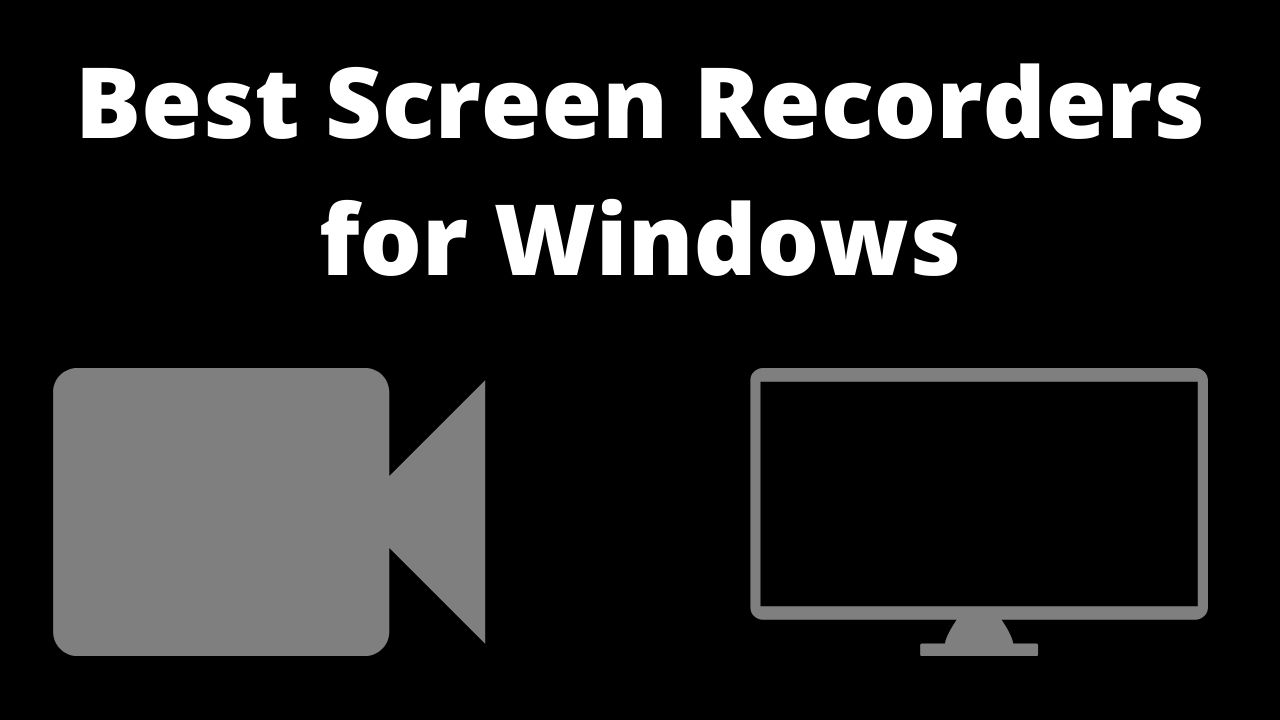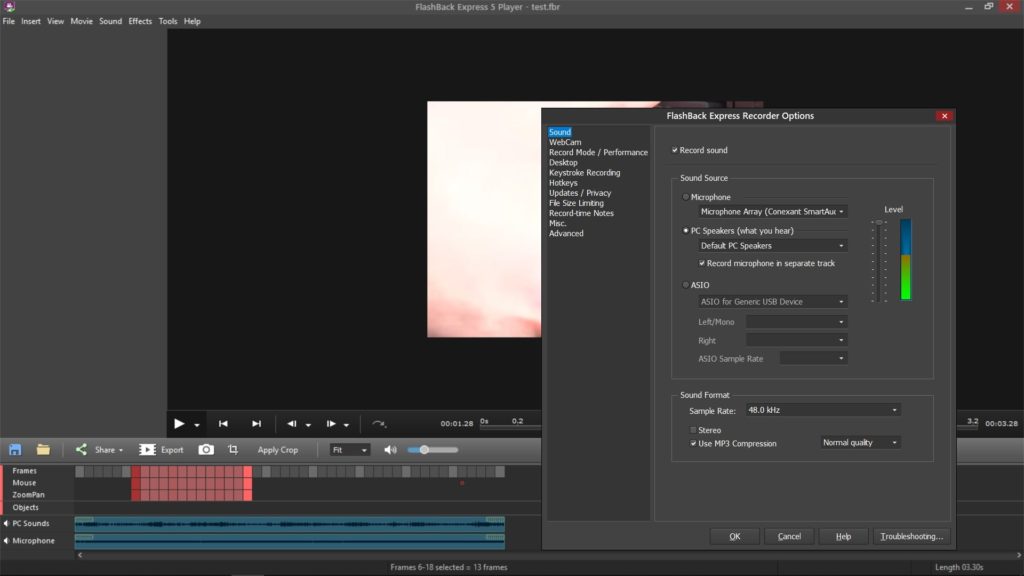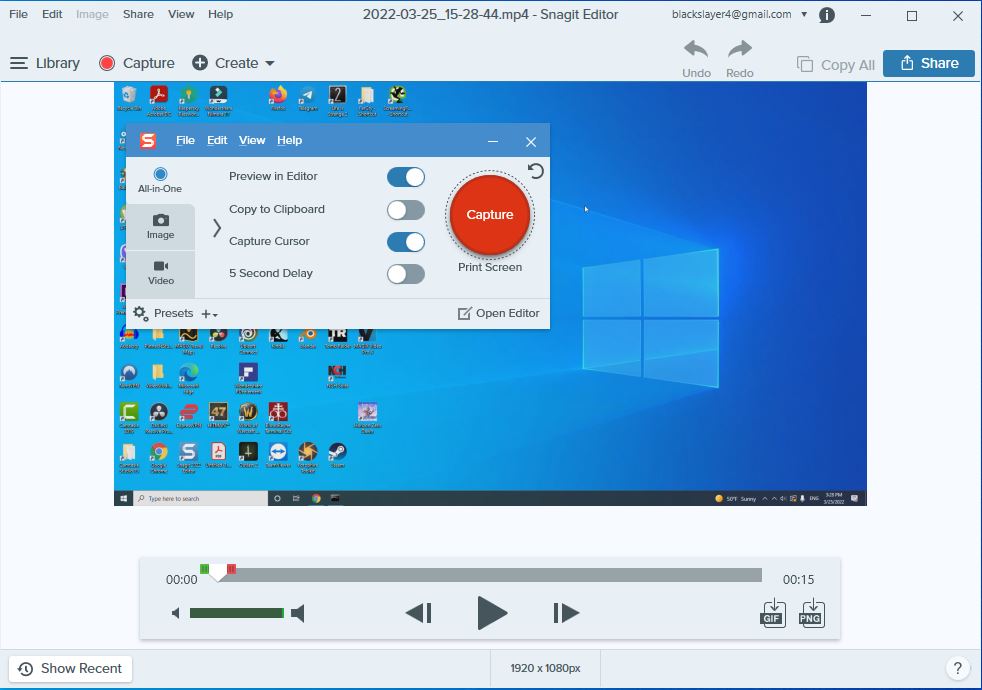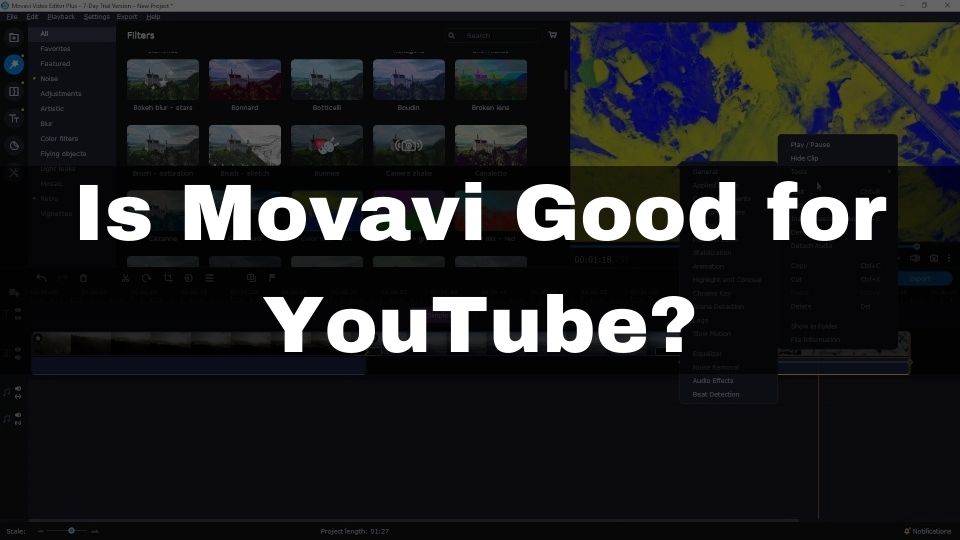ScreenApp.IO
For those of you, who are looking for a free online screen recorder with just basic features – ScreenApp.IO is probably the best choice. This web-based screen recorder works fine as a simple tool for quick screen capture. Besides that, this software is absolutely free as of now, but you’d better hurry up as they are currently in development, and might turn it into a paid program soon.
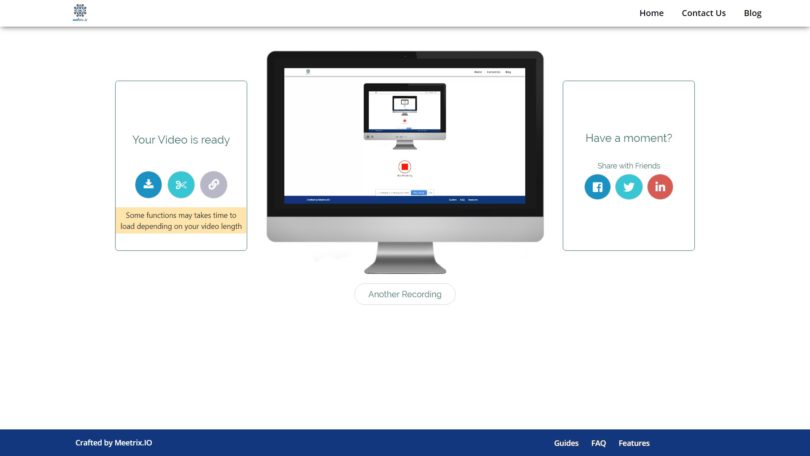
ScreenApp.IO free screen recorder.
ScreenApp.IO comes with no limitations for free usage. You can record videos of any length, and you can choose to either record the entire screen, application window, or a browser tab.
Here is a list of features offered by ScreenApp.IO:
- record a screen (full screen, single window, single browser tab)
- record sound from a microphone or a browser audio
- trim a video after the recording
- share a video via a link
- download a video as a file
- share a video via social networks
Supported platforms
a is cross-platform. Since it is a browser-based screen recorder – it works on any computer OS.
Pros:
- free to use
- no limitations for the free version
- very fast to start – no registration is required
- no installation – just use it from a browser
- simple UI – easy to grasp for anyone
- works on all platforms
Cons:
- not much video editing features (only a trim feature)
- might become slow after some time as it is browser-based
- no cloud storage for recorded videos in contrast to Loom
- no video effects or transitions
Who is this screen recorder for?
ScreenApp.IO is really a very simple screen recorder. In case all you need is to start capturing your screen in a matter of seconds – you can’t find a better option. This app doesn’t require you to install any plug-ins or other software. All you need to do is just load their website, and start capturing your screen without any registration. For those of you, who want to be sharing short explainer videos for your colleagues, or to make simple video tutorials – you are going to be happy with ScreenApp.IO.
Price & Purchase options
- ScreenApp.IO is absolutely free
Flashback Express & Pro recorder
Yet another simple to use, easy to install screen recorder. The free version allows you to capture as long as you wish and in full HD. You can record a microphone sound and a webcam video along with the screen recording.
Flashback Express is very basic but has all the necessary features for simple screen capturing, and also includes some nice stuff like zooming, mouse auto-tracking, and video editor (only in pro version). Nice thing to know – there are now watermarks when using a free version.
Here is a list of features offered by Flashback Express & Flashback Pro:
- record screen, microphone, and web-camera
- export your recording to MP4, AVI, and WMV formats
- add texts, videos, and sounds to make a video look more professional (pro version only)
- use video effects
- edit tracks separately
- adjust and edit the audio timeline
Supported platforms
Flashback Express & Pro are only available for Windows.
Pros:
- cheap (check the pricing below)
- easy to install and use (though, track selection feels weird)
- no watermark in the free version
- unlimited recording time in the free version
- microphone and webcam sounds
- mouse movement highlight
- basic video editor (pro version only)
Cons:
- very simple PC screen recorder
- video editor feel very basic
- app looks a bit outdated
- sometimes might feel slow
Who is this screen recorder for?
Flashback Express & Pro works well in case you only need a basic and free screen recorder. You can start creating your tutorials using this program for absolutely free. Though, the paid version has a very basic editor that might not work well for experienced users.
Overall, it’s a good and easy screen recorder for making tutorials and demos. For advanced usage, we suggest checking other options below.
Price & Purchase options
- Flashback Express – free, and no watermark is put on your recordings, as well as no time limit, you are only limited with not having a video editor
- Flashback Pro $39 – all the free features + video editor, and more export format options
Wondershare Filmora 11
This program is recommended for everyone that’s looking forward to making stylish and just cool-looking videos. Filmora 11 has so many advanced effects, transitions, and animations, to call it one of the best hybrid video editors and screen recorders for the money.
Important! Make sure you don’t get Filmora Pro – as it doesn’t include a screen recorder. I am referring Filmora 11 program here.
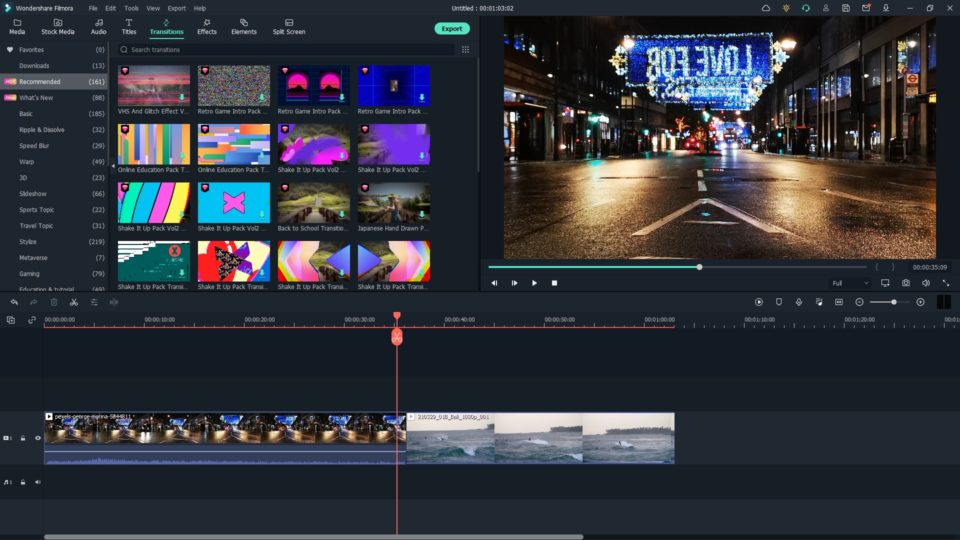
Wondershare Filmora 11 – Video editor and Screen Recorder for Windows
You are getting an all-in-one screen capture plus nice-looking text overlays, shapes, emojis, blur, and fade. All the modern video stuff in one cheap program.
Here are some of the highlights of what you are getting with Wondershare Filmora 11 screen recorder:
- record a screen in different dimensions
- include microphone and web camera in your screencast
- take advantage of a professional video editor
- lots of effects and transitions
- royalty-free media included (videos, music, text overlays, emojis, shapes, and more)
- enhanced Chroma Key to achieving more results with green screen tool
- cut, paste, trim, delete fragments on timeline
- add multiple videos and audios
- Stock content integration (Pixabay, Unsplash and GIPHY)
- Auto Beat Sync (allows automatic effects and transitions creation based on background music)
- Auto Reframe feature (allows automatic aspect ratio conversion, useful for TikTok, YouTube Shorts, etc.)
- organize your track easily on a timeline
- zoom in and out the timeline to have fine-grained control over each and every frame
- edit audio track (fad-in and out, silence, volume control)
- flip, rotate, and scale any video clip or image inside the preview window
- effects store to add an even more unique look and feel to your recording
- cross-compatible projects for Mac and Windows (just copy your project files to another platform)
Supported platforms
Wondershare Filmora 11 is available for Mac and Windows.
Pros:
- record screen, custom area, or a specific program
- add recording from your webcam and microphone
- lots of professional effects, overlays, and callouts
- different editing options
- track size customization
- affordable price
- additional effects available in the effects store
- Mac to Win cross-compatibility
- built-in media library (free music and video clips)
- nice filters with lots of choices
- powerful AI features
- most affordable video editor with huge capabilities and a built-in screen recorder
Cons:
- the free version requires creating an account
- watermark in a free version
- the learning curve takes some time (but still quick)
- screen recording is not one-click (requires finding and launching it via the menu)
- advanced effects (NewBlue FX, Boris FX), and AI Portrait must be paid regularly
Who is this screen recorder for?
Filmora 11 is an excellent choice for professional video makers with a smaller budget. Whether you want to be creating tutorials, video presentations, online courses, or even a gameplay video, you will be happy with the stunning results it can deliver.
If you really enjoy high-quality, professionally-looking footage for an affordable price – Filmora is definitely your choice. Especially, because they offer a free trial with a watermark, and all the features unlocked.
The paid version is offered in 3 different plans, so there is freedom for you which one to choose.
Price & Purchase options
- 1 year for $68.98 – all features unlocked, the watermark is removed, free technical support
- Lifetime license for $116.95 – all the features, same as with 1-year plan
- Monthly plan for $28.98 per month– same as one year plan, but, with monthly billing (more expensive)
Snagit
Looking for a simple screen recorder that just works without all the bells and whistles? TechSmith Snagit is the answer. It’s a basic screen recorder that can capture your entire screen or just a selected portion, with or without audio. You can also use it to record video from your webcam. Snagit is easy to use and has all the features you need for basic screen recording.
You won’t receive a lot of fancy video editing features with Snagit. Its main feature is to record the computer’s screen and it does it well. The screen recording process is very fast and simple. You can start recording with just a few clicks. Snagit also has an intuitive user interface which makes it easy to use for first-time users.
After you’ve finished recording your PC screen, you won’t be able to do much editing within Snagit. It only allows you to do the basic trimming and export the final result. Besides exporting the screen capture as a video, you can also save it as GIF or pick a single frame and save it as a PNG.
You can also share your screen recording online to one of many platforms including screencast.com, YouTube, Twitter, and Dropbox. Locally, you can only save the video recording as an MP4 video file.
Here is the list of features offered by Snagit:
- record your entire screen or just a selected portion
- record webcam and microphone
- trim the resulting screen recording
- export your screen recordings as MP4, GIF, or PNG files
- share screen capture to online platforms (YouTube, Twitter, etc.)
- rich image editing features (useful when taking a screenshot)
- screenshot feature
- image templates for creating step-by-step guides
Supported platforms
Snagit comes for Mac and Windows.
Pros:
- extremely easy to use screen recorder
- fast and can work even on old PC
- can capture screen, webcam and audio from microphone
- quite cheap ($60)
Cons:
- no video editing features (just basic trimming)
- more expensive than Bandicam that offers same functionality
- just 15 days free trial
Who is this screen recorder for?
Overall, Snagit is a great screen recorder for those who are looking for something simple and easy to use. It’s perfect for creating quick how-to videos or demo recordings. If you need more advanced video editing features, pay attention to Filmora 11, or Camtasia. But if all you need is a screen recorder, Snagit is the way to go.
It probably won’t work if you’re looking for a tool for creating video lessons or gaming videos with heavy editing. Anything that needs fancy effects and transitions is not something that Snagit was designed for.
Price & Purchase options
- Snagit lifetime license for $60
- Free trial – 15 days only
Camtasia
Last but never least. Camtasia Studio – all-in-one screen recorder and video editor for Windows (also comes for Mac).
It would be a crime not to mention this program here. Camtasia is the number one choice for those looking for a smooth user experience, and a convenient screen capture application.
TechSmith Camtasia is software with a long history. As of 2022, they’ve achieved excellent results in terms of performance, editing features, and user interface. This program makes sure you can quickly and easily capture video from your screen and web camera. Sound is recorded from the sound source of your choice.
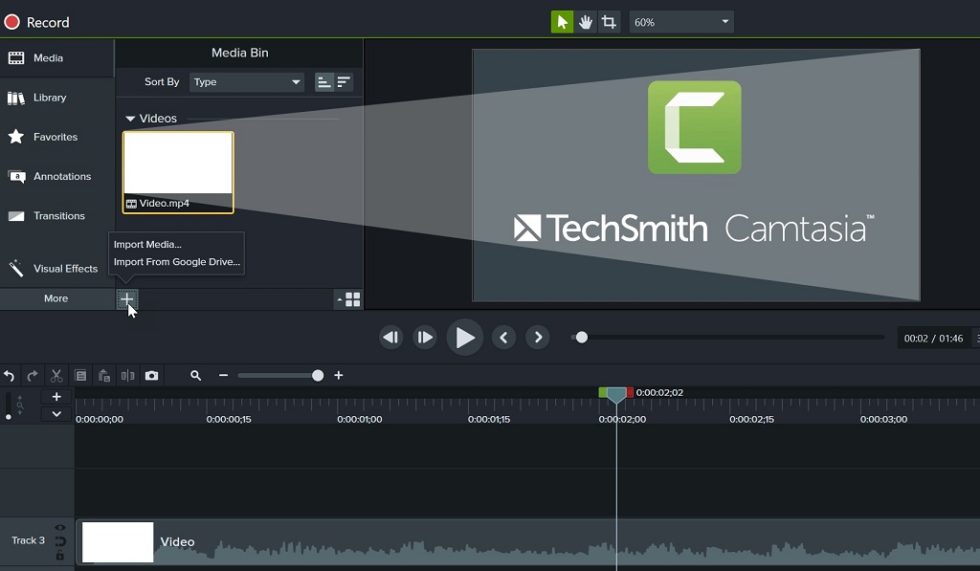
Camtasia 2022. Screen Recorder and video editor for Windows.
They don’t offer capture from the camcorder, but the screen recording experience is beyond any comparison. Add all the available effects, and you have an excellent tandem of screen capture + professional video editing software.
Let’s have a look into what Camtasia has to offer:
- capture screen (full, custom size, lock to application)
- web-camera overlay for tutorials
- record audio from a selected source
- add unlimited amount of tracks to the timeline
- lots of different effects, animations, and transitions
- annotations (texts and shapes)
- media library with video clips and music
- animated intros
- motions backgrounds
- icons from the media library
- free and paid assets can be downloaded from the store
- fast rendering
- easy to use user interface
Supported platforms
Camtasia is available for Windows and Mac OS.
Pros:
- fast and easy screen capture
- professional effects, callouts, animations
- lots of media files in the built-in library
- fast operation
- quick and smooth rendering
- the user interface is user-friendly
- unlimited tracks in a timeline
- advanced sound editor for audio tracks
- asset store
Cons:
- the watermark in a trial version
- expensive license
- much fewer effects available (compared to Filmora 11) for the price
- no capture from the camcorder (check Filmora)
Who is this screen recorder for?
Camtasia is the absolute BEST choice for any professional online course creator, video tutorial maker, or teacher who wants to make screencast fast and easy. Adding special effects, cutting, and trimming the footage has never been easier.
The user interface is designed to be user-friendly and is praised for its simplicity and customization options. Good performance won’t make your machine slow. Fast rendering and quality output are definitely worth paying for.
If you want to get something similar to Camtasia, but cheaper – check Filmora above. They offer the same set of features, and a bit more. The only downside of those compared to Camtasia, is they take a bit more time for you to grasp the UI.
Price & Purchase options
- Camtasia 2022 license for $224.99 – one-time payment, lifetime license, all features included
Conclusion
This review of screen recorders has grown too big. Nevertheless, we hope the information we compiled really helps you decide on the best software that meets your expectations.
Many apps, listed here, actually offer a free trial, some of them come with a forever free plan. Make sure to check all of the programs that seem to solve your tasks.
We appreciate your time spent reading this post!