Finally, we are reviewing one of the best professional video editing software – FilmoraPro. Let’s have a comprehensive overview and see if this video editor is any good and if it is good enough for pro users like you.
FilmoraPro by Wondershare is greatly undervalued. Currently, it is the only competitor to Adobe Premiere Pro in its price range.
While Filmora Pro offers a professional video editing experience, it is still mostly unknown in the video editing circles. This is not surprising as Filmora is relatively new in the professional video editing circles. Even though you may just use the Premiere Pro as most pros do, FilmoraPro may become your best video editing tool especially if you are tight on budget.
There are not many posts like this one that explain the main highlights and expose the advantages and drawbacks of FilmoraPro in great detail.
Today, we are going to have a closer look at FilmoraPro and try to reveal its full potential. But first, let us have a short debrief of this software and its main mission.
What is FilmoraPro?
Wondershare has been around for a while. The same is true for their best consumer-level video editing program – Filmora9. This developer has always been aimed at entry-level users that want to achieve more with a beginner-friendly tool.
Things have changed when Wondershare decided to enter the professional video editing market. They’ve created FilmoraPro based on their experience with Filmora9, but they’ve gone so far as to release a powerful and much cheaper alternative to all-times favorite Adobe Premiere Pro.
If you ever worked with Adobe Premiere Pro, you’ll immediately recognize the same UI layout in a pro version of Filmora. They did everything possible to deliver a familiar editing experience. Media Bin, Timeline Editing, Video Trimmer, and even the Effects Menu strongly reminds the Adobe Premiere Pro.
Comparing to its budget sibling – Fimora 9, Filmora Pro offers a much wider room for creativity and a much bigger toolset. Versatile key-frame animations, a huge selection of effects, lots of properties that can be customized, and pro-level color correction and grading tools. All this makes FilmoraPro a perfect companion for an intermediate to a pro-level user.
Main features
Filmora Pro boasts a decent set of advanced tools and features. Most of them can only be found in much more expensive video editors like VEGAS Pro, Final Cut Pro X, or famous Adobe Premiere Pro. In this section, I will list the core tools that will help to bring your video editing up to a new level.
Here is what you are getting with FilmoraPro.
Customizable Workspaces
This feature defines the way UI is laid out and your experience during editing. The Workspaces look quite similar to those in Adobe Premiere Pro. Most likely this is what Windershare was inspired with.
FilmoraPro offers a list of Workspaces:
- Audio
- Color
- Editing
- Effects
- Media
- Text
Each workspace defines the positioning and visibility of certain windows and panels.
You can also create a custom workspace by resizing and moving panels as you wish and then saving the workspace under your custom name.
Up to 100 tracks per project
Compared to some other similarly priced video editors, FilmoraPro does not limit you with the amount of video and audio tracks you can have. Well, actually, they are capped to 100, but, you will hardly ever reach this amount.
Advanced media bin with custom folders, sorting, and grouping
FilmoraPro has again borrowed this from Adobe Premiere Pro. Its media bin allows you to create folders and put media elements inside them. You can also sort items by name or type, and also group them by the same properties.
It is also nice that you can switch between List and Preview modes. Overall, the media bin is very convenient if you are working with a lot of media elements.
Key-Frame animations of video and audio
Every property that makes sense to be animated is made animated in Filmora Pro. You can animate the clip’s opacity, position, scale, and other properties. For audio clips, you can animate the volume.
All the effects that you apply to audio or video clips can be easily animated. Just add an initial keyframe, and move the play-head to the desired position, and then change the needed property so the new keyframe will get added. The effect will be gradually animated between the key-frames.
LUT Color grading
FilmoraPro supports .cube files that contain custom LUT profiles to be applied to your video clips. Filmora includes a short list of presets, but you can also use .cube files from third-parties to achieve the desired color theme.
YUV Color correction
If you are up for the manual color theme creation, you are going to appreciate Filmora’s YUV Color correction effect. Just drag and drop it to the clip of your choice, then use color wheels to create the desired color effect.
Other Color correction and grading tools
FilmoraPro puts no limits on color customization. There is a number of color correction and grading effects included in this program. Just choose whatever combination you like and begin your creative work.
A flexible text editing tool
Creating a custom animated title is a fairly easy task with FilmoraPro. It includes a Text editing tool similar to the one you may have seen in Adobe Premiere Pro. It looks like it’s just a nice replication of that tool.
Trimmer tool
Oftentimes, when importing a custom video, you don’t want to include the entire clip in your project. That’s why FilmoraPro comes with a built-in video Trimmer tool that allows you to limit a fragment of a video file that you want to use in your project.
Motion Tracking
It is possible to specify a specific object in the video track where you want to attach a media such as annotation or icon. For example, you can add a nicely animated text and make it follow a specific moving object in your video clip. This feature makes your video looks much more professional and really draws your viewers’ attention. It is fairly easy to achieve this behavior with Filmora Pro.
Pros & Cons
Even the best software is never going to be perfect. With all the amazing stuff FilmoraPro has to offer, there are always be advantages and disadvantages. This is true for every other video editing program.
To help you better understand whether you want to give FilmoraPro a try, I’ve gathered the list of the core benefits vs drawbacks.
Pros
- Rich set of features that is enough for professional video editing
- Media bin is very convenient and flexible
- Decent color grading tools (LUT, Color Wheels, White Balance, etc.)
- Easy to use with a user-friendly UI and shortcuts
- Works well even on low-end hardware
- Motion Tracking works very well
- Workspaces are made for professionals and can be customized
- Lots of effects, transitions, and timeline editing tools
- Flexible output format and resolution settings
- Advanced clip animations (most properties can be animated with key-frames)
- Very affordable price compared to similar programs
- Almost no limit on the number of tracks per project (up to 100)
- The free trial is unlimited (but you will have a watermark on every render)
Cons
- Color grading tools could get some improvements
- Audio editing is good but not enough for pros
- Some effects that can be found in more expensive apps are missing
- Not many tutorials (though the app is easy to learn by yourself)
Pricing
FilmoraPro by Wondershare can be purchased as cheaply as $129.99 for a lifetime license. In this case, you will get one year of support and free updates.
If you prefer to save at the beginning, you may choose a subscription-based plan for $89.99 per year. In this case, you’ll be getting free support and updates as long as you keep renewing your subscription. This can be a money-saver if you are planning to earn some funds by doing video editing with Filmora. One year should be enough for you to get your video maker business going.
Feel free to download FilmoraPro now and start your infinite free trial. Yes, Wondershare gives FilmoraPro out for free. The only huge limitation is you will get all your video editing results watermarked until you purchase a license.
While watermark is not something most of us want to have in our videos, it is still a good and safe way to try Filmora out and get a much deeper understanding of whether you like this program or not.
Conclusion
FilmoraPro is a great video editing app that can create stunning results. If you are still not sure which program to use for your creative work, FilmoraPro is definitely worth the attention. It has an incredible selection of features and advanced tools for expert-level video editing. Another nice thing about this tool is it’s a very affordable price. There is currently no worthy competitor for FilmoraPro in its price range.

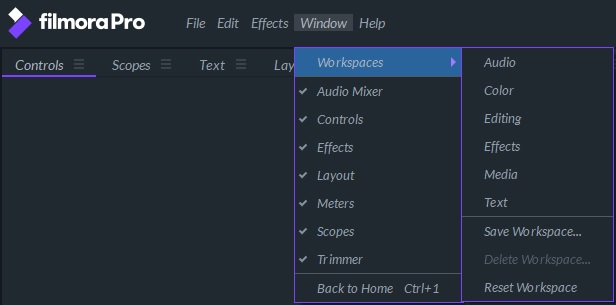
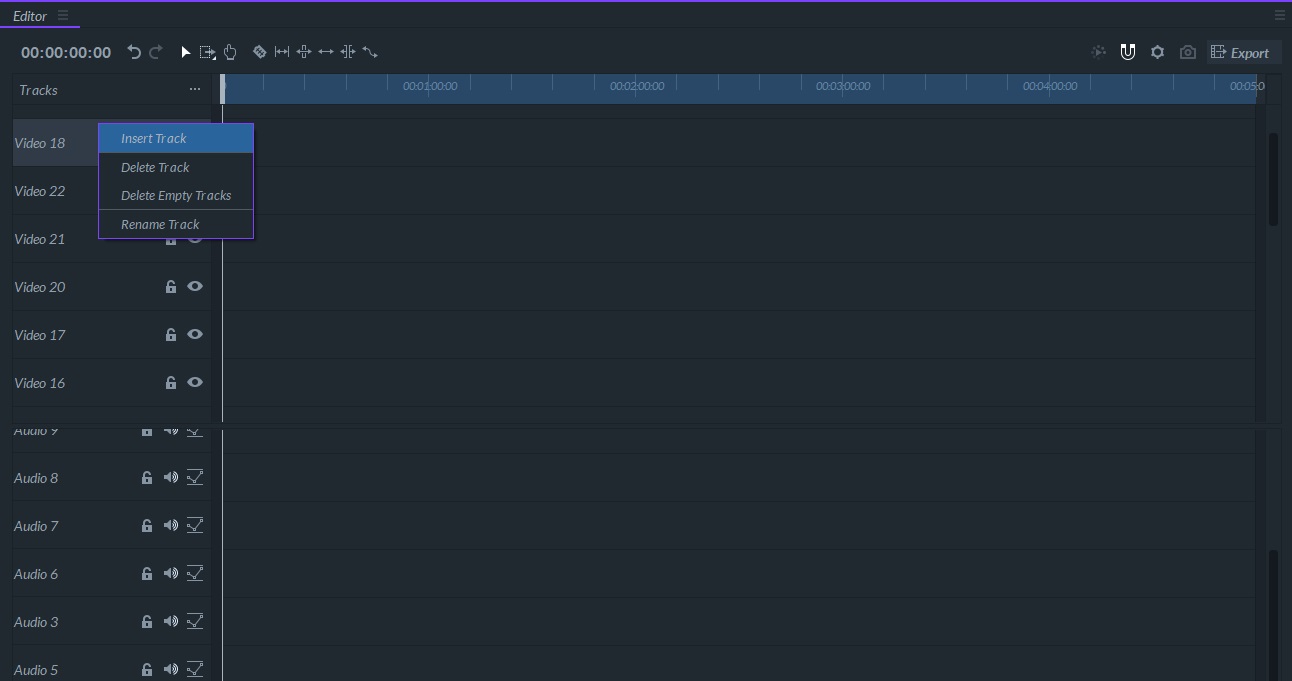
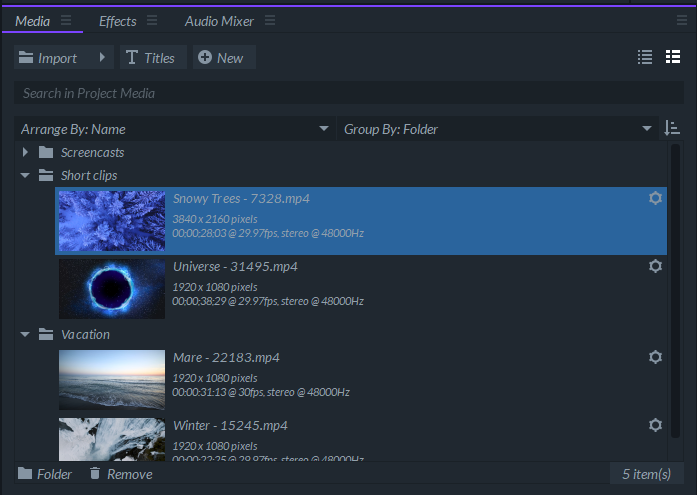
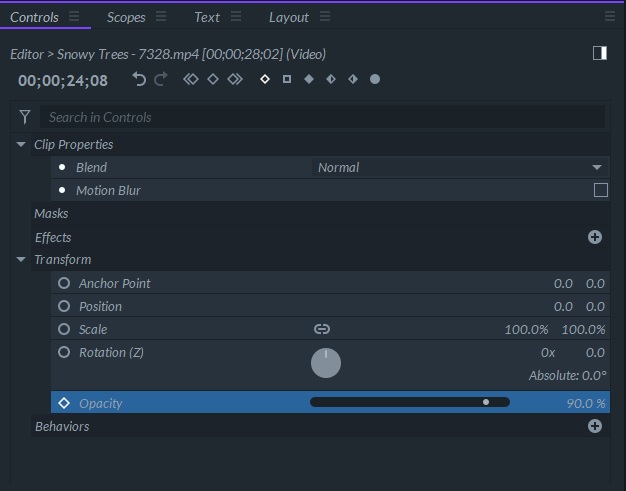
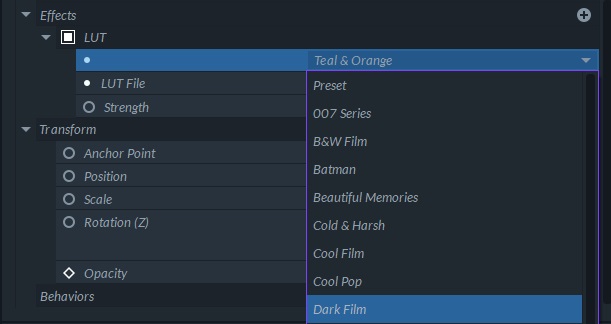
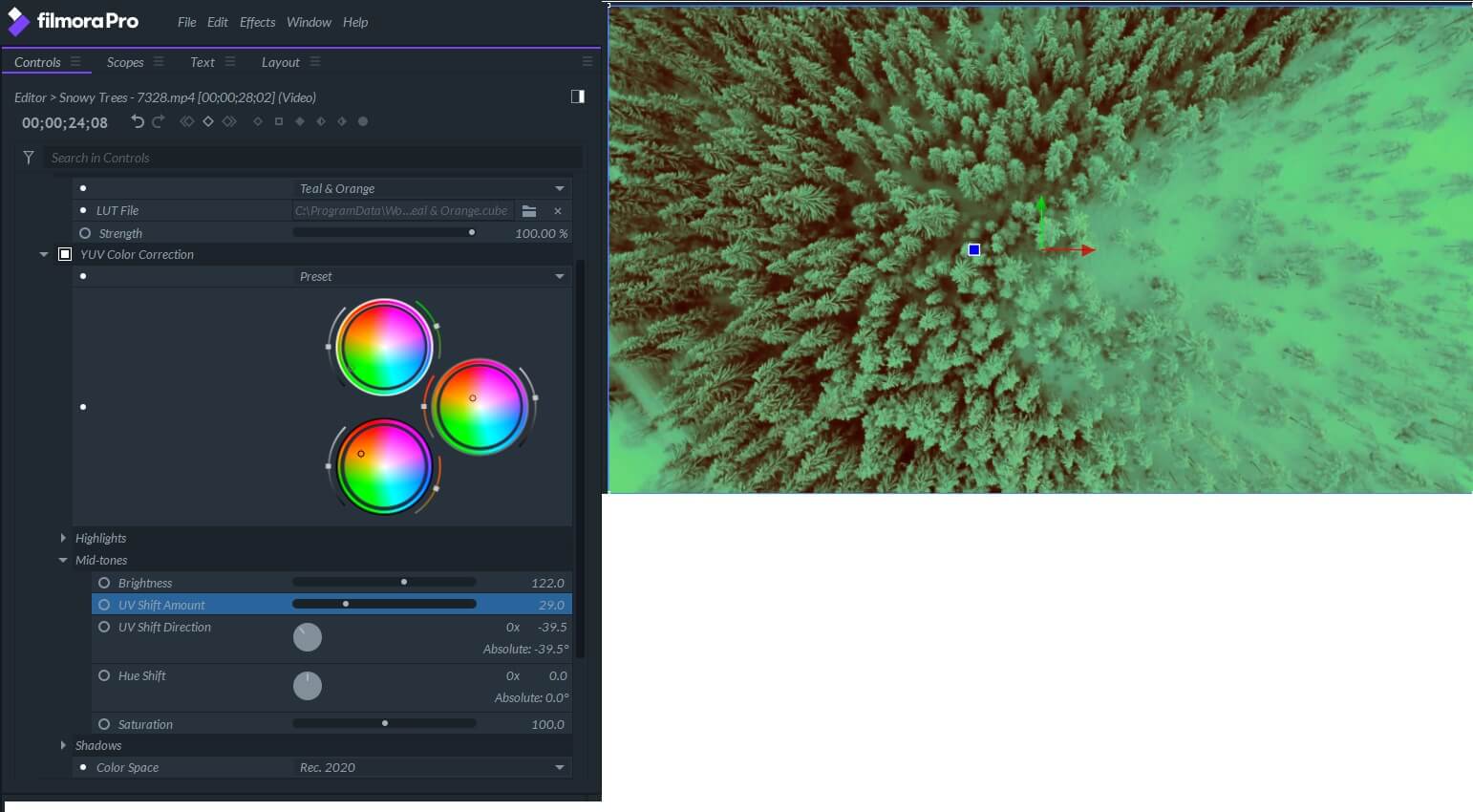
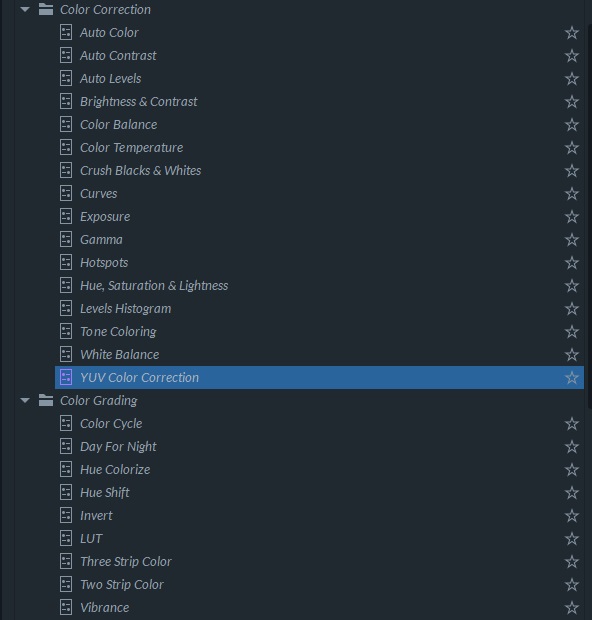
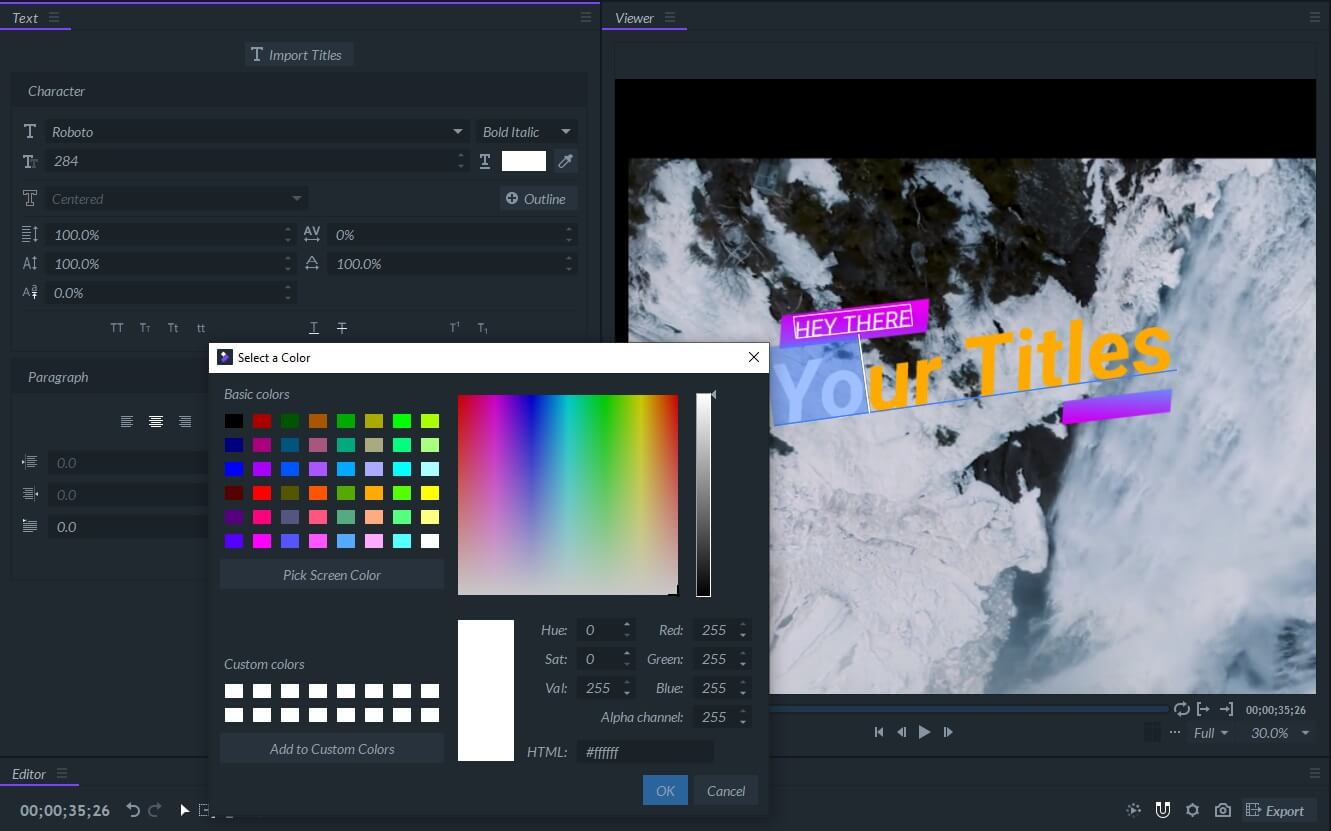
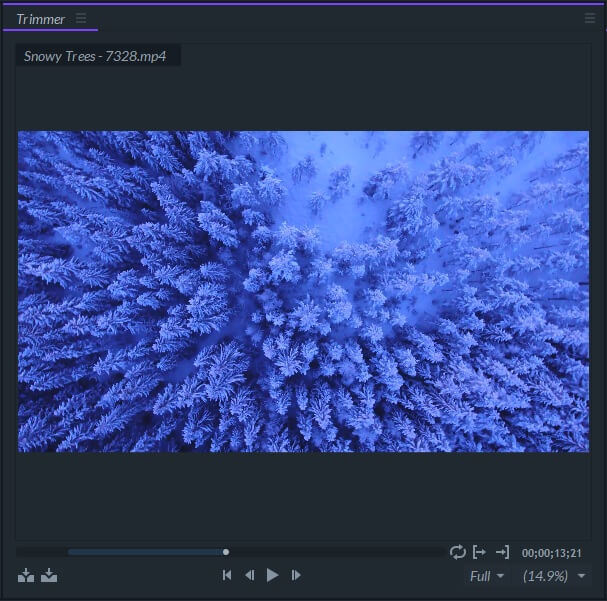
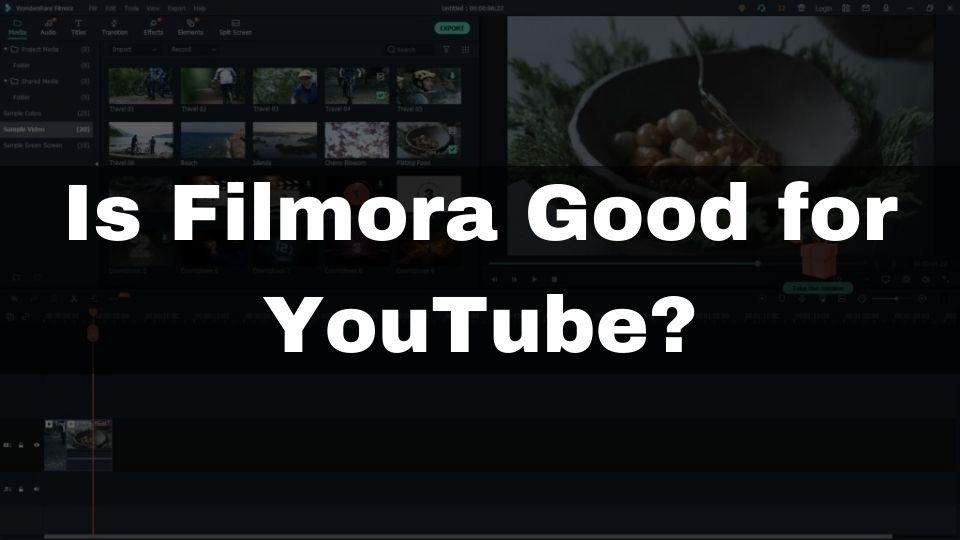
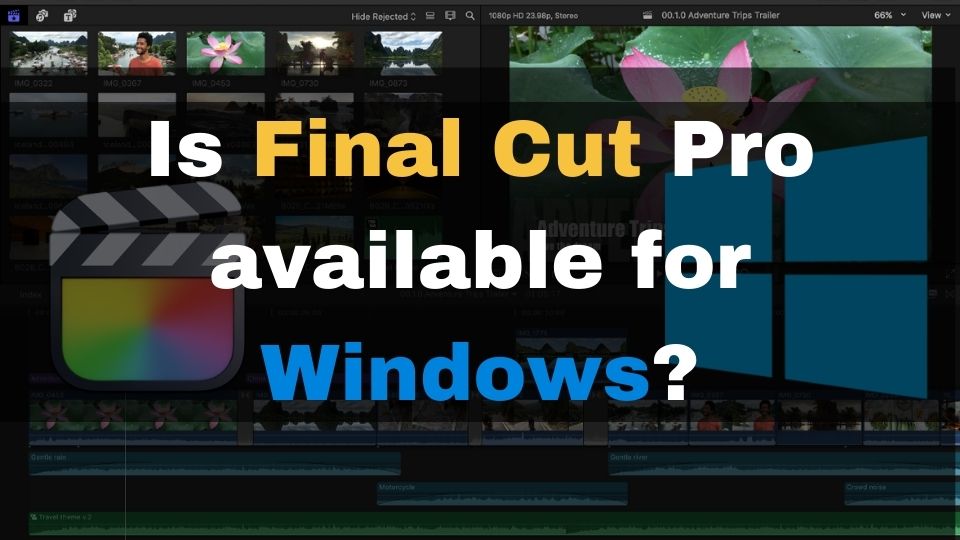
1 Comment
Comments are closed.