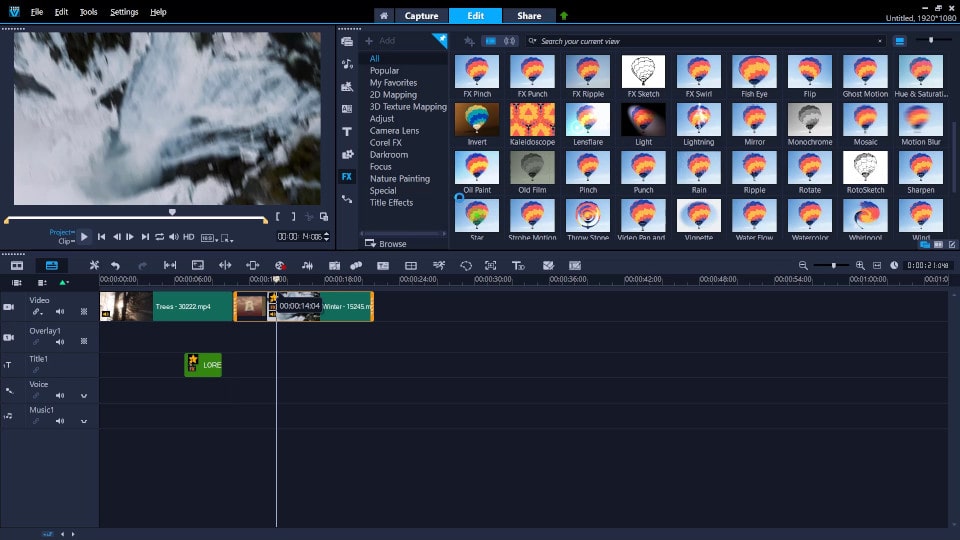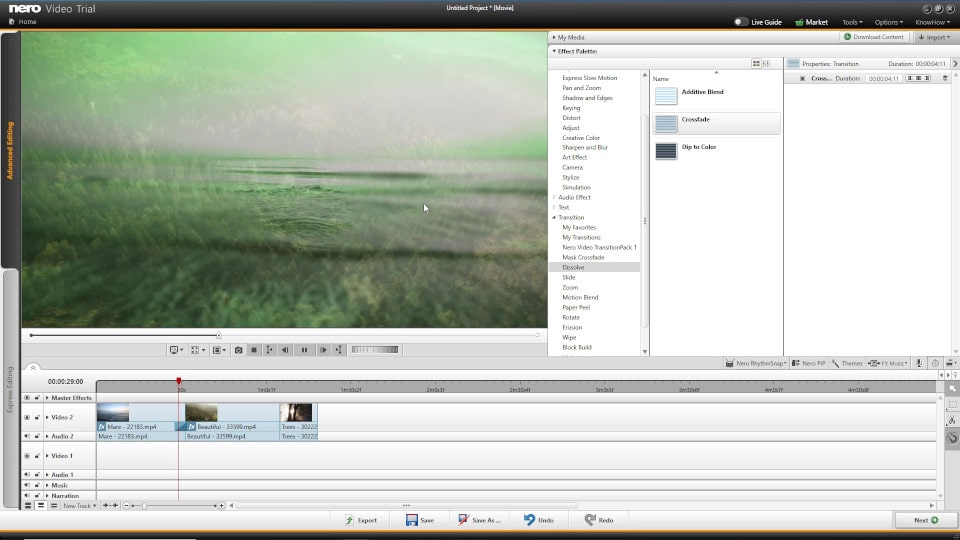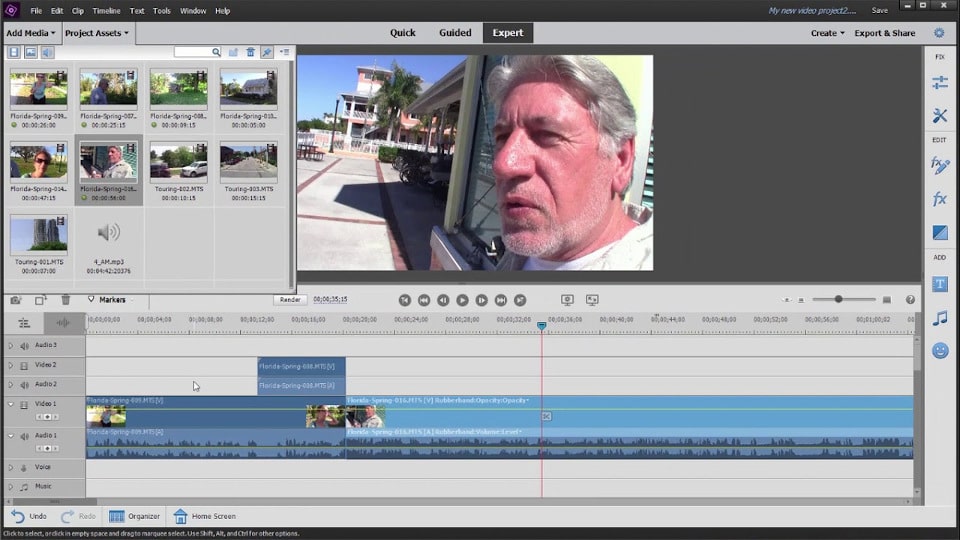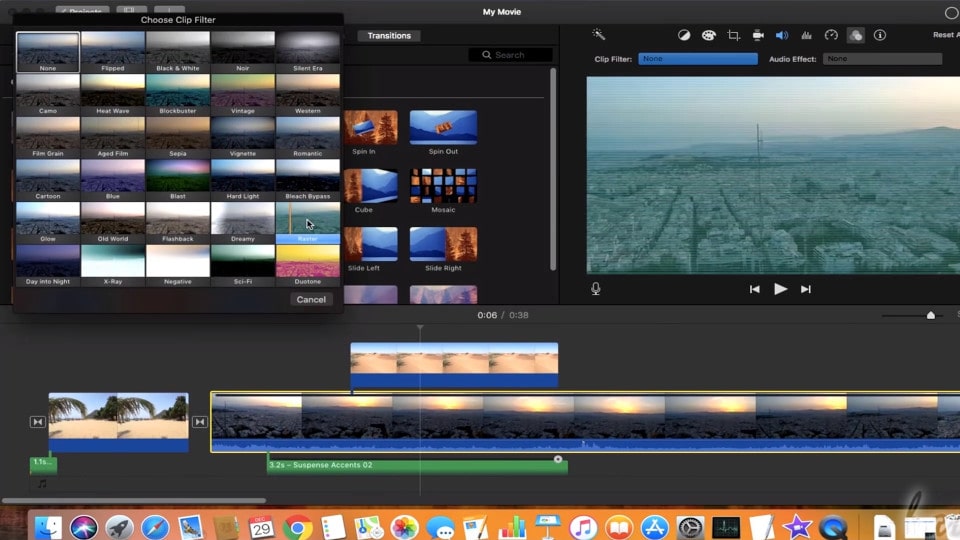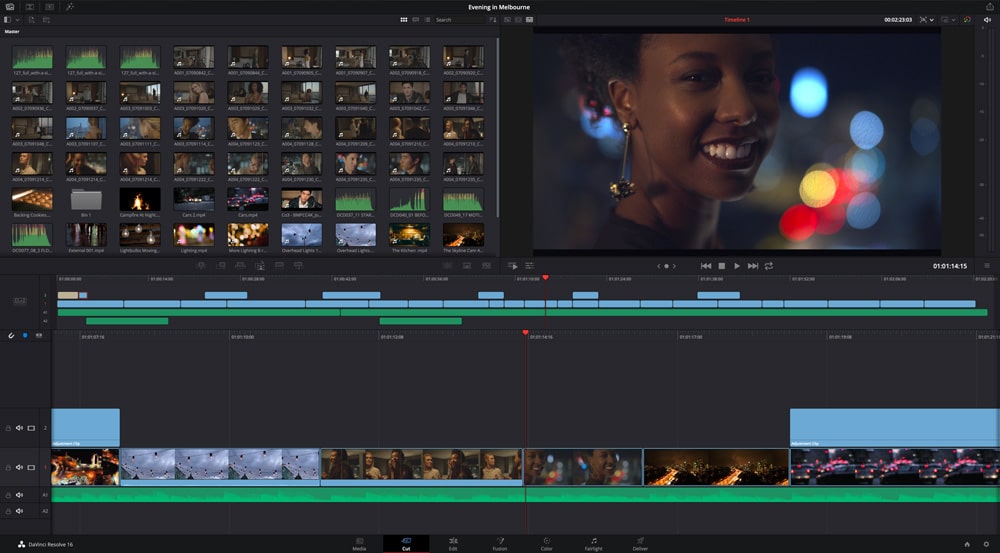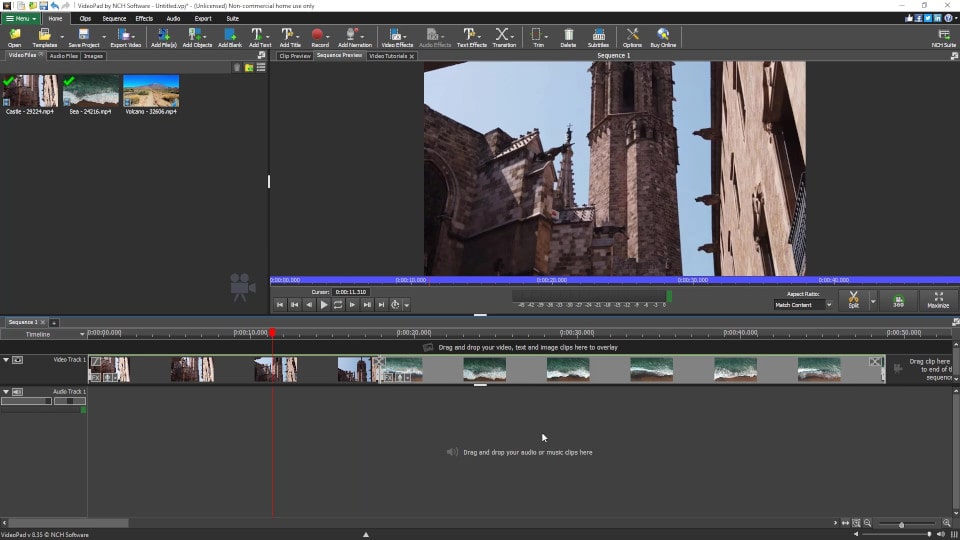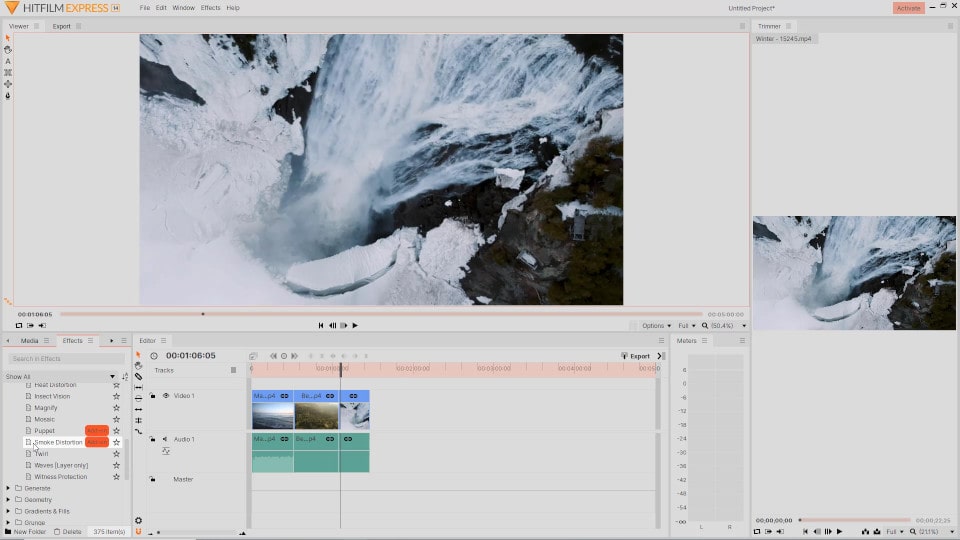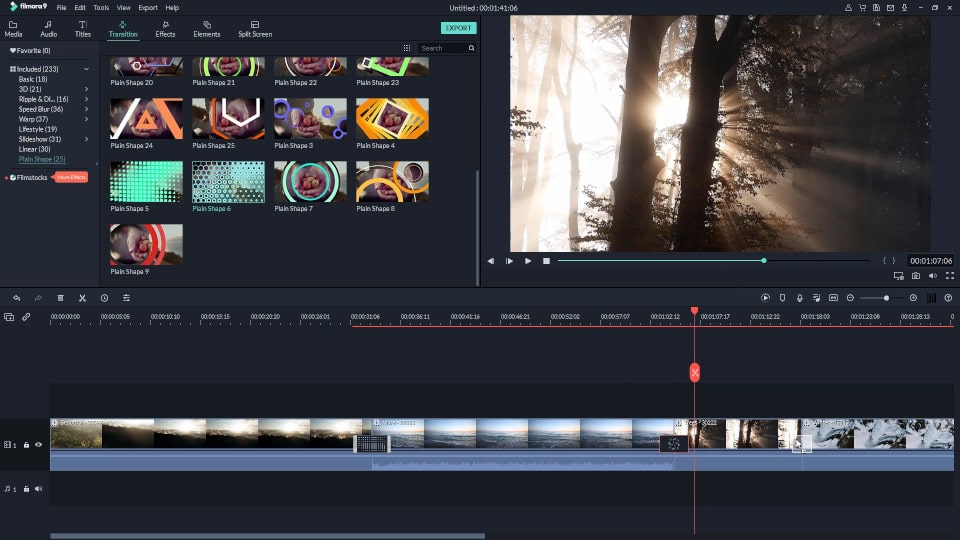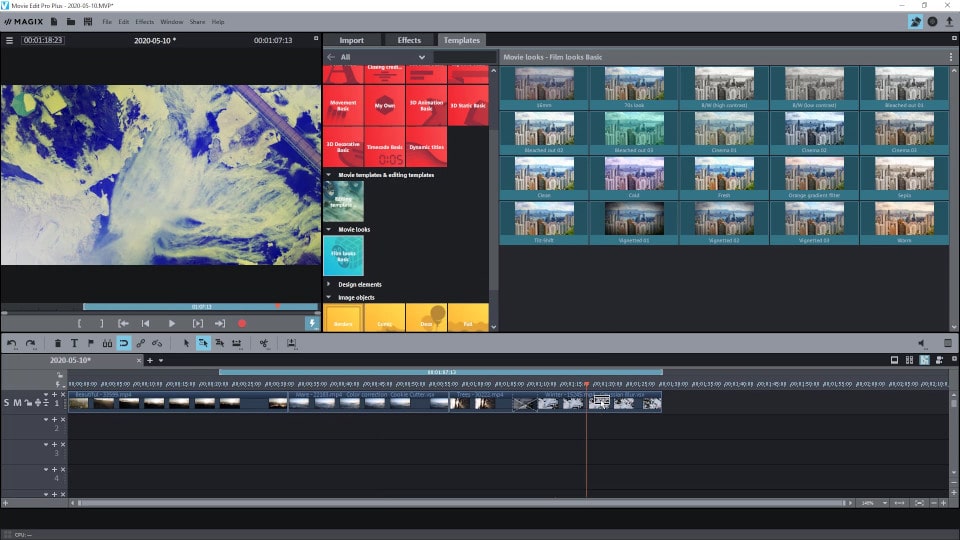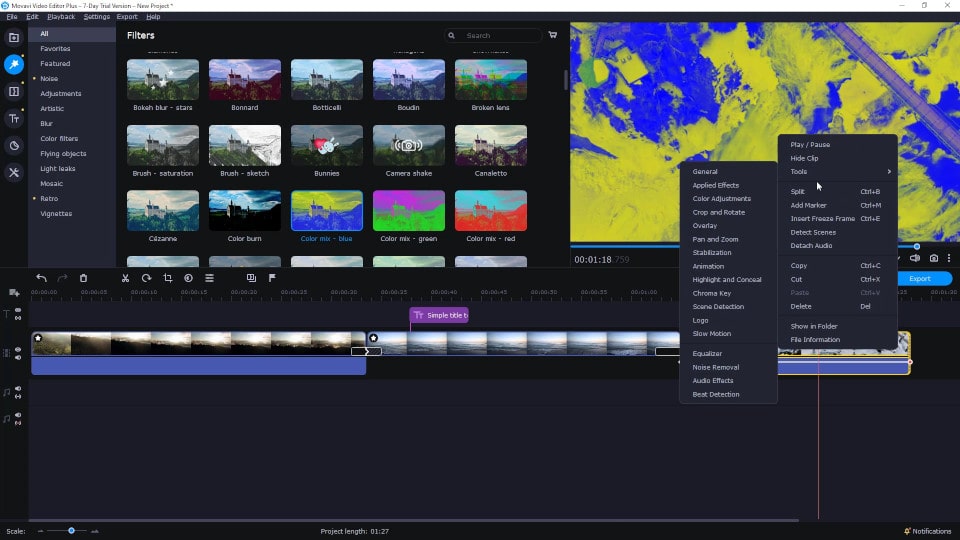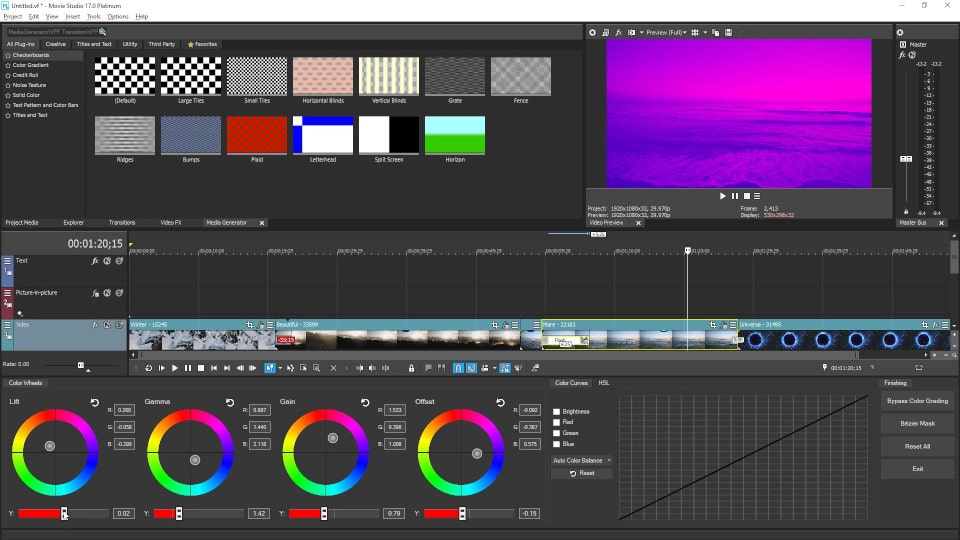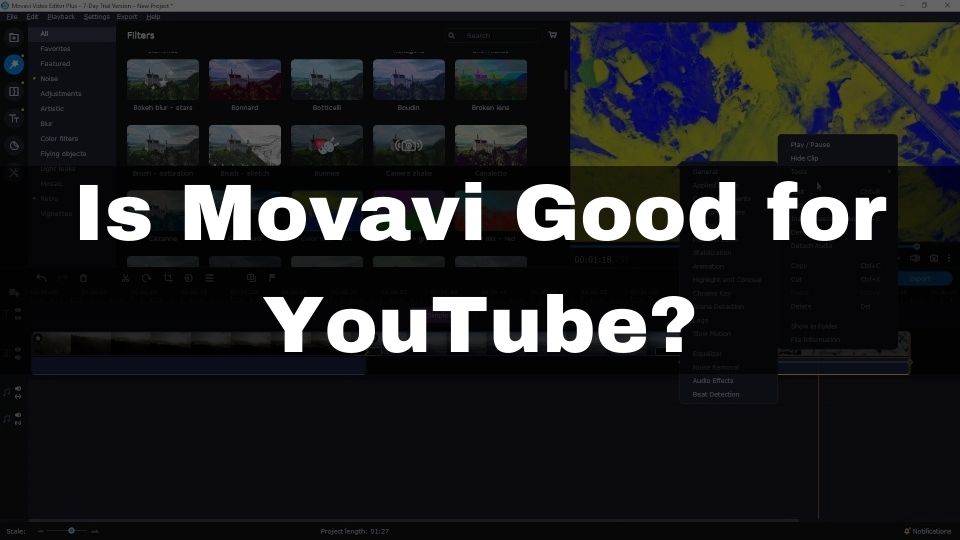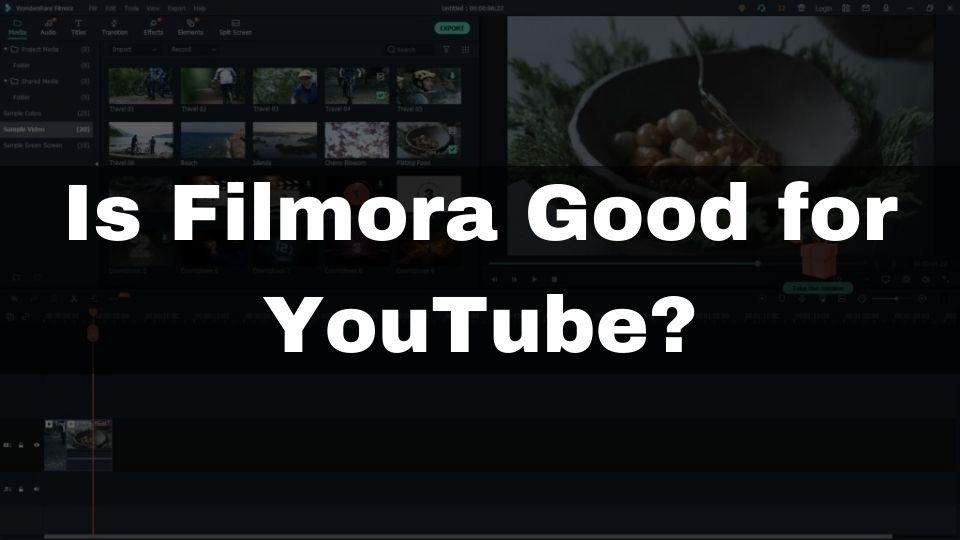If you’re looking for the best video editor which is capable of doing a lot of cool effects and is also reliable and easy to use – get ready to spend a lot of money.
Well, this is a myth that we often hear when we ask about a good video editing tool that is feature-rich and also affordable.
The reality is, there’s still a bunch of really good but cheap software for video creation which is available for less than or equal to $100.
In this article, I would like to share my list of the 11 best video editors with a price of under $100.
A side note: there is no particular order here, so the first one in the list doesn’t necessarily mean it’s the best one and vice-versa.
Alright! Let’s move on.
Corel VideoStudio Ultimate
This program is a favorite consumer-level video editor for many video makers. Corel keeps updating this software every year by adding the demanded features to make sure you are always up to the trend with this editor.
Corel VideoStudio Ultimate is easy-to-use and is packed with advanced features.
It has a simple and clear interface with a modern look and color scheme. It’s going to be a pleasure to work with this program.
While being targeted mostly to a beginner users, Corel VideoStudio Ultimate offers some of the advanced features like 360-degree VR footage editing, multipoint motion tracking, and enhanced color-grading tools.
The entry-level users will also like its “Templates” feature. You can quickly create an eye-catching video by using one of over 10 template projects.
Corel VideoStudio also includes a decent selection of royalty-free music and sound effects that you can start using right away without having to wait for them to get downloaded.
If you are a fan of tricky transitions but prefer not to create them by yourself – feel free to use any of the 140+ transitions offered by this software.
The same goes for video effects. There is a lot of complex and simple effects that you can use in this program.
Overall Corel VideoStudio Ultimate is very rich in features and offers a good level of freedom for your creativity. All the complex features are here but they are very simple in usage.
The only downside of this program is it requires a powerful computer. I’ve been testing it on two different machines. The first one is the 3rd gen core-i5 desktop PC with 16 GB of memory.
The second testing computer was the 7th gen core-i5 laptop with 8 GB of memory and a dedicated graphics card.
It felt quite slow in editing and rendering on these machines.
So you’ll definitely need a core-I7 based computer with a decent graphics card for Corel VideoStudio to run smoothly.
Operating Systems Support
Corel VideoStudio is available only for Windows OS.
Let’s conclude with the features of Corel VideoStudio Ultimate:
- HD, 4K & 360-degree video editing
- Video stabilization with proDAD Mercalli plugin
- Color & lens correction
- Screen, web, and video camera capture
- Video masking
- Custom Split screen videos
- Chroma or Green Screen editing
- 20+ LUT profiles
- 6-angle MultiCam Video Editing
- Support for NewBlue, BorisFX, and ProDad plugins
- Morph & seamless transitions
- Multipoint Motion tracking
- Freeze-Frame feature
- Creative content (overlays, titles, filters, transitions, templates)
- Audio editing features like audio filters and Audio ducking
- NVIDIA, Intel & AMD DirectX video acceleration support
Price
Keep in mind. A lot of features from the list above are only available in the Ultimate edition. The full list is available via the link in the description. You can get the complete single license of the Corel VideoStudio Ultimate for just $99.99.
Get Corel VideoStudio Ultimate for $99
Nero Video
This video editor is quite dated in the way it looks and feels. The UI may seem way too old for 2020. With that said, the app does allow anyone to quickly start a new project and render it pretty fast.
The timeline supports all the basic editing operations. You can cut, copy, paste, trim, and change the speed of every clip.
Nero Video also offers quite a decent selection of nice transitions and effects.
The one small downside of Nero Video – is it does not allow previewing the video effects before applying them.
Even though there is a good choice of creative media in this video editor, you might dislike the lack of VR and 3D effects. They are just not here because Nero Video is a very simple tool.
The Good News is Nero Video allows you to create a slow-mo and fast-mo effect. Also, you can apply a basic video stabilization to your shaky footage.
Nero Video allows you to edit audio tracks and offers a good diversity in sound effects. You can apply any of the following audio effects: compressor, noise reduction, reverb, high-pass, and a few others.
Overall, Nero Video is a good starter tool if you’re not looking for something more advanced like Corel VideoStudio or Filmora9.
Operating Systems Support
Nero Video editor is only available for Windows operating system.
Now, let’s conclude with the features of this program:
- Hundreds of effects and transitions
- Good audio editing features
- Backgrounds and clip arts
- Video stabilization
- Slow-mo and fast-mo effects
- Basic must-have timeline editing (cut, trim, remove, speed change)
- Multiple tracks per project
- Support of modern video formats and containers like MP4, WMV, and AVI
- Full HD and 4K editing
Price
Nero is one of the cheapest paid video editors. You can get it for as much as $39.95.
Adobe Premiere Elements
Adobe offers a home-user version of their Professional Adobe Premiere Pro video editor. Frankly speaking, the only thing these two programs have in common is the name.
Other than that, Adobe Premiere Elements is a completely different software with its own user interface targeted to a novice users.
Nevertheless, this video editor provides a nice subset of Adobe Premiere’s features and is a tool worth considering for anyone looking for a video editor for under $100.
Adobe Sensei is the name of the artificial intelligence engine that makes it easier to use Premiere Elements by simplifying the advanced editing features.
The latest version of Premiere Elements has added support of highly efficient compressed HEVC and HEIF codecs for Windows. This is a nice addition to what was already there for Mac users.
One of the best Adobe effects the “Reduce Noise” is available in this program. You can apply it by just dragging and dropping to a clip that you want to make look sharper.
The Vertical to Horizontal Video feature allows you to convert a vertical smartphone video to a horizontal widescreen video. It is achieved by blurring the left and right parts of the resulting video.
Adobe Premiere Elements offers some variety in the video effects. You can apply some popular effects like Gaussian Blur, Old Film, Lens Flare, and a few more. Having that said, this program is lagging behind most other consumer video editors. There are still just a small set of effects available.
The same goes for transitions. Dip to black, Dip to white, and Cross Dissolve transitions are here as well as just a few more. This is still a way too small variety compared to competitors.
You can also apply different texts with or without animations. Only the basic text overlays are included.
One significant downside of the Adobe Premiere Elements is missing 360-degree and 3D video editing. You may not be looking for them but it’s sad this program does not provide this ability.
Operating Systems Support
The bright part of Adobe Premiere Elements is its platform support. You can use this editor on both macOS and Windows.
Now let’s summarize with the features:
- Video stabilization
- Animated title texts
- Various effects and transitions
- Guided video creation mode
- Quick fixing of action cam footage
- Support of HEVC and HEIF codecs
- Vertical to horizontal video conversion
- Automatic creation of photo and video slideshows
- Adobe Sensei helps to make video creation easier
- Automatic music remixing to match your video length
- HD and 4K video editing
- Audio editing with over 50 musical scores and 250 sound effects
- Color correction with temperature and tint settings
Adobe Premiere Elements is a nice choice especially if you prefer automatic video editing. This program makes a complicated process to become straightforward. The only downside of the Premiere Elements – is the lack of 3D and 360-degree video editing. Effects and transitions selection could also be improved.
Price
The price of this software is just $99.99 for a full license.
Get Adobe Premiere Elements for $99.99
Apple iMovie
If you’re a Mac user and just starting with the video editing – iMovie is most likely going to be your first tool. Of course, it can not boast the plethora of functions as other programs in this review, but the winning point of this video editor is its price. Anyone who’s using Mac – can get it for absolutely free straight from the App Store.
iMovie has always been striving for minimalism. Its been around for many years and its philosophy hasn’t changed. While it’s missing a bunch of cool stuff you can find in other paid programs, it does brilliantly implement every feature that it supports.
Like any other basic video editing software, iMovie allows you to create transitions, add animated titles, and apply ready-to-use backgrounds to your timeline.
The timeline itself supports the basic set of operations you can find in most video editors. This includes cutting, copying, pasting, and trimming.
Even though you won’t find a long list of title texts – they all will be looking professional in your videos. There are no cartoon-styled texts here.
Apple’s iMovie allows you to edit HD and 4K videos. The latter ones are really well optimized and can be edited with a smooth experience. Especially on a Mac Pro. You don’t have to worry if your hardware is capable of running the iMovie without lags. Apple has taken care of it already.
This video editor surprisingly includes an advanced chroma-keying tool feature. This is not something you’d expect from a free program.
iMovie offers more than 30 video clip filters or simple effects. This includes Old Film, Black & White film, Lens Flare, Day-to-night, and a bunch of other effects. Even though the selection is smaller than you would get in a paid program, some effects are quite unique.
You are getting a Cross Dissolve, Fade to White, and Fade to Black, Wipe, and Slide transitions, along with s bunch of others. This should be enough for basic video editing.
There are also various effects that you can apply to an audio track.
Unfortunately, there is no support for 3D, 360-degree, and Multicam video editing. You are also limited to only 2 video tracks.
Operating Systems Support
Obviously, Apple iMovie is only available to Mac users.
The main features are the following:
- HD and 4K video editing
- Effects and transitions
- Audio editing
- Chroma-key or Green-screen tool
- Professionally animated text titles
- Color matching
- Guided video editing to create trailers and movies
- Slow-mo, Fast forward, and rewind effects
- Freeze frame feature
Price
The best part about the iMovie is it comes for absolutely free.
Check Apple iMovie free video editor
DaVinci Resolve
If you were looking into Adobe Premiere Pro’s direction but were stopped by its expensive annual subscription – I’ve got a nice alternative for you. DaVinci Resolve is one of the best video editors used by professionals. Indeed, this program is put in use by Hollywood. And this means something.
DaVinci Resolve is a pro-level video editor that combines a nice and clear modern UI with advanced features for those of you who want to take the video editing up to the next level.
With that in mind, you must also prepare to learn how to use this powerful and feature-rich software. There is a lot of stuff inside this editor, but there is much more stuff that you will have to learn before you will start using this program effectively. So you are advised to choose this program only if you are on the way to professional video editing.
DaVinci Resolve offers a comprehensive color grading tool. It consists of 4 color wheels and also a color curves control.
If you’re coming from Adobe Premiere Pro – you are going to like that in DVR 16 they’ve added an adjustment clip. This works in a similar fashion as the one in Adobe Premiere. You can place this clip on top of several other clips in the timeline, and then all the effects and color corrections applied to that clip – will also get applied to all the clips below this adjustment clip.
DaVinci Resolve shines when it comes to image stabilization. It allows choosing the specific settings to achieve the desired level of stabilization without losing the quality.
This program provides a huge effects library. Starting from the basic ending with the complex pro-grade effects. All the effects are ordered by category but can also be searched. It can hardly be possible for such a cheap program to offer so many advanced effects.
The same picture is for the transitions. You can find and use any sort of transition you can even think of. Beware that more complex transitions, as well as effects, will require more work from your CPU and or GPU so applying those is going to take some time.
DaVinci Resolve also provides rich support for audio editing. This includes adjustments, sound effects, and transitions.
There are also 2D and 3D title texts with smooth and fantastic animations. DaVinci Resolve also allows you to create your own animations for a lot of objects using the keyframes.
The downside of a DaVinci Resolve is its system requirements. You are going to need a powerful core-I7 machine of at least the 8th generation. You will also need to have at least 16 GB of RAM and a 4GB dedicated graphics card. Otherwise, you are going to have a hard time running this program.
Operating Systems Support
The most distinctive and amazing feature of this video editor is the support of several operating systems. DaVinci Resolve is available for macOS, Linux, and Windows.
Let’s conclude by listing the main features of this video editor:
- Advanced color grading with 4 color wheels
- Fusion tool for VFX artists
- Multicam editing
- Complex effects
- Complex transitions
- 2D and 3D animated titles
- Chroma-key
- Full-HD and 4K editing and rendering
- Support for all modern video formats (MP4, MXF, EXR, MOV, and others)
- Fairlight audio effects
- Provides all the basic and advanced timeline editing tools
The list above is just scratching the surface of what DaVinci Resolve is capable of.
Price
Now the best and the most important fact about this video editor. Its price is just $0. That’s right. DaVinci Resolve is absolutely free. More on that – there is no usual free version limitation like the period of validity, there is no watermark added after rendering, there is no limitation on project length.
However, with the free version, some Hollywood-grade features won’t be available.
Also, there is a limitation on supported formats for export. You can find out more about those on BlackMagics’ official website. I am going to put a link to the description for you.
VideoPad Video Editor Master’s Edition
This program is the cheapest I’ve seen among the paid video editors. It reminds me, of Nero, in a lot of parts, though it offers a bit more features and the UI looks nicer.
It’s just a standard Windows user interface with some custom icons for the buttons and a dark theme.
Besides the standard 2D video editing, VideoPad by NCH surprisingly supports 3D and 360-degree editing. The features might be limited but the basic spherical video editing capabilities are here.
VideoPad boasts lots of video effects and text titles. Along with that, you can apply various transitions between the clips. In total, there are about 50+ effects and transitions.
You are able to edit your videos in two modes. The first mode is full-featured. The second mode – is a simple storyboard. You can choose the one you prefer based on your experience.
VideoPad offers a nice and simple video stabilization feature to reduce the shakiness of your projects. Along with that, you are going to enjoy how easy it is to create fast-forward and slow-motion effects.
The biggest downside of VideoPad is the lack of advanced features like multi-cam editing and motion tracking. If these features are not your top priorities, VideoPad is a very good choice, especially for a novice user. I like this software for its simplicity and not too overloaded UI.
Operating Systems Support
VideoPad is available for Windows and macOS.
Let’s see what are the main features:
- Wide range of video clip transitions
- Chroma key
- Title text animations
- Slow-mo and reverse video effect
- Split, crop, trim and mix videos on a timeline
- 3D and 360-degree video editing
- Video stabilization
- MixPad multi-track mixing software for audio
- Support for all popular video formats including the H.265 codec
- Fast rendering on any hardware
- Support of VirtualDub plugins
Price
VideoPad Master’s edition can be purchased for $34.99.
Get VideoPad Master’s Edition for $34.99
HitFilm Express
This program is a free version of a popular professional video editor HitFilm Pro. While it’s free to use it offers quite a lot of stuff under the hood.
If you are willing to donate to a developer of HitFilm Express when downloading the installer – you’re going to get a bunch of additional effects and tools depending on how much you donate. Otherwise, you can give 0 bucks and simply download a free version.
While HitFilm Express has some similarities to other video editors in terms of controls, it feels very different and you will have to get used to a new way of doing things. This may be inconvenient if you’ve been working with other editors already.
When I was trying to apply a transition. At first, everything went well. But when I wanted to increase the duration of a Dissolve transition I’ve just added, I was unable to find out how to do that. Other editors, I’ve been working with would allow me to do that by simply dragging the edges of a transition with the mouse.
HitFilm Express offers a huge amount of advanced pro-level effects and transitions. The downside of this free editor is, a lot of amazing effects are going to put a watermark on into your video unless you purchase an effects pack. With that said, in case you choose to donate prior to downloading this program – you are going to get all those effects with a better deal.
You can perform all the basic timeline editing operations. This includes slicing, copying, and pasting. Also, you can change the duration of a clip to create a slow-mo or a fast-forward effect.
There is a bunch of 3D effects and even particles. Also, 360-degree editing is included.
The text overlays are here but there are not too many of them. The overlays are called templates here and there are hardly even 50 overlays included. You can also use a text tool to create your own texts, but it doesn’t seem to be convenient and intuitive. This is going to take some time to learn it.
Overall the HitFilm Express looks like it’s moving in the right direction, but a bit of work is required to make it easier to use.
Operating Systems Support
HitFilm Express is available for Windows and Mac OS.
Let’s conclude by listing the features:
- 3D and 360-degree video editing
- Full-HD and 4K resolution support
- A plethora of professional-grade effects and transitions
- A few text overlay templates
- Audio editing
- Slow-mo and fast-forward effect via clip duration
- Basic timeline editing operations
- Text tool
- Masking tool
Price
HitFilm Express is completely free, but if you choose to donate – you’ll get additional packs of effects and tools. Otherwise, it feels raw. With that said, the donation is pretty small and a maximum of $39 is required to unlock the maximum tools and effects.
Get HitFilm Express for free to $39
Filmora9 by Wondershare
When I am thinking about a perfect balance between capabilities, ease of use, pricing, and reliability of a video editor, Filmora9 is the software that comes to my mind.
Wondershare, the developer of Filmora, has successfully grown a previously simple entry-level video editor to a full-featured program for any type of video production needs.
Even though Filmora9 is a template-based video editor, it is much more powerful than you would think.
Filmora allows for up to 100 tracks per project. This should be more than enough for basic to advanced video production. You can easily create a fast-forward or slow-motion effect on a timeline.
Shaky videos can be quickly stabilized without losing quality. Filmora9 is using a non-destructive video stabilization algorithm.
This program also provides a decent selection of pro-level features. One of those is a Chroma-key and it works very well in Filmora9.
The editor offers an abundance of creative media. There are more than 200 texts and overlays that are nicely animated. 50 plus royalty-free music. 190 “Filmora elements” media items. And 540+ video effects for any sort of production. There is also an effects store where you can get even more creative media items.
Filmora9 supports 4K resolution, offers a 3D LUT setting, and supports all the modern media formats including H.264, MPEG 4, and MJPEG codecs.
It is fairly easy to create a desired video color scheme using Filmora’s exclusive cinematic effects from the library. You are going to need to just drag and drop the desired template to any clip.
Filmora9 offers one of the best user-interface I’ve seen so far. With its simplicity and modern design, it is simply a pleasure to work with this editor. It is also smooth and can run fast on most computers, even the old ones. Yet it is still able to deliver professionally-looking results.
Besides the mentioned features, FIlmora9 jumps on top of all the other consumer-level video software as it includes a comprehensive color-correction tool with lots of settings and also a bunch of presets.
Operating Systems Support
The program is available for both macOS and Windows.
Now, let’s summarize the list of main features:
- Split-screen with a list of 30 included templates
- Video-stabilization
- Color correction
- Chroma key
- Auto enhance
- Lens correction
- 100 audio and video tracks per project
- 540+ video effects
- 200+ animated texts and text overlays
- Cinematic color templates
- Advanced transitions
- Audio editing with effects and transitions
- 4K resolution editing with support of modern H.264, MPEG 4, and MJPEG codecs
- White balance tool
- Automatic splitting of long clips for optimization
- Low system requirements
- Support of hardware acceleration via the GPU
- Different aspect ratios, including a square video for Instagram
Price
The single license of Filmora9 would cost you just $69.99.
MAGIX Movie Edit Pro Plus Edition
If you’re looking for the most dead-simple video editor under $100 that allows you to produce stunning results – Movie Edit Pro is the best choice. I couldn’t find any easier tool in this price range. With that said, one can not call this program completely lightweight. It has a lot of cool stuff to offer.
When talking about the tools, effects, and transitions of Movie Edit Pro – we are talking about a reliable, tested-by-time implementation. The thing is, MAGIX took the best parts of their pro-level video editor VEGAS Pro and put them into this budget program very wisely.
For example, very popular these days, the Chroma-key tool works extremely well in Movie Edit Pro. The same thing goes with video stabilization. It works in the exactly same way as it does in VEGAS Pro, except now you don’t have to think too much as it works in a complete auto-mode. Besides the standard video stabilization, there is also a ProDad Mercalli stabilization plugin included in Movie Edit Pro Plus and Premium editions.
This video editor is very unique in this list because it offers an amazing cookie-cutter effect. You can create different shapes of various sizes and quantities with ease. This is going to make your videos look much more engaging.
Movie Edit Pro offers a lot of control and flexibility when dealing with animations. You are able to animate the position, scale, opacity, zoom level, and even the 3D properties of every single clip. This is done very conveniently via the key-frames.
The editor also offers a good set of 360-degree video editing, which is so nice for such a cheap entry-level program.
There is also a lot of freedom in audio editing. A decent selection of the most popular audio effects is here.
As any other editor worth your consideration, Movie Edit Pro provides a lot of effects, transitions, and text animations. Besides that, there are also a bunch of templates in the unique Film Look feature. You can easily create a 70s movie style, apply sepia or a vignette to your video.
Movie Edit Pro aims to offer a streamlined way to quickly create, edit, and render a video. You won’t have to spend plenty of time learning advanced techniques. Everything in this tool is done with a single push of a button.
Operating Systems Support
Movie Edit Pro is available for Windows only.
Here are the main features of this video editor:
- Color correction and white-balance tool
- Chroma-key
- Video stabilization
- Cookie-cutter effect
- Advanced key-frame animations for most of the properties of any video clip
- Decent audio editing tools
- Various effects and transitions
- Effects store
- 360° video editing
- Film look templates
- Multicam editing
- 3D distortion effect
- Lens flare
- 200 tracks allowed per project
- Fast INFUSION Engine
Price
Given the overwhelming set of features, Movie Edit Pro remains one of the cheapest video editors. You can get it for just $69.99 which is way below the $100 limit you are looking for.
Get MAGIX Movie Edit Pro Plus Edition for $69.99
Movavi Video Editor Plus
If you prefer having a video editor that will allow you to quickly create flawless content – Movavi Video Editor Plus – is the tool you need.
This program is loaded with a hand-picked set of features to create the most amazing video in under 5 minutes. The user interface is clean and concise. Everything seems to be in its place. The layout and color scheme reminds me Filmora9 a lot. However, in my opinion, Movavi is even easier to get started with.
You are going to start with importing the media from your disk. All the files are going to be put into a media bin. It’s very convenient how Movavi is switching to the next step when you are ready to move on. But, you can always go back if you need to make some more adjustments.
The timeline area allows you to split the clip, insert a freeze-frame, and detach the audio from the video. Besides that you can use the submenu from a context menu, to access some of the more advanced tools. This includes Color Adjustments, Video Stabilization, Color correction, Audio editing, and a bunch of other tools.
What you will like about Movavi Video Editor Plus, is that you will only see those UI elements that you currently need. As you progress with your editing needs – you will easily discover those hidden tools required.
Movavi Video Editor Plus supports all the popular advanced effects. Among those are Slow Motion, Chroma Key, and Scene Detection. The latter is going to automatically split the clip into separate scenes whenever the clip’s scene changes.
You are going to be surprised by the number of video effects that you are getting out of the box. They are called filters here and there are more than 170 filters in the library. That’s why this edition of Movavi Video Editor is called Plus. All because of the abundance of creative elements.
As for transitions, there are also a lot of them. I was able to count more than 100 transitions that are ready to use. More transitions can be downloaded from the built-in effects store. Filters library can also be extended by visiting the effects store. Both effects and transitions allow a preview prior to applying them to your media.
There are also a bunch of texts with nice animations. Among those are titles, overlays, lower-thirds, and credits. You can download more texts from the effects store too.
You may also find the stickers library useful in your video production.
Color correction features work in an easy and advanced mode. The first mode is completely automatic and performs the adjustment based on a template of your choice. The advanced mode provides you with 9 color settings that you can use to create a similar effect that can be created with a color grading wheel that is not present in this editor.
Audio editing also works very nice in this program. You can apply sound effects, add fade-in and fade-out, and use the equalizer.
Operating Systems Support
Movavi Video Editor Plus is a cross-platform software and is available for macOS and Windows.
Let’s see what are the main features of this app:
- Video stabilization
- Pan and zoom
- Slow-motion
- Freeze frame
- Noise removal
- Equalizer
- Scene detection
- Chroma key
- Color correction
- Around 50 animated texts and overlays
- More than 170 filters
- 120+ transitions
- Automatic and manual animations for the angle and opacity
- Built-in effects store
Price
Movavi Video Editor Plus is much cheaper than $100. You can buy it for just $59.95.
Get Movavi Video Editor Plus for $59.95
VEGAS Movie Studio Platinum
Here comes one of the best software for users that want a bit extra out of a simple consumer-level video editor. Movie Studio is a light version of a favorite professional video creators tool – VEGAS Pro. While it’s a light-weight software, it doesn’t mean this editor is poor with features.
VEGAS Movie Studio Platinum Edition offers significantly more than just home video editing.
If you want to add a lot of tracks into a single project – keep in mind that the Platinum Edition allows having up to 200 tracks. In contrast, the standard edition only allows up to 10 tracks.
The best thing about this video editor is that despite its being very powerful, it also remains extremely easy to use. Whenever you get lost in the plethora of tools and effects, you can always use the “Show me how” feature to help yourself.
VEGAS Movie Studio includes one of the best video stabilization tools on the market. This is thanks to using the VEGAS Pro implementation under the hood.
Besides that, there is also a Motion Tracking feature taken straight from the VEGAS Pro. It’s so easy to apply this effect using the Bézier Mask.
There are about 400 transitions already included in this software. More are available when using plugins.
Multicam production is also here and it’s easy to start using it. Simply select how many cameras you have in your scene, and choose the video sources. Movie Studio will use the automatic aligning of the same scene captured with different cameras.
By the way, when it comes to capturing, Movie Studio is able to capture your screen, web camera, microphone, or digital camera input.
AutoLooks OFX plug-in is another cool feature included in this editor. You are able to choose one of a number of color styles and apply them to your video clip. Among those are Crime City, 90s Music Video, Incarnation, and others.
You may also find a picture-in-picture tool quite useful. It’s very easy to move one of your videos into a separate track, and then move the overlay inside the main track’s viewport to create a small p-in-p surface inside the main video.
Movie Studio Platinum supports a wide variety of formats. Among those are some of the most popular ones like H.265 HEVC, H.264 AVC, and 4K XAVC S. Yes, Movie Studio supports 4K video editing.
If you are planning to edit 360-degree videos – VEGAS Movie Studio supports this too. It also provides a 360-degree video stabilization tool.
There are a lot of video effects in this program. The built-in library provides more than 100 of them. You can always add more using the plugins import feature. Some of the most popular effects included are Lens Flare, Sepia, Vignette, TV Simulator, and different types of Blur.
Overall, VEGAS Movie Studio Platinum is the best choice if you want more than a beginner-level video editor. Even though you may spend a bit more time learning it compared to Filmora or Movavi, it’s going to help you deliver astounding results later. Having that said, in case you feel lost – there are tons of video tutorials on YouTube and a huge community behind this program. You will always find the answer you need.
Operating Systems Support
VEGAS Movie Studio is Windows-only software.
Let’s finalize it with the main features of Movie Studio Platinum:
- Multi-Camera workflow
- 360-degree editing
- 4K resolution
- 3D video editing
- Chroma Key
- 400+ transitions
- More than 100 effects
- Additional effects and transitions can be added via plugins
- Fine-tuning of every available effect
- Professional color-Grading tool starting from version 17
- Enhanced video stabilization
- Picture-in-Picture tool
- TV Simulator effect
- Various Blur effects
- H.265 HEVC, H.264 AVC, and 4K XAVC S formats support
- AutoLooks OFX plug-in
- Screen, web camera, microphone and digital camera capture
- 200 tracks can be added into one project (only in Platinum Edition)
- Very optimized and works even on the old machines
- Professional-grade motion-tracking tool
- Stable and reliable, doesn’t seem to crash at all
- Hardware-accelerated rendering
- Animated text titles and overlays
- Optical-Flow Slow Motion
Price
With all the abundance of tools, effects, transitions, and adjustments, Movie Studio Platinum is very cheap compared even to less powerful software. Its cost is just $79.99.
Get VEGAS Movie Studio Platinum for $79.99
Conclusion
Alright. This is for the best video editing programs under $100. I hope this article was helpful and you are going to find the best tool for your needs. Let me know in the comments which software you like more and why. Are there any other video editors that are cheaper than $100 not included here? Which ones would you recommend in addition? Thanks for spending your time reading this write-up.