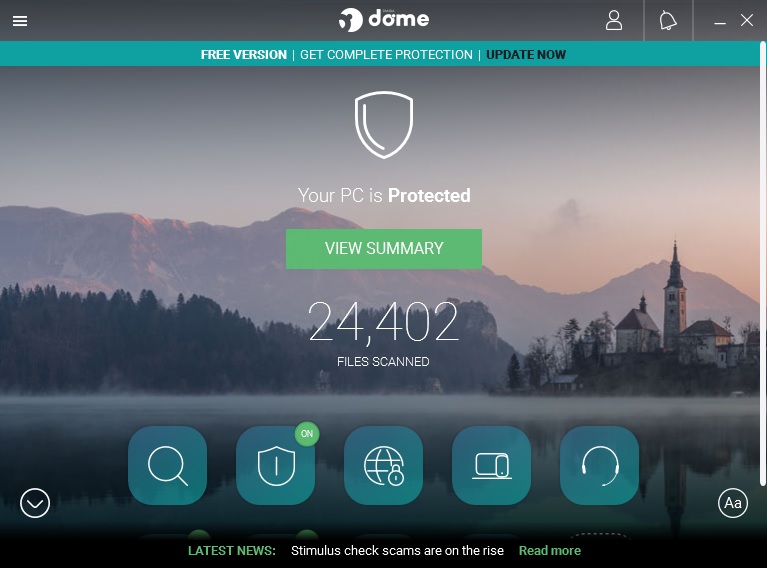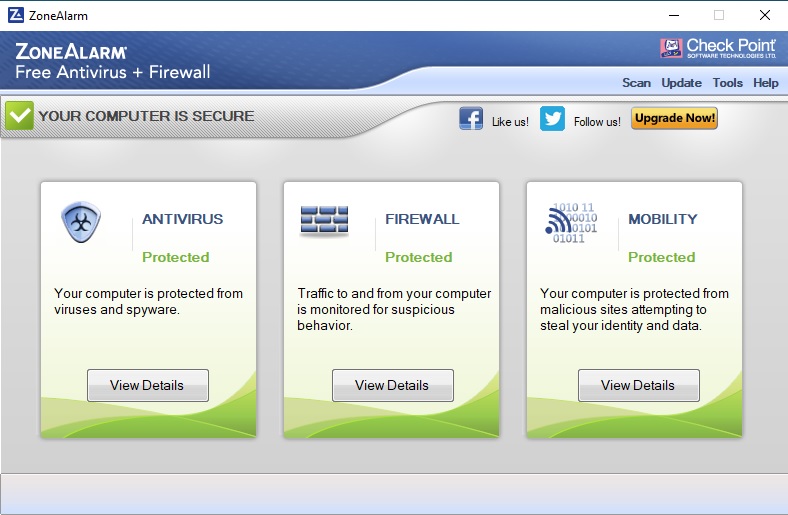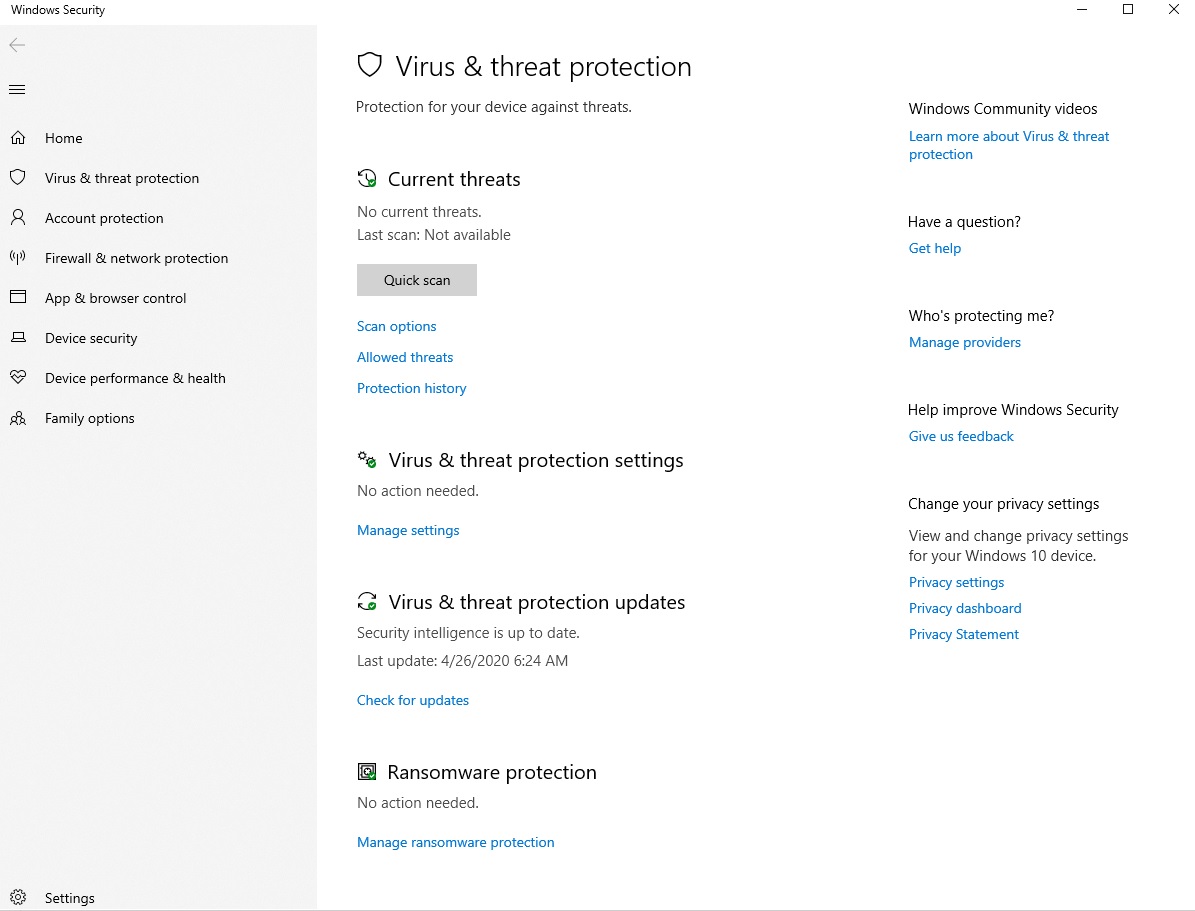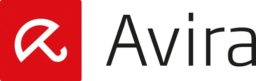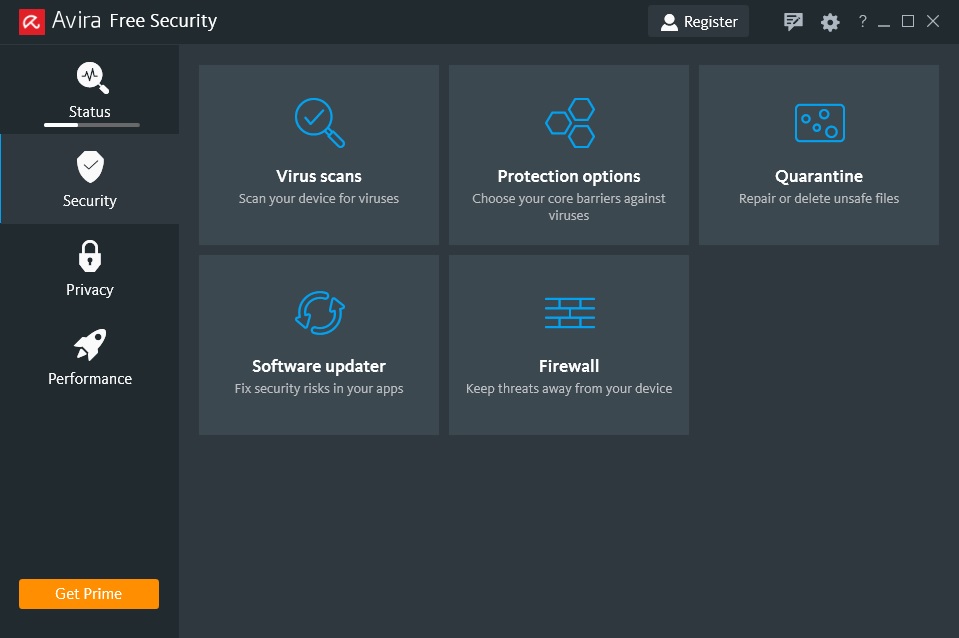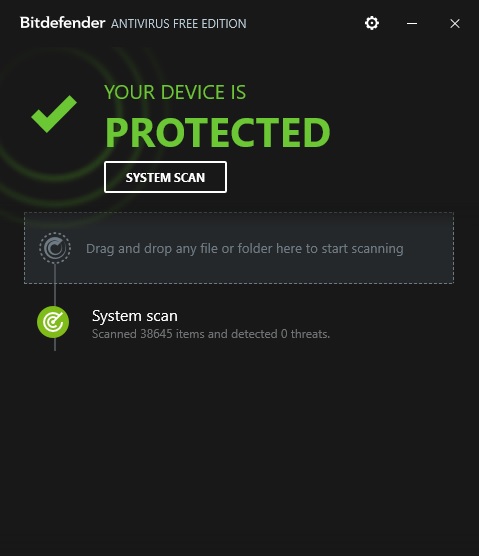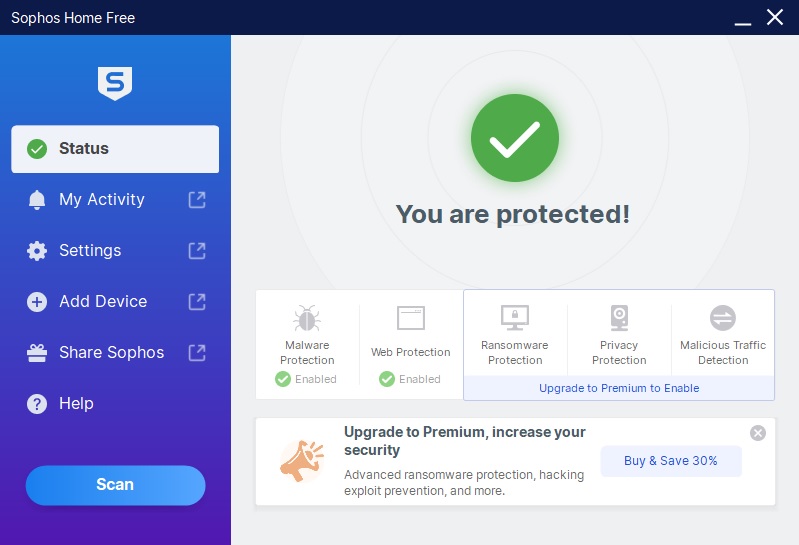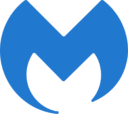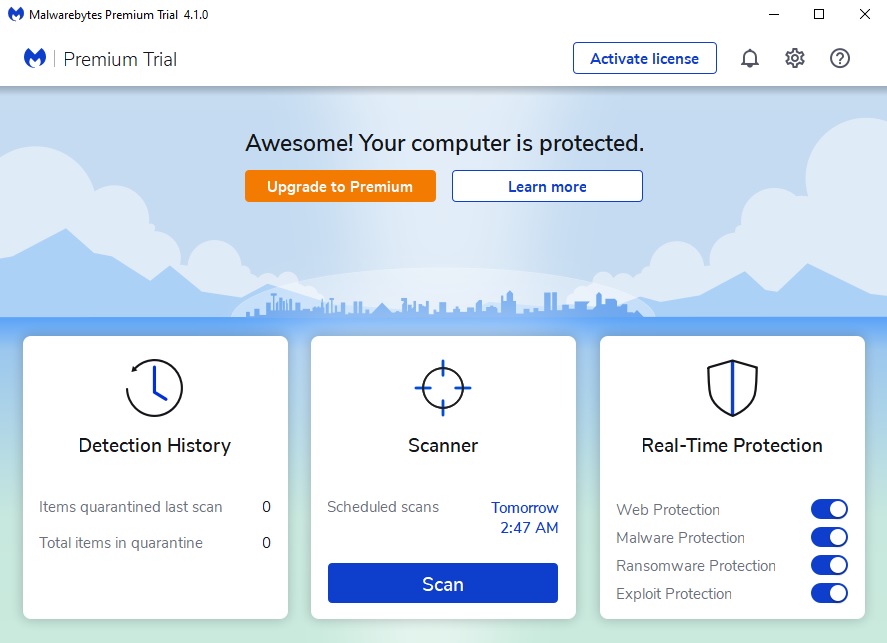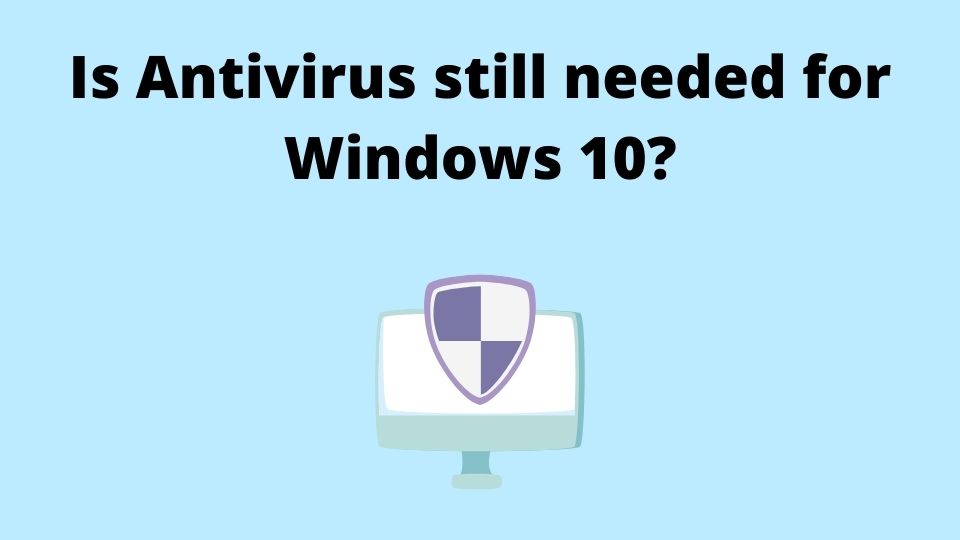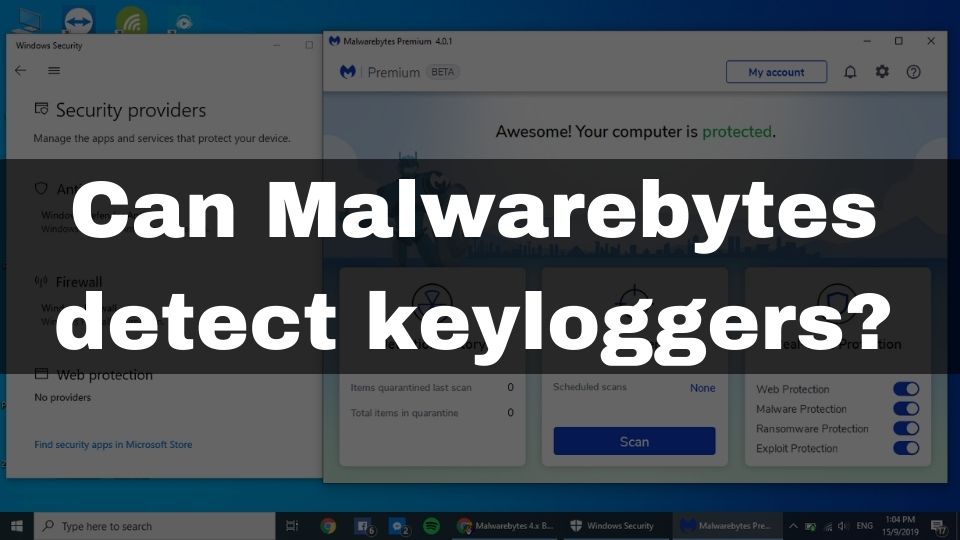It is hard to imagine someone who’s using a PC without connecting to the Internet these days. While staying online is vital, it is often unsafe. With hundreds of thousands of viruses that are being created and spread every day, it puts you in great cyber danger unless you have a good antivirus on your side.
The best antivirus protection should always include multiple layers. Having that said, getting an anti-malware or antivirus program with such bullet-proof protection usually requires spending money for the annual subscription. But, what if you are short of funds or just not ready to spend them on a premium antivirus?
Fortunately, there are still some free antivirus programs that you can install and use. Even though they won’t be as effective as paid apps, you are going to get at least the essential malware protection.
Frankly speaking, there are not many choices when we’re talking about FREE software to protect against viruses.
With that said, there are some decent products that I wanted to share in this article.
So, here is the list of the 9 best free antivirus software.
Panda Dome Free Antivirus
This antivirus is among the most light-weight software in this niche.
Even though the protection ratio may not be the same good compared to some of its competitors, this antivirus is going to be one of the best choices if you’re using a low-tier outdated laptop or a very old PC.
Another exciting distinction of this antivirus is the user interface. I found it very attractive and easy to understand even if you’re not that tech-savvy. The UI looks slick and attractive like the design team has done a great job. All the frequently used components are available for quick access from the main window.
You’re going to like Panda’s bonus features. One of them “Vaccinate USB” is going to take immediate action once you plug-in a USB drive. It’s going to ask if you want to automatically scan every inserted USB device and it’s recommended to approve that. Panda would block the malware execution via autoplay, hence protecting you from unusual surprises.
Another bonus feature is a free VPN. Though it’s very limited and only allows up to 150MB of daily usage. Still, it’s a nice perk to have, especially for free.
Unfortunately, the Panda Free edition does not include a URL protection feature. So, fraudulent websites are not going to be blocked. It’s a sad fact as even the default Windows Defender antivirus does provide this layer of protection. Most of the tasty features are only available in the Paid Panda antivirus.
The scan scheduler allows you to set-up daily scans during the low-activity on your computer. You can opt to scan the entire system, custom files, and folders, or only the critical areas. No complaints about the scheduler functionality as for free software.
Despite having an impressive UI, nice bonus features, and low system impact, Panda doesn’t seem to offer 100% protection as they advertise it. At least for the free version. This has also been confirmed by the latest tests from the “PC Security Channel”.
Main features:
- Real-time virus protection (keeps track of your file system to detect unusual activity and suspicious files when they are copied or downloaded to your machine)
- Panda rescue kit (allows to create a special rescue USB stick that you can use on an infected computer that does not have an antivirus installed, and attempt its recovery)
- Multimedia and Game mode (this feature makes sure you won’t get interrupted with a popup when watching videos or playing games, as Panda will do the job for you in the background)
- Free VPN with 150 MB of daily limit
- Scanning scheduler
- Built-in basic Firewall
Missing features available in the paid version:
- Wi-Fi network protection against hackers
- Identity protection for online shopping
- Ransomware cyberattacks and advanced threats protection
- Mac and Android devices real-time antivirus protection
Download Panda Dome Free Antivirus
ZoneAlarm Free
The developer of this free antivirus is more famous for its Firewall products. This time they’ve put some work into bundling a Free antivirus powered by Kasperksy’s engine and a Free Firewall developed by them.
As an outcome, we are having a well balanced antimalware program for a home computer. The detection ratio is expected to be the same high as for the original Kaspersky product.
As for the user interface. It looks a bit dated to me. Nothing close to modern posh UI that we are used to seeing everywhere. Yet, even with not a very up-to-date UI, this free antivirus does its job in protecting your machine.
There are 3 scan modes available: Quick, Full, and Full scan with archives. The last one is going to take a while depending on how many archive files are on your computer.
You may also find the Identity Protection feature useful. Though, it’s free for only one year and is provided by ZoneAlarm’s partner. The feature would protect your passwords, banking details, personal information, and other data that you choose to put under security. Keep in mind. This feature is only available for US-based users.
Unlike Panda, ZoneAlarm does not provide a way to perform a custom scan of a specific folder from within its user interface. Instead, you have to right-click on a specific folder in the Explorer, and select “scan with ZoneAlarm”.
ZoneAlarm free also provides an application control feature. You can choose from the lowest to highest levels of control to make the antivirus track your app’s activities like if the app is trying to access the Internet and other unusual activity. This improves the protection as even zero-day threats are now having higher chances of being detected.
One of the best bonuses from free antivirus software – is a built-in firewall. ZoneAlarm provides its own development in this area, by adding-up a reliable two-way Firewall.
Main features:
- Real-time malware protection by Kaspersky
- Built-in two-way Firewall
- Application control
- Three types of scan
Obviously, ZoneAlarm appears to be a very simple free antivirus without many extra features. There are no recent lab tests for this product, but you can refer to Kaspersky’s test results as it’s built on top of it. Previous years’ tests have demonstrated an industry average virus protection.
Download ZoneAlarm Free Antivirus + Firewall
Windows Defender
Even though you may find a lot of claims that Windows Defender alone is not enough, it still can work pretty well as a basic and free virus protection app.
As a side note: if you want to improve the malware protection levels when using this antivirus, please refer to the last part of this article to find out how.
The best part about Windows Defender is it comes pre-installed on any Windows 10 (and most likely Windows 8) Operating System. This means you can start using a new Windows computer, or the new Windows installation right away while getting at least a basic level of malware protection.
If you like using the default programs and don’t want to spend your time finding the best free antivirus – Windows Defender is a really handy and good solution.
This antivirus would perform not just a real-time scanning of suspicious files. In addition to that, Windows Defender would also block dangerous and fraudulent URLs. Unfortunately, this feature is only available for the Microsoft Internet Explorer and the Microsoft Edge web browsers. If you want phishing URLs detection to work with Chrome – you’re gonna need to have an additional plug-in “Windows Defender Browser Protection” installed.
Windows Defender also includes a reliable Firewall. It may not be what you would expect in terms of user-friendliness, but it works and allows a few customizations.
Another nice feature of Windows Defender is its integration with OneDrive. It’s Microsoft’s cloud service to store your files for free. You can set-up Windows Defender to copy all of your important files into the OneDrive, so in case you’re still getting attacked by ransomware, your files could be restored in any case.
Windows Defender brings a nice and handy feature if you have kids. Parental control enables you to create custom profiles for every family member. By doing so, you will be able to limit access to certain websites and limit the browsing time for your loved ones.
Overall, Windows Defender is rated as a medium virus protection app. It’s going to provide good protection against severe malware threats but can lag behind the third-party tools when it comes to detecting potentially unwanted or spammy adware programs.
Main features:
- Real-time virus and threat protection
- Device performance and health (controls the overall state of your device like checking if the important updates are installed etc.)
- Family options (includes parental control)
- Firewall
- Apps and browser control
- Find my device (in case your laptop or tablet gets lost or stolen)
- Ransomware protection (via controlled folder access)
- Important files and folders backup into OneDrive
Check Windows Defender features
Avira Free Antivirus
If you prefer to have a nice third-party antivirus with a long and successful history installed on your computer – look no more. Avira is a decent malware protection tool that has earned its trust over several years. And the best part is, lab tests have demonstrated this software to offer a nearly 100% detection ratio.
Avira’s approach in delivering the antivirus software is to make it as user-friendly as possible. You are getting an install-and-forget type of antivirus that requires zero customizations. With that said, it also offers an easy to use interface, so you can change a bunch of settings if you know what you’re doing. For example – you can schedule custom scans to run daily.
Avira provides a really good real-time protection mechanism. After installing this program, it is going to start detecting even those malware that was hiding on your machine while not being active.
It also offers a malicious URL blocking feature. It works only with Chrome and Firefox, though. It’s good to have at least some level of URL checking to protect you against phishing and ransomware sites. Avira does this job well.
Unfortunately, Avira’s Ransomware Protection, Web Protection, and Mail Protection modules are not available in the free version.
Avira doesn’t provide its own Firewall. However, it makes it easier to manage the Windows built-in Firewall via its user interface.
A manual scan can be run in 3 different modes: Quick scan, Custom scan, and Full scan.
The Custom scan allows you to also scan the active processes, removable devices, and a Documents folder.
Another nice feature of Avira Free Antivirus is the control over software updates. It’s going to make sure your software is always updated and free of exploits.
You can also install a Free VPN called Avira Phantom VPN via the UI’s modules section. It offers a limited VPN with 500 MB monthly bandwidth. This is similar to what Panda offers, but the bandwidth is more limited if you compare Panda’s 150 MB per day limit.
Main features:
- Real-time protection and updates
- Browser protection
- Custom scan with lots of settings
- Scan scheduler
- Night Vision feature (protects from the new threats)
- Potential unwanted apps detection
- Ad Blocker
- Password manager
- PC tune-up tools (to help optimize your computer’s performance)
- Firewall manager (to assist in customizing your Windows Firewall)
Bitdefender Antivirus Free Edition
Bitdefender offers a free version for those of us who can’t afford the paid version, even though it’s really cheap. With that said, you shouldn’t be worried about the levels of virus protection when choosing a free edition. Inside it’s still using exactly the same antivirus engine.
With the Free Edition, you won’t get multi-layer ransomware protection and a Password Manager. Unfortunately, a lot of tasty features are only available in the paid version. Nevertheless, real-time virus protection works really well in a free version.
Web attack prevention is included in Bitdefender Free Edition. This useful feature would make sure dangerous websites are filtered-out, so you’ll never get yourself landed on a phishing site. A bit of disadvantage of Bitdefender Free is sometimes it detects legitimate websites as suspicious, and blocks your access to them. However, you can always choose to visit that site anyway. The problem is probably happening because Bitdefender considers non-SSL sites as malicious.
Bitdefender Free Edition is designed to update itself in complete auto mode. The best thing about this antivirus is they always keep the signatures up-to-date with all the recent threats to mitigate the risk of getting a zero-day virus to your machine.
Besides the always-fresh malware signatures, Bitdefender has included their proprietary behavior-based detection to help in the prevention of damage from the unknown malware.
There’s nothing much to look at in the free edition. Besides the basic virus protection, you may become a fan of how easy it is to install and use this software. Basically, it operates in a stealth mode, and rarely disturbs you. Which is good for non-geek users.
Main features:
- Complete Real-Time Data Protection
- Good performance on Windows machines due to low system resources usage
- Advanced Threat Defense based on behavioral detection
- Web attack prevention to protect you from landing on malicious web sites
- Automatic Upgrades to make sure you’re always ready for new cyber threats
A side note is, Bitdefender sometimes suffers from false positives. I hope they’re going to fix that soon. Other than that, the malware protection is flawless.
Download Bitdefender Antivirus Free Edition
SOPHOS HOME FREE
This product is very unusual in terms of how its control panel is implemented. You are going to install a desktop application as usual. But, when you attempt to find the settings window, you will realize that it’s nowhere to be found.
The thing is, SOPHOS implements the control panel in a cloud.
This means you will have to create an account on their website and then you will get access to all the settings via the web dashboard. Someone will praise this implementation, but IMHO, I’d prefer having all the settings on my machine.
While being mostly focused on enterprise malware protection solutions, SOPHOS delivers the same good protection ratio in their home edition. Numerous test labs have confirmed a decent level of malware detection and elimination.
SOPHOS HOME FREE is proud to provide one of the best anti-phishing and anti-malware URL protection. Even those sites that are using HTTPS protocol, are still detected by SOPHOS. Some sites might still sneak through the antivirus, but the majority of them will not.
A pleasant surprise from SOPHOS is the free version includes basic parental control. You can access it via the web interface as with the rest of the settings. It allows you to set-up a web filtering, to prevent your kids from visiting unwanted sites.
SOPHOS includes a decent behavioral detection feature in the free version. They market it with a very fearsome name “Predictive Artificial Intelligence Threat Detection”. This seems to be an enterprise-level protection layer, and it’s good to have it in a free home edition.
Another cool benefit of SOPHOS HOME FREE is the ability to install it on 3 PC or Mac devices and control all of them via a single web interface.
Main features:
- Real-time antivirus protection
- Parental website filtering
- Predictive Artificial Intelligence Threat Detection to detect previously unknown threats
- Web Protection to prevent you from visiting malicious sites
- Remote management via the web interface (up to 3 PC and Mac devices)
Bonus section. A different type of malware protection, Malwarebytes.
Before we call it a day, let’s have a look at one more malware protection tool that is available with free and paid versions.
Malwarebytes was always positioned as a second-opinion malware scanner. Recent versions were upgraded with real-time virus protection. Nevertheless, this tool would be more useful to run it as a scanner. For cases when your antivirus failed to prevent malware from getting to your machine, Malwarebytes is going to be your remedy.
When talking about the free version of Malwarebytes, there is no real-time threat detection included. You can only use it as a malware scanner and remover. Hence, it works best in combination with any good free or paid antivirus software. You can even use it with Windows Defender. There is an article on my blog that explains how to choose the best antivirus to install alongside Malwarebytes.
In terms of malware removal, Malwarebytes does a really good job according to several lab tests. However, there is no ransomware scanning and protection in a free version. You will either have to get a premium edition or install a paid antivirus that includes ransomware protection.
In case you are positive about using free antivirus, I strongly recommend installing Malwarebytes and use it when there is a nasty virus that has sneaked through your real-time antivirus and doing bad things on your computer.
Conclusion
When using a free antivirus there is always a compromise of not having any of the advanced protection against malware. Hopefully, you will also make sure to implement some other free virus protection tips to improve your computer’s immunity. Among the must-have actions to take – is to always keep your PC up-to-date, and always use it under standard user permissions.