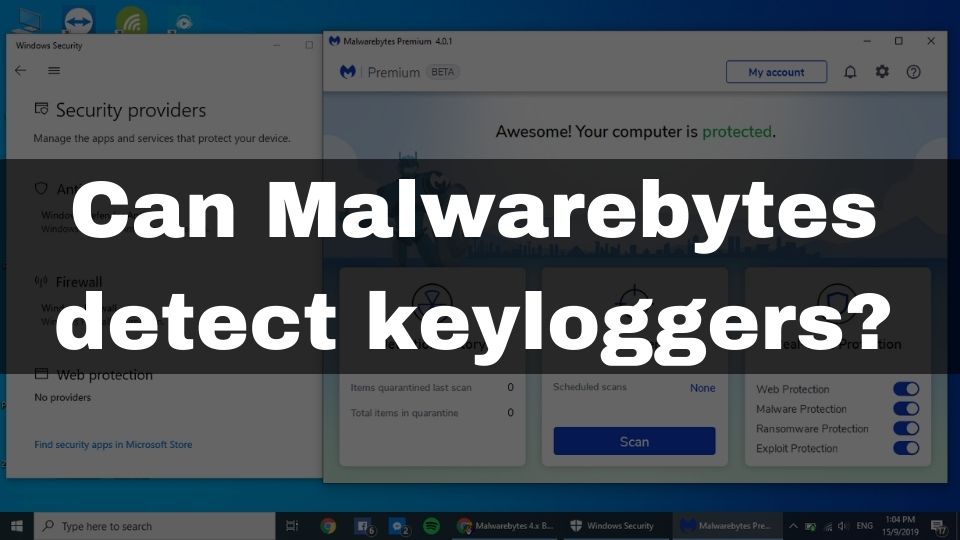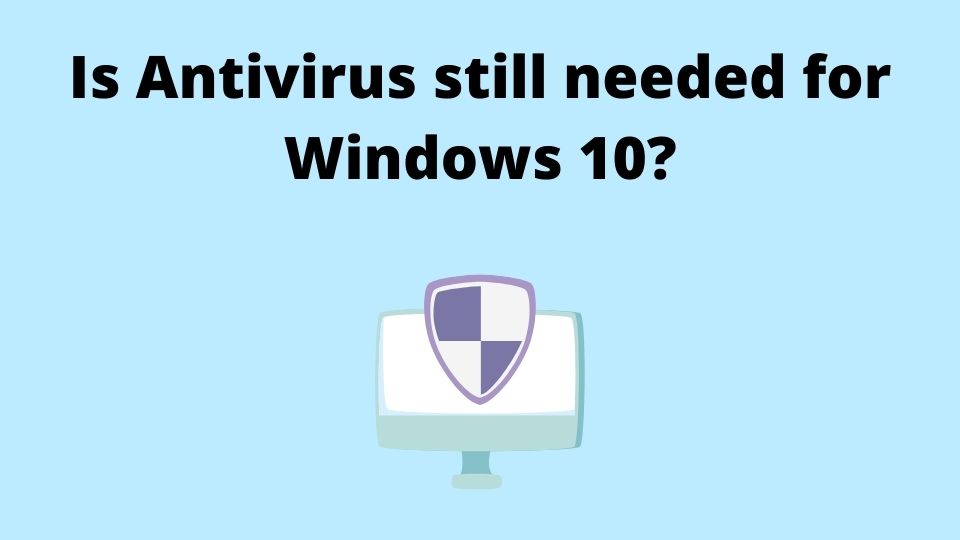Having a convenient, and easy-to-carry laptop is just so cool. We can always connect to any public Wi-Fi in no time. The downside is, such a convenience comes with security risks. Sooner or later your laptop might fall a victim of a nasty virus. While this event might be very frustrating, the next thing you need to find out – is how to remove that virus from your laptop?
This article will guide you though the process of removing that vermin from your portable computer. I have experienced these painful moments, when I had to rely on public hotspots, as I was working online, and traveled almost every day. In fact, I had computer viruses all over the place, until I started using a VPN in combination with a reliable antivirus. Kindly keep reading to find out best ways of ejecting the malware from your machine.

Get that virus out of your portable PC.
You may have one of the best antivirus software installed already, or maybe your computer is running a clear Windows system with just a standard anti-malware (not recommended). In both cases, there is still a chance for the most recent viruses to go past your security software. This is even more likely to happen, in case you don’t have a properly configured firewall, and not using a VPN when connecting to a public Wi-Fi.
I don’t wish to put your private data in danger by throwing the long reading into you, so I’ll just introduce a virus definition in a nutshell, an right after that we will go straight to removing this non-welcomed guest from your laptop.
What is a computer virus? And, how dangerous it is?
A virus in computing, is a malicious program that is able of copying itself, and spreading through the network or your file system.
Virus can do a lot of damage to your portable computer. It is able to log your keystrokes, steal your passwords, or even encrypt and corrupt your personal data.
Not every kind of a malicious software can technically be called a virus. Nevertheless, in practice there is no much difference between viruses and ransomware or a spyware in terms of damage caused.
In this article, we are going to discuss the general way of dealing with any type of malicious programs. It can a virus, spyware, ransomware, etc.
What are the best ways to remove a virus from your laptop?
There’re a bunch of different methods for removing a malware from your system. Let’s go through all of them. This will let you decide which method works best for you.
Manual virus removal. Works for advanced users.
The easiest, and the cheapest way to remove a virus – is by just deleting an infected file, or removing the virus executable itself. You may try doing that during the normal Operating System work mode, but most likely you will have to enter a safe mode. This mode works as a troubleshooting state of your computer. Most of the programs and drivers would not load, which will allow you to get more precise control when removing a virus.
It is easy to enable the safe mode on Windows 8 and higher. All you need to do is just:
- press [Windows + R] keyboard shortcut
- type command msconfig
- go to Boot tab
- under Boot Options choose Safe Mode
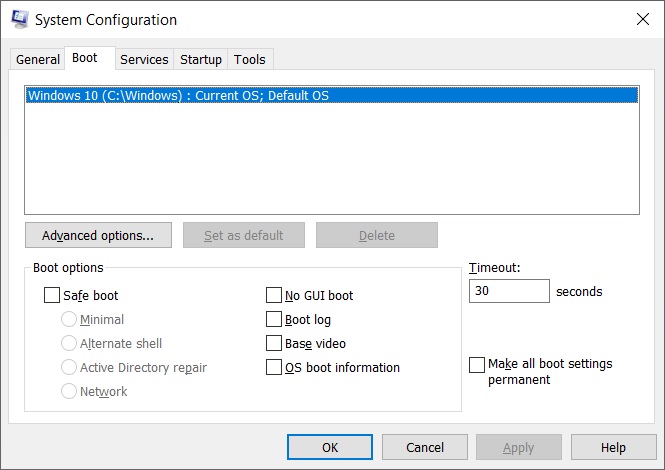
Windows 10 Safe Mode.
Once you’ve booted your machine in a safe mode, you can then go and try removing the infected files and virus executable, in case you already know it’s location (if you don’t, check the other methods below).
Another way of entering the Safe Mode – is by rebooting your laptop, and depending on your manufacturer (you may want to check on their web-site), you will either need to keep pressing [F8] or [F11] key on your keyboard at the beginning of a boot process, up until you see the Boot Menu. In that menu, you can navigate with arrow keys, choose the Safe Mode entry, and confirm by pressing [Enter] key. You can check this guide here.
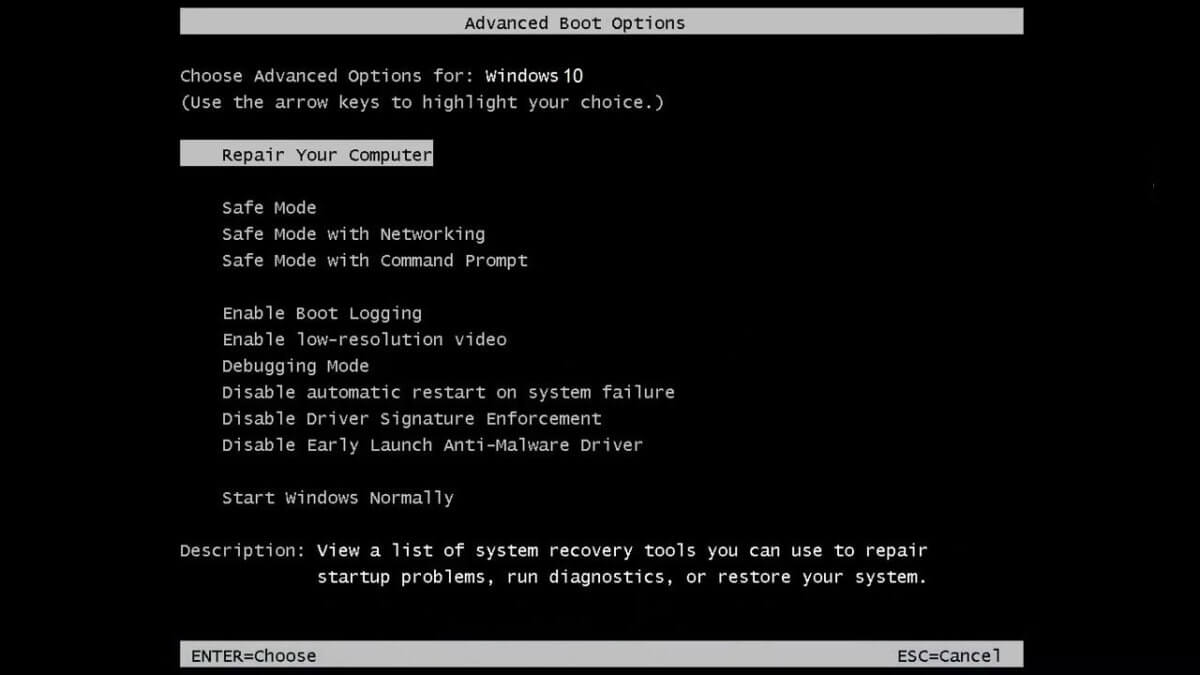
Boot mode. Laptop.
Get some help from tech geeks. Hire someone to remove a virus for you.
You can ask someone to help you removing the virus from your laptop, by placing a gig on any of trusted remote work platforms. Either Upwork or Fiverr would do the job for you.
There’s a bunch of IT professionals on those platforms that would be able to help you with this problem. They’re going to use a Remote Desktop Connection to help you remove a virus from your laptop as if they were sitting right next to you.
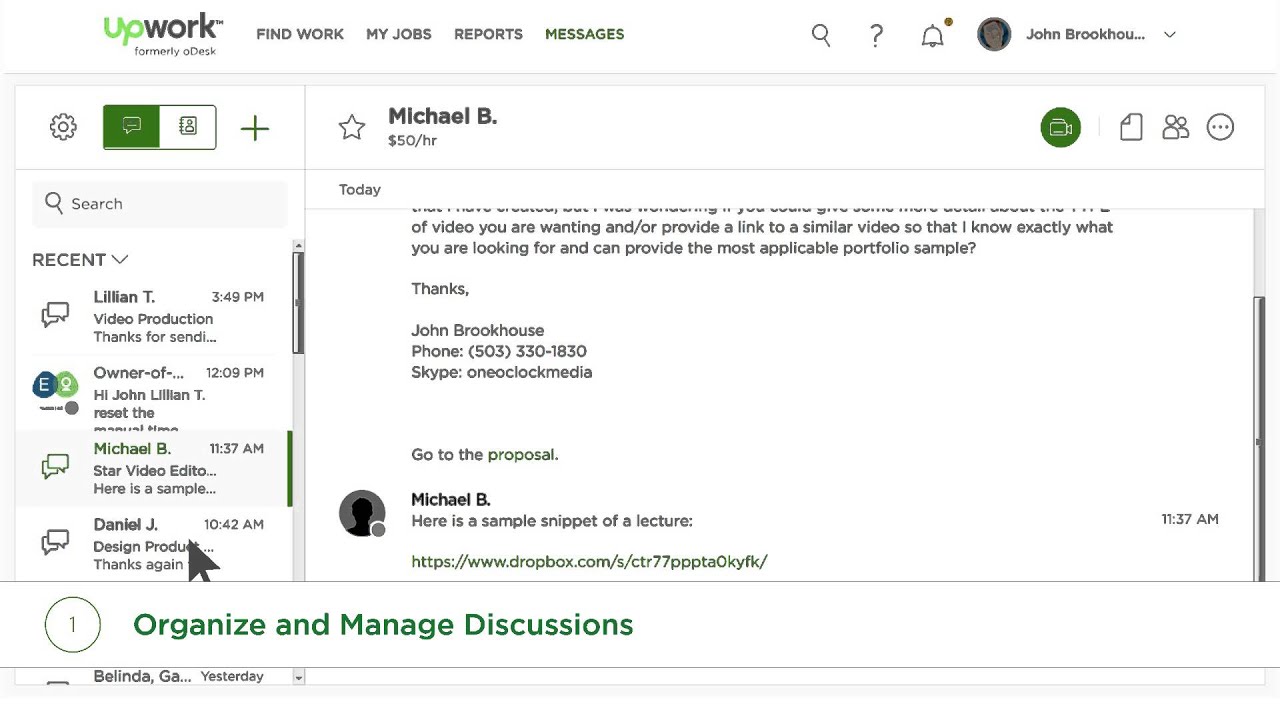
Upwork. Hire IT stuff to fix your laptop problem.
The downside – you will have to pay for this work ($10 – $50), and you will also expose your computer to them. This is good and the easiest way of cleaning up your machine. At the same time – it is very risky to let someone connect to your computer remotely.
Use free virus scanner and remove the malware automatically 🙂
This method is by far my favorite, and it works absolutely fine in most cases. There is a bunch of free and paid virus scanners available for download.
In this article, we’ll check the Malwarebytes, and HitmanPro. This virus scanner and removal tools are currently the best on the market. You can use them either for free, or invest into premium version to get your laptop protected in a long run. (I’ll share some more methods to keep your computer protected later in this article).
Let’s start with the Malwarebytes.
First step is to DOWNLOAD the tool by visiting this site. You will find free and paid versions there. For this article it’s OK if you just use a free version (in case of multiple viruses, free version might not be enough).
In any case, if you like the Malwarebytes, or you feel like free version puts huge limits on your virus protection – go ahead and check their premium versions. They offer nice prices anyway.
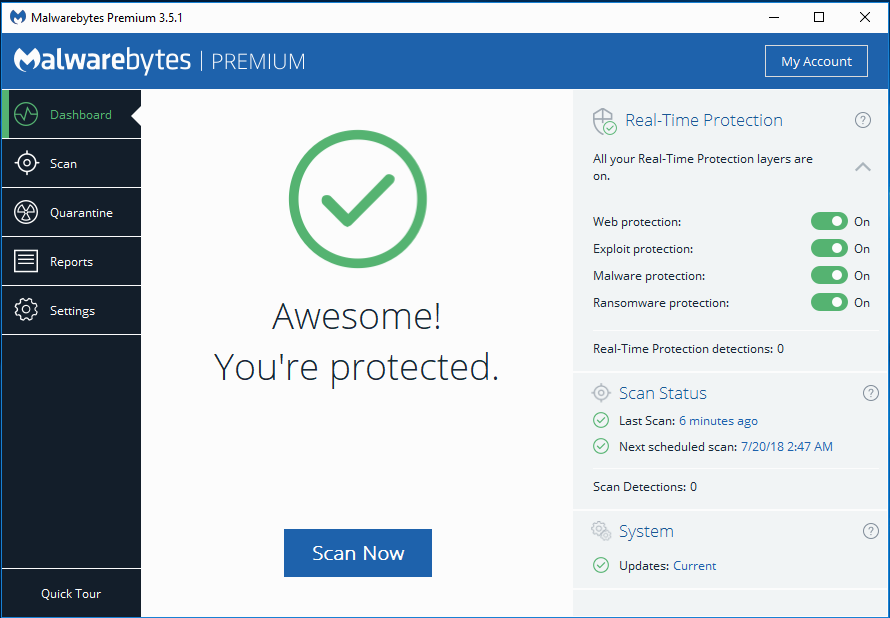
Malwarebytes virus removal tool for laptop.
Once you’ve downloaded the program, you’ll just click on the installer, and it gets setup in a matter of seconds.
After that just run it, and perform a fast scan.
Once the scan is complete and the virus is detected, next step for you – is to decide what happens to it. You can either move an infected file into quarantine, or completely remove it.
Another awesome virus scanner and remover is HitmanPro
Go ahead, and download the HitmanPro scanner. Once it is on your machine, quickly install it and let’s run the quick scan as well.
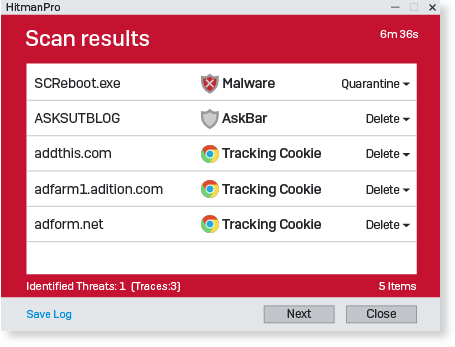
HitmanPro scann viruses.
It is fairly easy to remove viruses with HitmanPro. More on that, I suggest using both scanners, in case one fails to detect the newest virus, another one would certainly succeed.
The downside of HitmanPro, is it it is only offered with free trial for 30 days. You will have to get a paid version to continue using it later. It’s a huge drawback compared to Malwarebytes, which is offered with a forever free version with some basic set of features.
How to avoid getting viruses to your computer?
After you have successfully gotten rid of that treacherous virus program of your laptop, let’s talk about the preventive measures. It’s good to have your PC protected at all times, to reduce a chance of this event from happening in future.

Prevent virus threat in the first place!
Here are some tips to make sure your laptop is always safe
- first and foremost – always install latest security updates (yes I know it is pain on Windows 10, but security updates are essential)
- don’t use public Wi-Fi directly – always use secured VPN software with split-tunneling (for your convenience)
- follow the suggestions listed in this article – best PC Security Tips
- make sure your antivirus is one of the top tier – you can safely use antivirus with Malwarebytes or HitmanPro
- it is recommended to get the Antivirus + Firewall all-in-one (check one of these: Panda, Avast or ESET)
- make sure to check these best laptop antiviruses as well
Conclusion
I hope you have successfully dealt with that virus and it is no longer threatening your computer’s safety. Let us know in the comments how it went, and kindly share your findings.
All the best.